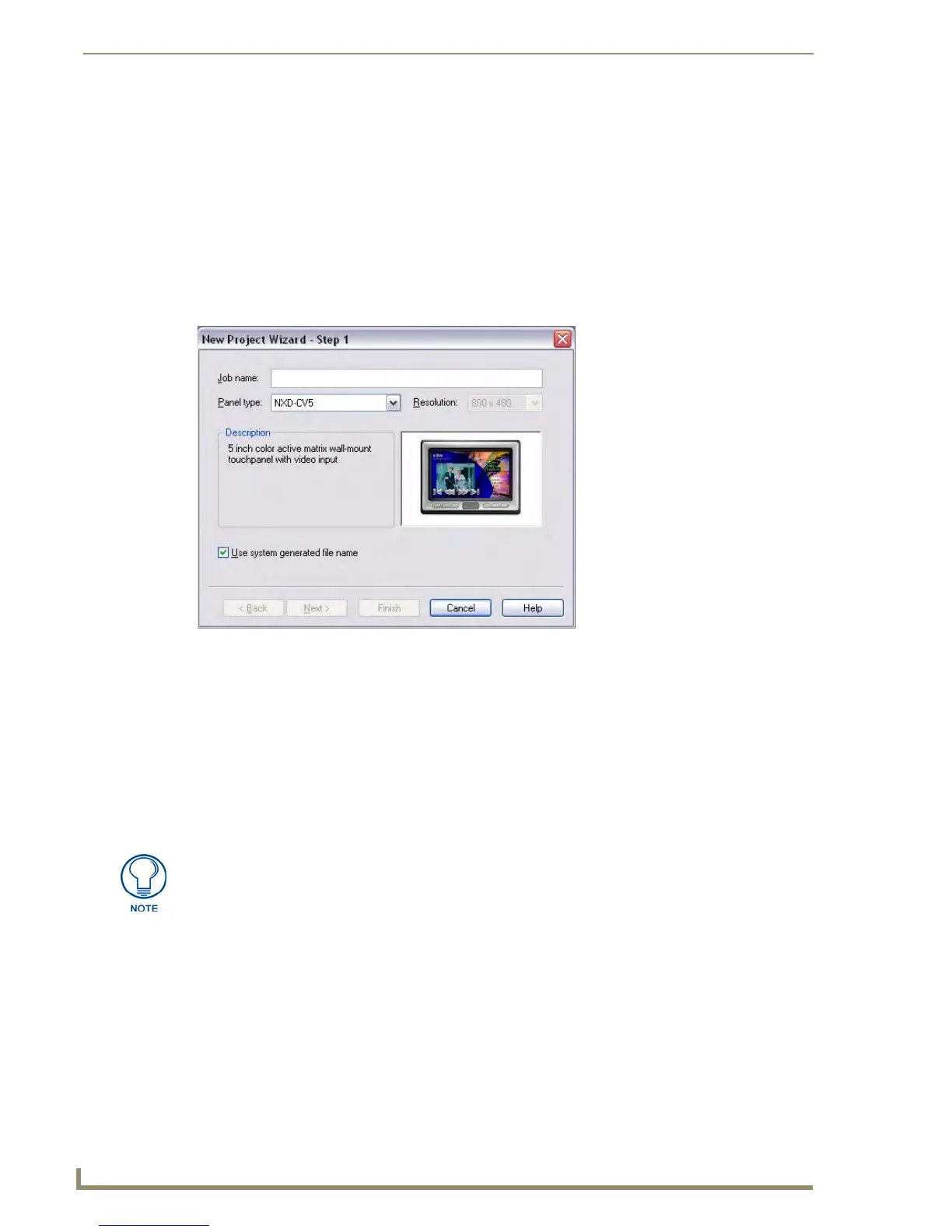TPDesign4 Project Files
18
TPDesign4 Touch Panel Design Software (v2.10 or higher)
Using The New Project Wizard
The New Project Wizard steps you through the process of creating a new Project file (also known as a
Panel file), complete with a start page. Use the New Project Wizard as a shortcut to starting new
TPDesign4 projects.
To launch the New Project Wizard, select File > New. To cancel the wizard at any point in the process,
click Cancel. The New Project Wizard is by its nature self-explanatory and intuitive, and consists of up
to three dialogs:
1. The first dialog to appear (New Project Wizard - Step 1) contains fields to allow you set up the
basics of your new project (FIG. 15).
Fill out this information and click Next to proceed.
2.
The next dialog in the wizard (New Project Wizard - Step 2) contains fields for System-Generated
File Names (FIG. 16).
FIG. 15 New Project Wizard - Step 1
•Job Name: Enter a name for the new project.
• Panel Type: Click the down-arrow to view a list of supported panel types
• Resolution: Click the down-arrow to select the target resolution for the project.
• Use System Generated
File Name:
Click this checkbox to use a System Generated File Name for this
project. See the System-Generated File Names section on
page 20 for details.
Click Finish to close the wizard. If you close the wizard after step 1, you will have
created a project with a single page. Every project created will have at least one
page. You can add pages manually via the Panel > Add Page command.
