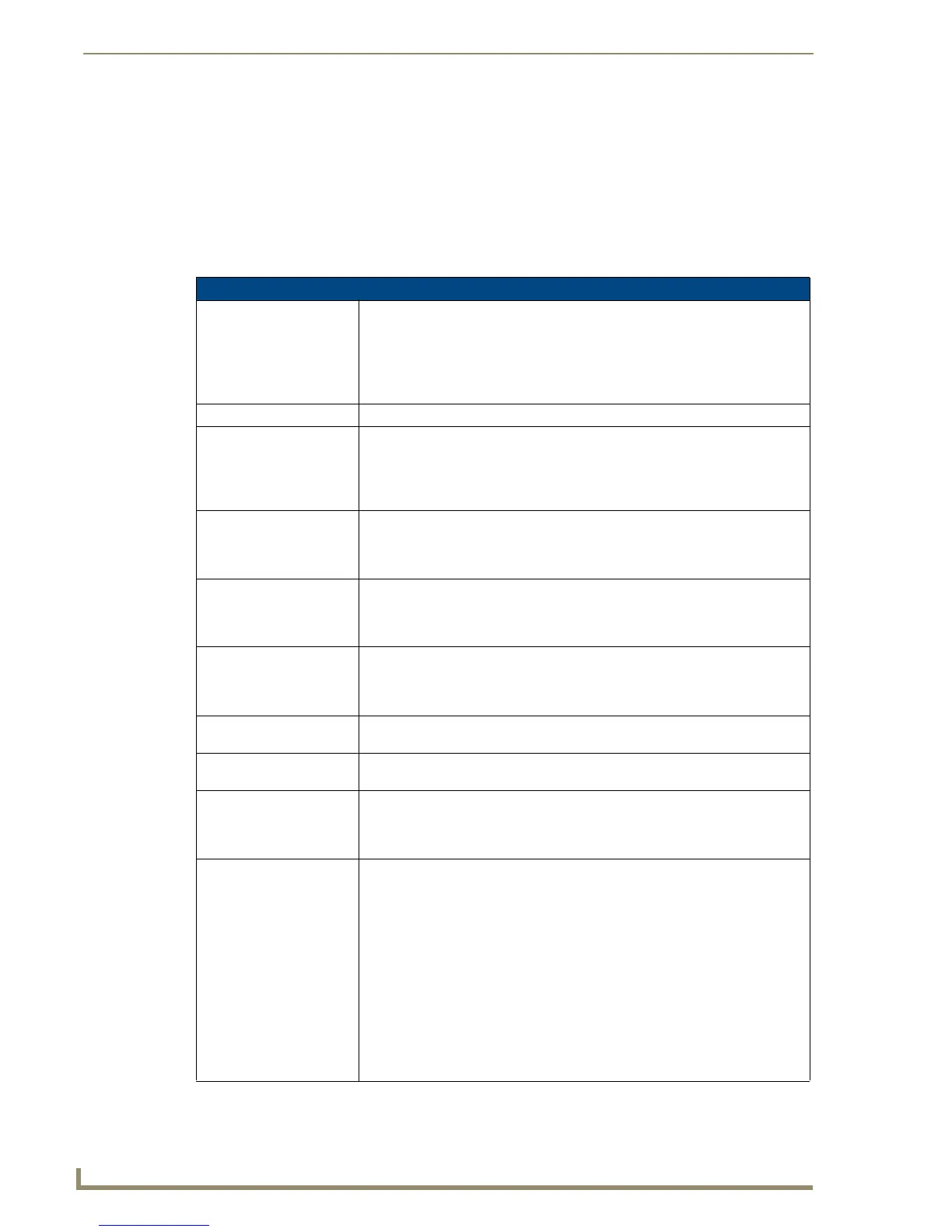Working With Popup Pages
50
TPDesign4 Touch Panel Design Software (v2.10 or higher)
Popup Page General Properties
Use the General tab of the Properties Control window to set/edit popup page properties. The General tab
contains a table that lists the properties for the active popup page.
To edit any of the listed button properties, click on an item in the right-hand column to activate the field.
Depending on the item selected, you can either set the item manually, select from a drop-down menu, or
both.
The following general properties are supported at the popup page level:
Popup Page General Properties
• Name: By default, the first popup page generated in the project is named "Popup Page
1" (in the New Project Wizard), and all subsequent popup pages are automati-
cally named "Popup Page 2", "Popup Page 3", etc.
Note: You must use a unique name for each popup page, you cannot duplicate a
page name for a popup page, and you cannot apply the Job name (set in the
New Project Wizard) to a popup page.
• Description: Enter a description of the popup (optional).
•Left/Top: Position values. The Left and Top rows indicate the position of the selected
popup page, in pixels, relative to the upper-left corner of the Design View win-
dow. You can edit these fields to apply specific positioning info for the popup
page. Note that if you select the popup page and manually move it around on the
page, these constantly update to indicate the current position.
• Width/Height: Size values. The Width and Height rows indicate the dimensions of the selected
popup page, in pixels. You can edit these fields to apply specific dimension info
for the popup page. Note that if you select the popup page and manually resize it
on the page, these constantly update to indicate the current dimensions.
• Reset Pos. On Show: If this option is turned on, the popup page will always appear at the position
established during popup page design each time it is displayed. This might be
desirable if the popup page contains a button which provides the end user with
the ability to move the popup page at will.
•Group: To add a group you type any value in the Group field. This will create a corre-
sponding folder under the Popup Pages folder in the Workspace Navigator
(Pages tab). To place a popup page in a particular popup group, simply drag the
desired popup pages into the desired group folder.
•Timeout: Popup page timeout is set in 1/10th second increments, and specifies how long a
popup page will remain open and active without a button press (default = 0).
•Modal: This setting (Yes/No) controls the user's ability to press a button outside the
boundaries of the popup page when the popup page is visible.
• Show Effect: This field allows you to apply a transition effect to the popup page, to be invoked
when the popup is opened (shown). The Slide effects cause the popup page to
appear to slide across the page when invoked, the Fade effect causes the popup
to appear to fade into view on the page.
• Show Effect X/Y Pos: Measured in pixels, the Show Effect X/Y Pos (position) fields allow you to specify
the starting point on the page for the selected "show" transition effect. Depending
on the Show Effect selected, either the Show Effect X Pos. or Show Effect Y
Pos. option may become available:
• If you have selected a left or right slide effect (including slide/fade effects), you
can set the X position for the start of the slide transition effect (range = 0 -
9999). The default is 0 (the left edge of the page). In some cases, depending
on the page design and graphics, you may decide to start the slide at some
other point than the absolute left edge of the page.
• If you have selected a top or bottom slide effect (including slide/fade effects),
you can set the Y position for the start of the slide transition effect
(range = 0 - 9999). The default setting is 0 (top edge of the page).
• Neither of these options apply to the Fade effect.
