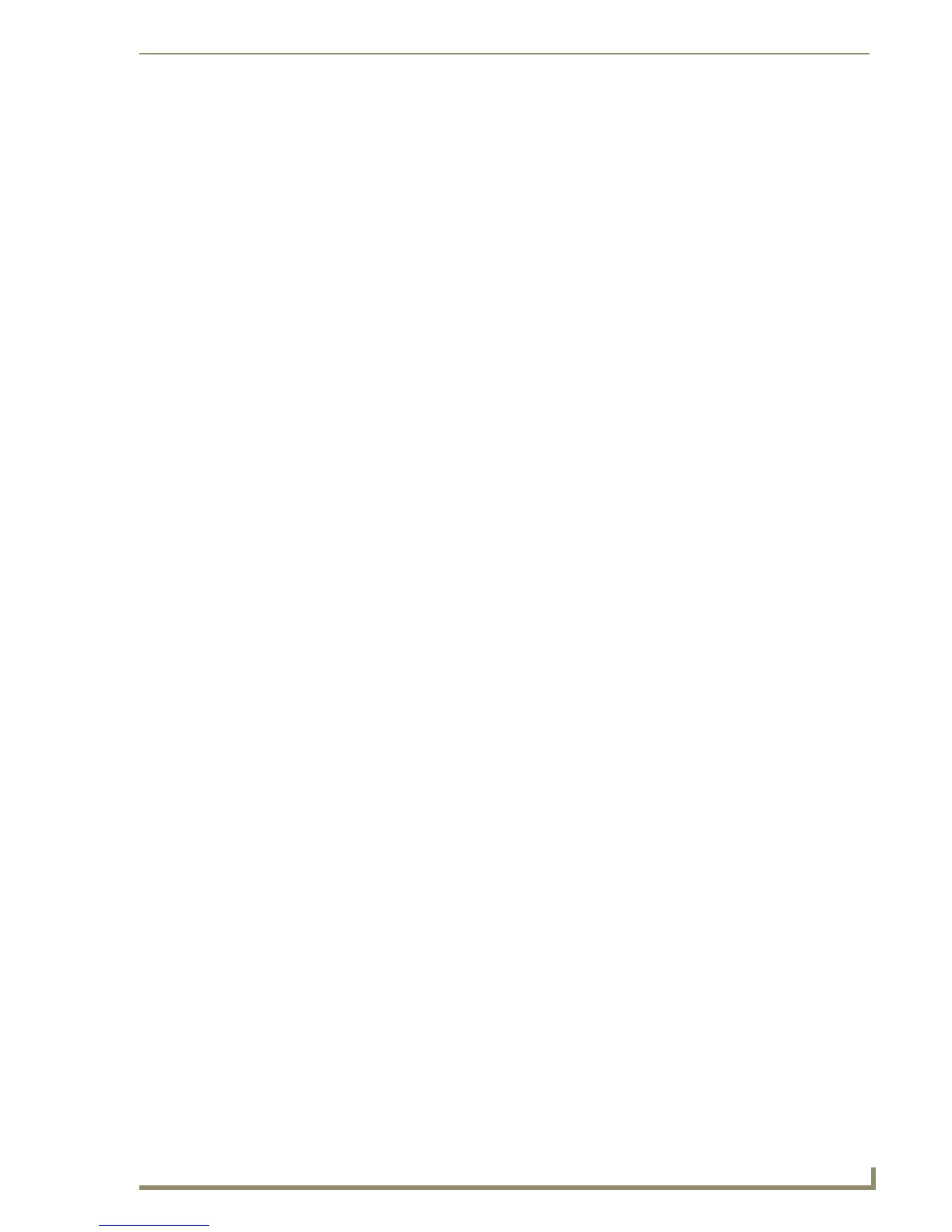Table of Contents
xi
TPDesign4 Touch Panel Design Software (v2.10 or higher)
Working With The Property Painter...................................................................... 130
Property Painter dialog............................................................................................... 131
Saving a Properties Set ............................................................................................... 132
Working With States ......................................................................................133
Overview .............................................................................................................. 133
Setting State Properties ....................................................................................... 134
State Manager context menu...................................................................................... 134
Adding States To a Multi-State Button ................................................................. 135
Duplicating an Existing State on the Button ............................................................... 135
Adding States From the Clipboard ............................................................................. 135
Adding States Through Drag-and-Drop ...................................................................... 136
State Manager Drag-and-Drop Menu.......................................................................... 136
Removing States From A Multi-State Button ........................................................ 137
Deleting States............................................................................................................ 137
Cutting States To the Clipboard ................................................................................. 137
Changing the Order Of States .............................................................................. 137
Reordering States Through the Clipboard .................................................................. 137
Reordering States Through Drag-and-Drop ................................................................ 137
Choose Display State dialog ....................................................................................... 138
Replacing States On a Page, Popup Page or Button ............................................ 138
Replacing States From the Clipboard.......................................................................... 138
Replacing States Through Drag-and-Drop .................................................................. 138
Draw Order (Z-Order) ........................................................................................... 139
Changing the draw order for selected states.............................................................. 139
Working With Function Codes ........................................................................141
Overview .............................................................................................................. 141
Function Maps tab ...................................................................................................... 141
Display Function Codes............................................................................................... 142
Function Codes - Limitations ....................................................................................... 143
0-Setup Port................................................................................................................ 143
Power Assign ........................................................................................................ 143
The Power Assign dialog............................................................................................. 143
Using Power Assign: 1) Clear Channels ....................................................................... 144
Using Power Assign: 2) Assign Codes ......................................................................... 144
Begin Assignment At................................................................................................... 144
Ensure Contiguous Code Assignment ......................................................................... 145
Wrap Within Port ID.................................................................................................... 145
Colors and Palettes ........................................................................................147
Working With Colors ............................................................................................ 147