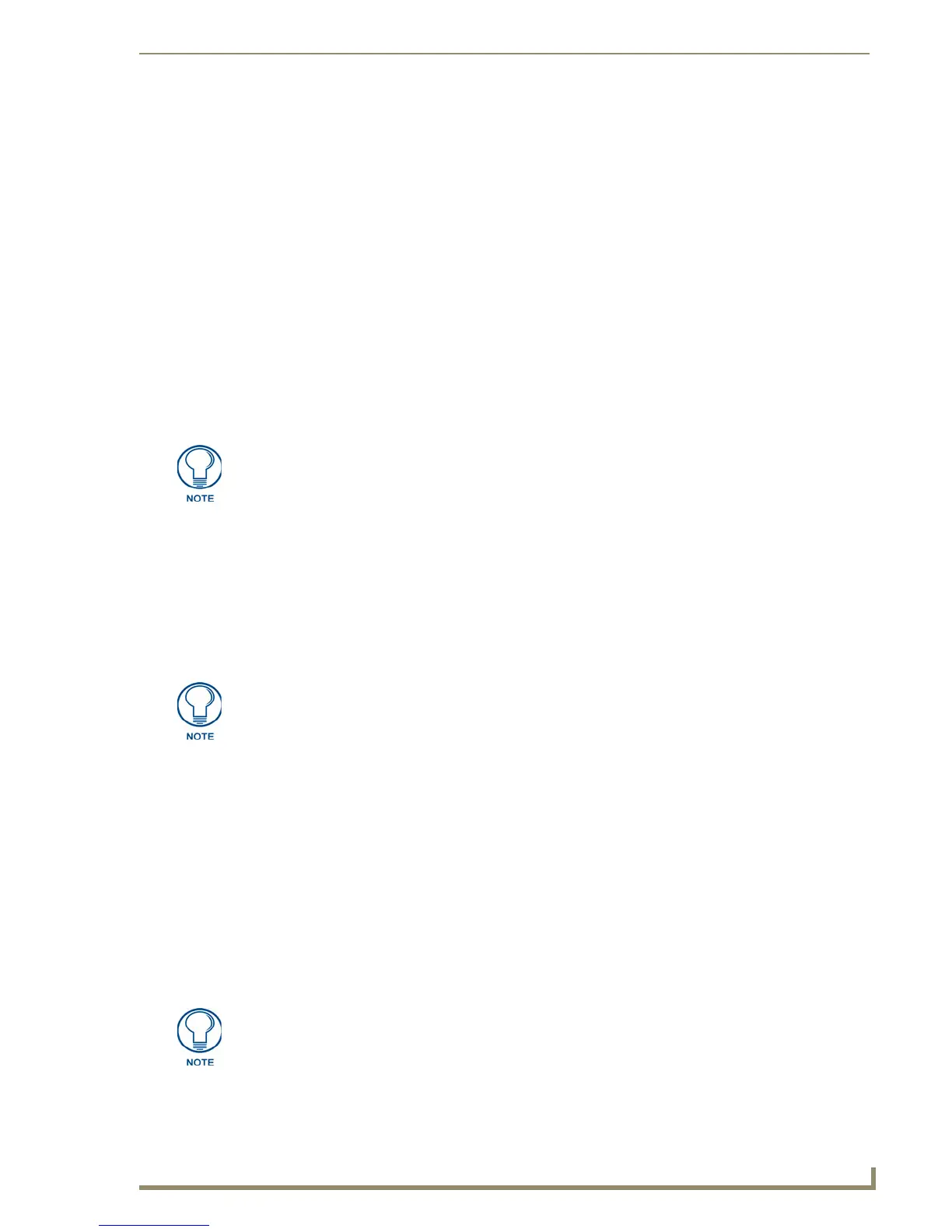File Transfer Operations
209
PDesign4 Touch Panel Design Software (v2.10 or higher)
Otherwise, create and save a serial communication configuration via the Connection Settings
dialog:
a.
In the Name field, enter a name for this communication configuration. This is the name that will
appear in the drop-down list of the Connect dialog.
b. Select Serial from the Transport drop-down list.
c. Configure the selected serial (COM port) connection (Baud Rate, Data Bits, Parity, Stop Bits
and Flow Control).
The suggested settings are:
d.
Click OK to save the configuration and close the Connection Settings dialog
2. Click Connect in the Connect dialog to establish the serial connection.
3. Once communication is established, either the Send To Panel or Receive From Panel dialog is
invoked (depending on wether you selected Send to Panel or Receive From Panel from the Transfer
menu), displaying an online device tree, indicating all devices connected to the Master that are
currently online (according to the Filter setting). The online device tree lists the online devices by
System #, Device #, Description, (firmware) Version, and Manufacturer.
4. Use the Options checkboxes in the Send to Panel or Receive From Panel dialog to enable/disable
the following transfer options:
Smart transfer (updated panel files only): Select to utilize the Smart Transfer feature, which
reduces the transfer time by only replacing those panel files that have been updated (relative to
the files already loaded in the panel). Any bitmaps, sound files and fonts that all already
resident on the target panel, or in your panel file on your PC (for uploads) are not included in
the transfer.
Normal transfer (all panel files): This option sends all panel files.
Full clean transfer (all panel & system graphic files): Select this option to automatically
wipe out any existing project files resident in the target panel before loading the new panel
file.
Open received panel (uploads only): Select this option to automatically open the panel file
once it is received.
•Baud Rate 38400
• Data Bits 8
•Parity none
•Stop Bits 1
•Flow Control none
These settings must match those of the selected COM port.
To refresh the Online Devices Tree, disconnect and reconnect via the commands in
the Transfer menu.
If you are simply sending a panel file to a panel, you don't need to use the Full Clean
option, since any existing panel files on the target panel will be wiped out anyway.
The Full Clean option adds considerable time to the transfer, since it involves sending
many more files, and is not necessary in most cases.
