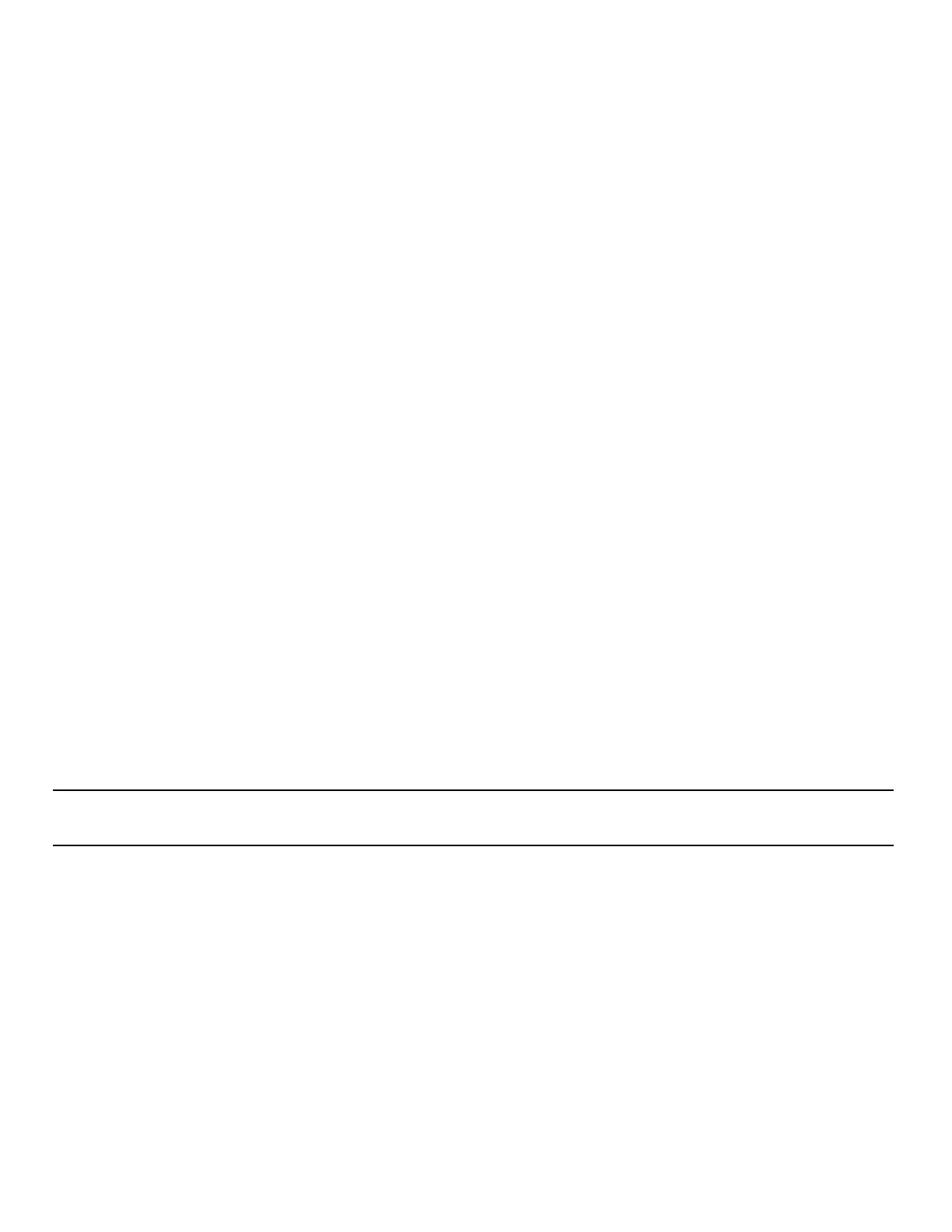91
Nyquist C4000 User Guide
Managing Check-In
Manage Check-In allows staff to quickly obtain status of specific areas—such as conference rooms,
offices, or break rooms—within a facility during a check-in event. Examples of check-in events include:
• Weather-related lockdown
• Safety-related lockdown
• Fire evacuation (staff member performs check-in to indicate room has been evacuated)
• Room occupancy (staff member checks room in with start of each class period)
During a check-in event, users check in by initiating a Normal call to their assigned Admin Station, such
as the front office, using either their Nyquist phone or a digital or analog call switch associated with their
intercom speaker or station.
During Check-In, a Normal call placed by a station to the Admin Station places a station in check-in sta-
tus. Additional Normal calls made following a check-in are processed as Normal calls to the Admin Sta-
tion.
You also can elect to use audio feedback that tells the staff member they have successfully checked in.
Calls placed to perform Manage Check-In are not processed as part of the call count. Urgent and Emer-
gency calls can still be placed by stations and are not included as part of Manage Check-In.
As long as Privacy Mode is not enabled and a room’s device allows two-way transmission, you can select
to use Spy Mode (listen to) the room.
Viewing Check-In Status
For administrators, the Manage Check-In feature provides a color-coded view of what classrooms have
checked in, classrooms or stations that are not part of the check-in process, and those that should
check-in but have not yet done so.
Note: You can also display Check-In status on NQ-GA10PV displays. For more information, see the
Nyquist C4000 System Administrator Guide.
To view check-in status:
1 If not already on your dashboard, select Dashboard from the navigation bar.
