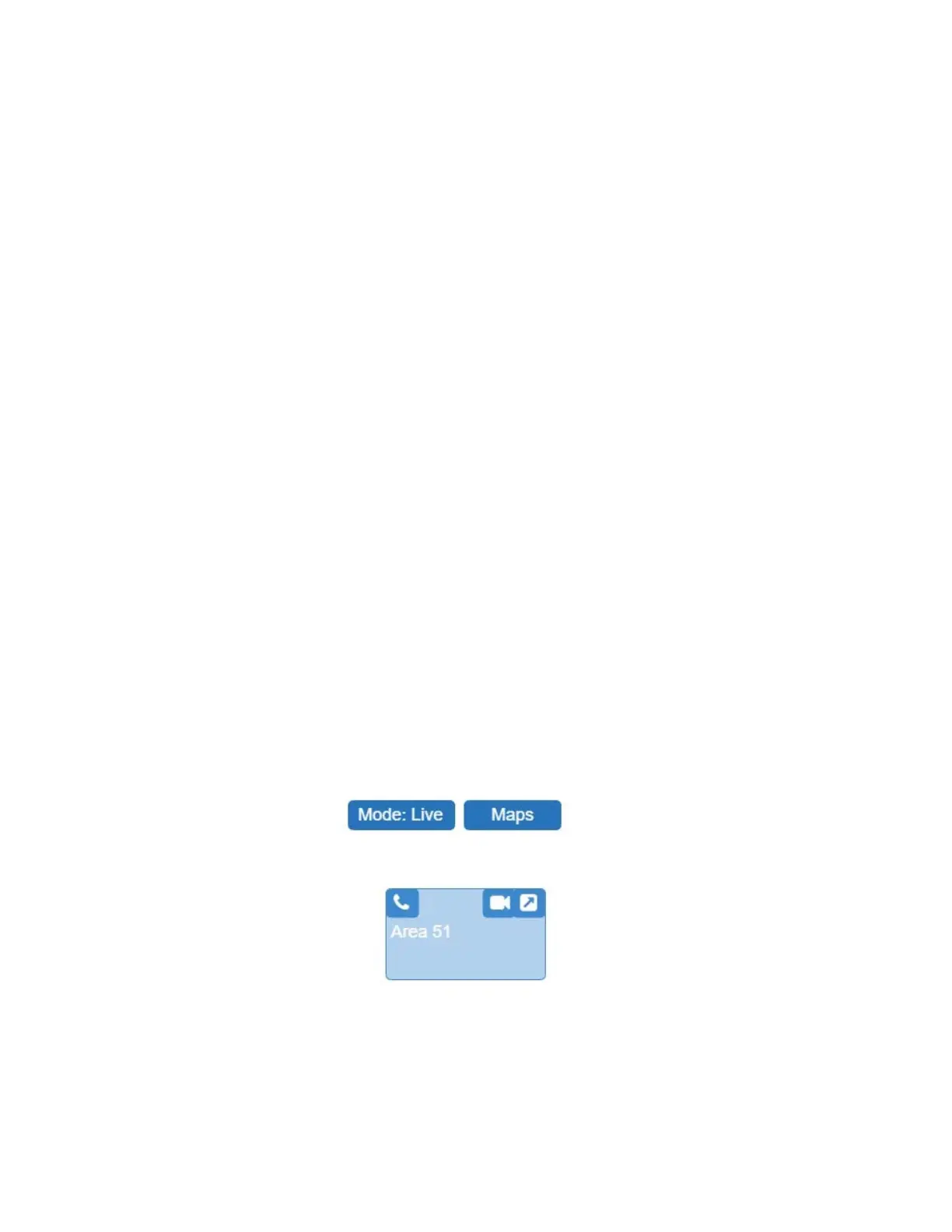88
Nyquist C4000 User Guide
To start a Selected Facilities Page or a Selected Facilities Announcement:
1 From the dashboard map, ensure the map’s Mode is Live.
2 Select the circular icon in the top left corner of one or more map objects, which should then display
a check mark in the circle.
3 Select the Page-Select-Facilities or the Announce-Select-Facilities button.
4 Follow subsequent audio instructions.
Start All Call or Emergency All Call Pages
CoS parameters must be set before you can create All Call and Emergency All Call buttons that will
appear in the Maps panel section of the Dashboard.
An All Call page is made to all zones associated with your Nyquist system server unless a zone is
excluded from paging. An Emergency All Call page is made to all zones associated with the Nyquist
system server; page exclusion does not affect Emergency All Call pages.
If you are using the same server on a multiple site campus and do not want the pages to go to all sites,
you can create a zone for all stations in an individual site.
To start an All Call or Emergency All Call page:
1 From the dashboard, ensure the Mode is Live.
2 Select either All Call or Emergency All Call.
Calling an Extension via the Maps Feature
If the Action for a defined action object is set to Call, then a Call icon appears in the left side of a
defined action object.
To call an extension using the Maps feature:
1 From the dashboard, ensure the Mode is Live.
2 Click the Call icon on the defined action object.
Figure 79. Call Icon
