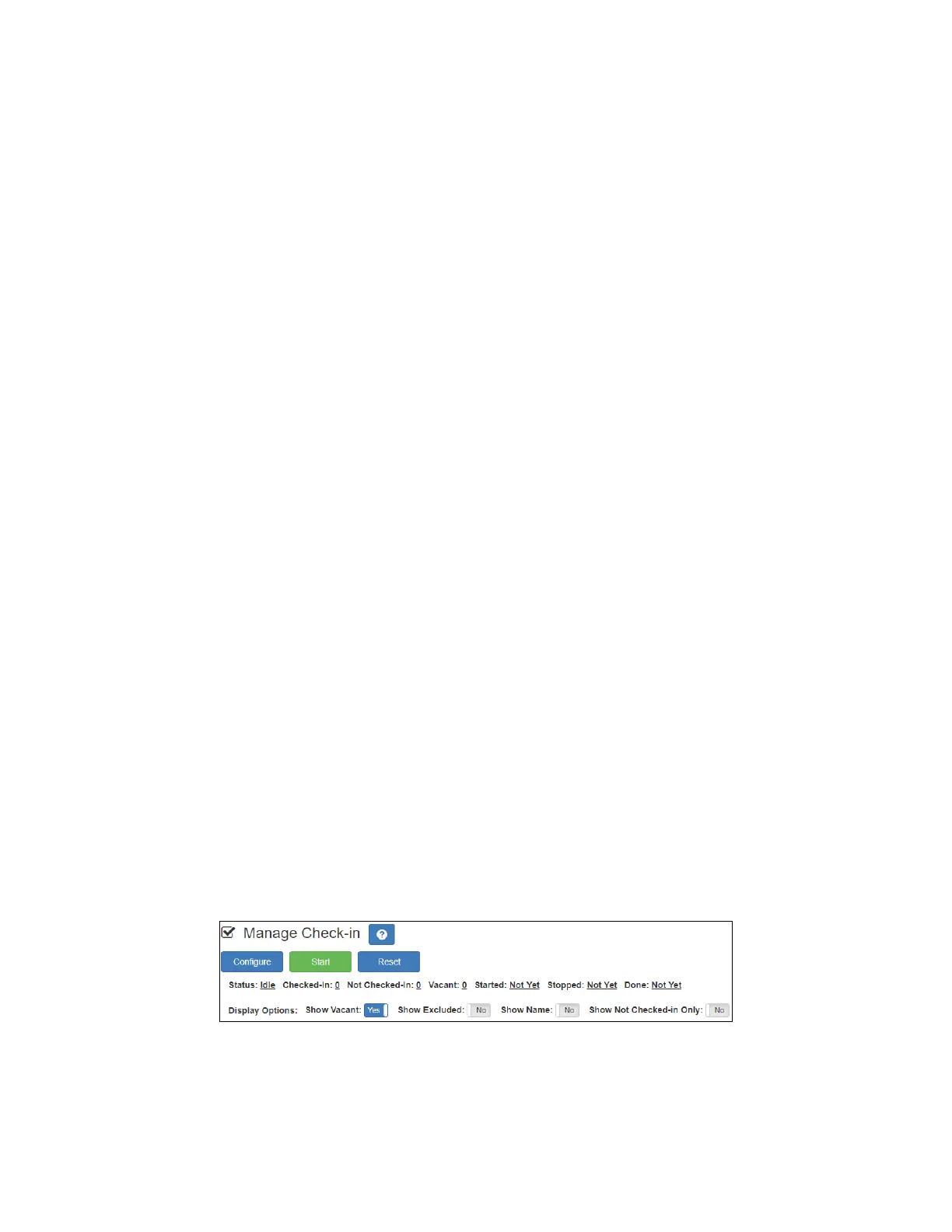93
Nyquist C4000 User Guide
The Manage Check-In window also includes the following information:
• Status of check-in process such as Active
• Number of stations that have checked in
• Number of stations that have not yet checked in
• Number of vacant stations
• Date and time check-in started
• If check-in has been manually stopped or is done
Manage Check-in also allows you to use Spy Mode on a station or room, provided the privacy feature
has not been activated and the station device allows two-way transmission.
Stations typically excluded from the check-in process include stations assigned to hallway speakers or
amplifiers or areas that were scheduled to be vacant when the check-in procedure began. For more
information, see"Managing Exclusion and Vacancy Lists” on page 97.
Starting Check-In
You can manually start the Check-In procedure from the dashboard. Check-In also can be started via the
Routines feature.
Check-In does not play any audio instruction announcements or send any text instructions to web inter-
face stations or GA10PV display stations. If you want audio instruction announcements or text instruc-
tions on web interface stations or GA10PV display stations, refer to the Nyquist C4000 System
Administrator Guide for instructions on setting up a routine that includes audio instructions in an
announcement or text instructions to be sent to web interface dashboards and GA10PV displays. The
routine can be triggered by a Check-in Start, or the Check-in can be started by the routine.
Figure 84. Manage Check-In When Idle
To manually start Check-In:
1 If not already on your dashboard, select Dashboard from the navigation bar.
2 Under Calling/Paging, select Manage Check-In.
Show Name When enabled, the station’s name appears along with the station’s extension
number. Displaying the name is useful if you are not sure where a station is
located when only the extension number is displayed.
Show Not
Checked In Only
Note: Show Vacant and Show Excluded options are disabled when this option is selected.
When enabled, only the stations that have not checked in are listed. This option
may be preferable if a large number of stations are managed by your Nyquist
server, and you want to quickly view which stations have not checked in.
Table 23. Check-In Display Options (Continued)
