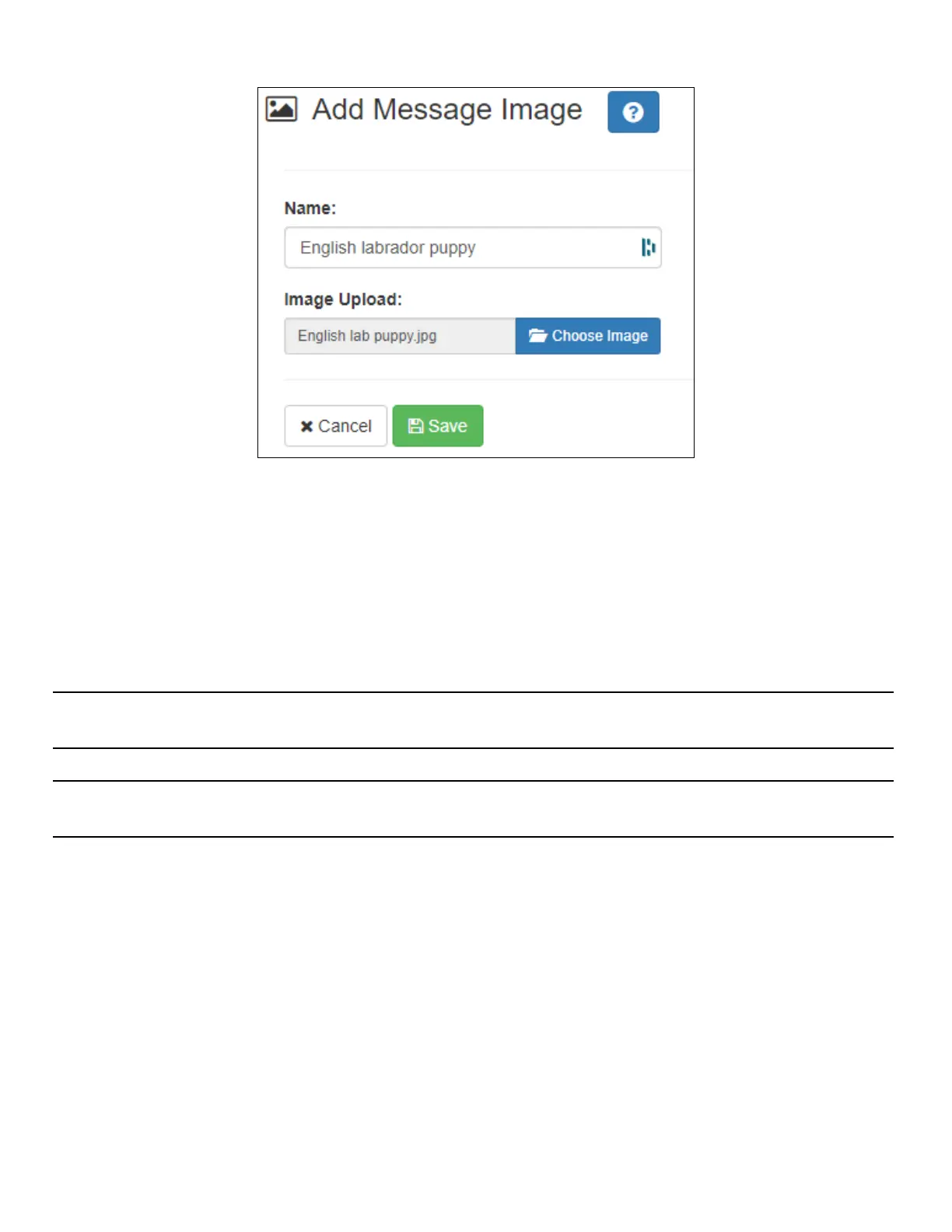116
Nyquist C4000 User Guide
To create (or edit) a message image:
1 On the navigation bar, select Messages, then Message Images.
2 Select the Add icon (or the Edit icon next to an existing Message Image).
3 Assign a name for this image.
4 Select the Choose Image button and select an image file to upload.
Note: An image to be used in a message must be in the PNG or JPEG format. The PNG format has the
advantage of supporting transparency, which allows the background to display through the image.
Note: The image must have dimensions of either 925×1040 or 1920×1080, depending on whether it will
be used full screen (1920×1080) or half screen (925×1040).
5 Select Save.
Create or Edit a Message Template
A Message Template predefines a message and all of its properties so that it can easily be sent at a later
time, whether manually or from a triggered Action in a Routine.
Figure 96. Add Message Image
