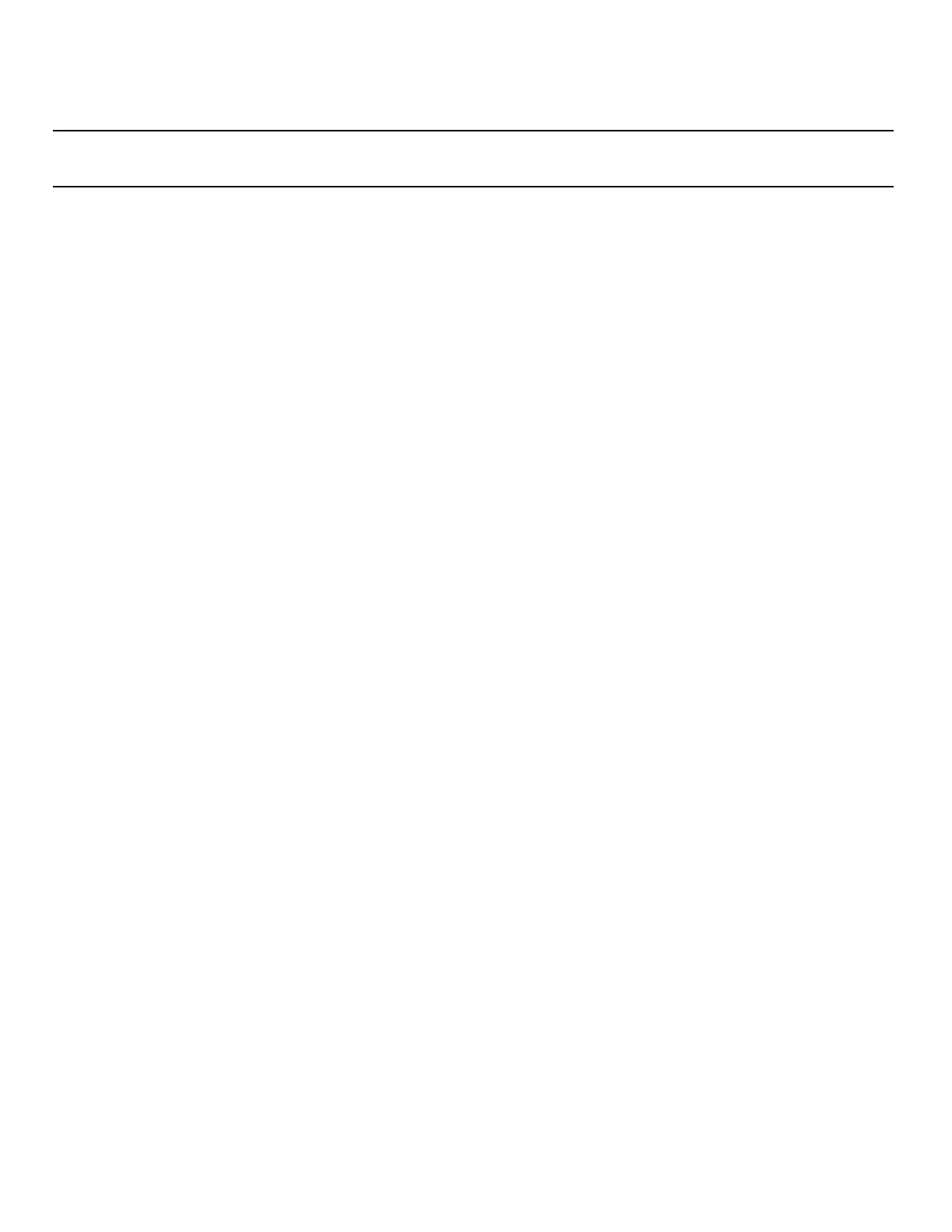26
Nyquist C4000 User Guide
2 Select the Add icon next to Audio Distribution.
3 Complete the Create an Audio Distribution parameters (see Table 9).
Note: If you are using at least one C4000 Matrix Mixer Pre-Amp, Line-Input appears as a Line-Input/Play-
list/Source option.
4 Select the Zones and Stations.
5 If you select Line-Input as the Input Source/Playlist, select the Amplifiers/Matrix Mixers and
Input Channel.
6 If you select a playlist and want to shuffle the song order, set Shuffle to Yes.
7 Select Save.
8 To end the playing of audio, select the Stop icon next to the playlist.
Starting and Stopping Audio Distribution
Starting and stopping Audio Distribution can be done manually (via the Nyquist web interface dash-
board, NQ-T1100 or NQ-ZPMS Admin Phone’s Audio Distribution menu, or Zone Control feature) or
automatically (via scheduled events, NQ-E7010 I/O controller input–contact closure rules, or Routines).
A list of existing Audio Distributions appears on the dashboard. An existing Audio Distribution can be
edited or deleted, provided it is not currently playing, by selecting the Edit or Delete icon next to the
Audio Distribution.
Table 9. Create an Audio Distribution Parameters
Line-Input/Play-
list/Source
Use the Line-Input/Playlist/Source drop-down menu to select the audio
source.
Audio sources can include a line-input from an MMPA or amplifier, available
playlists previously created for your system, or Internet radio station sources.
Zones Select All Speakers or a specific zone or zones where you want the audio to
play.
Stations Select the stations where you want the audio to play.
Amplifiers/Matrix
Mixers
Select the Amplifier or Matrix Mixer to use as the audio source.
Input Channel Select the Input Channel to be used as the audio source.
Shuffle If you select a playlist and want to shuffle the song order, set Shuffle to Yes.
Description Add a description for the Audio Distribution. For example, you may want to
note that the audio is for lunchtime.
