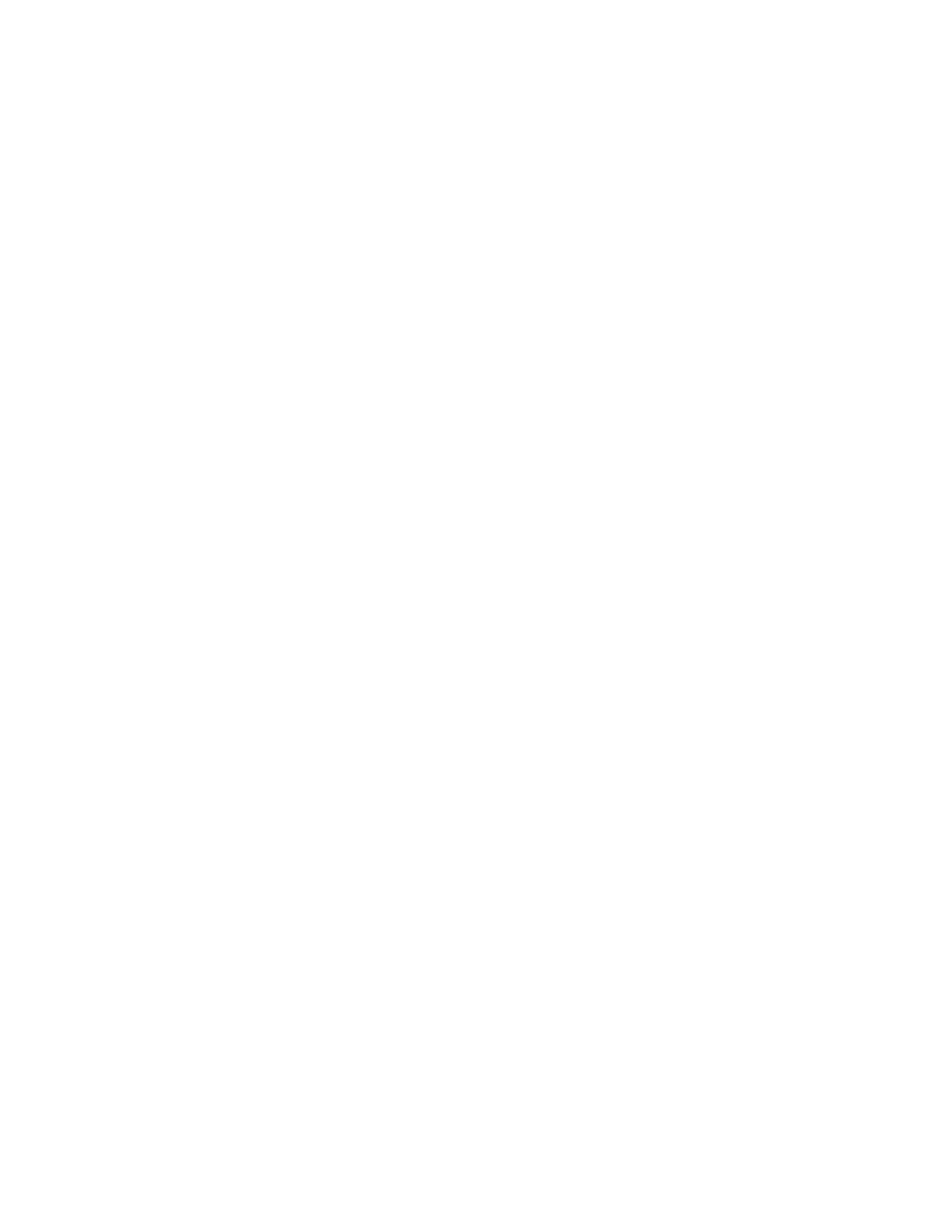17
Nyquist C4000 User Guide
To view playlists:
1 On the navigation bar, expand Audio.
2 Select Playlists.
The Playlists page appears. The following table describes the information that appears on this page:
Creating a Playlist
When you add a playlist, you first create the playlist container and then you use the Manage tool to add
songs to the playlist. To add songs to a playlist, you must have access to songs that have been uploaded
to your Nyquist server or are available on a USB flash drive inserted into the Nyquist server.
Table 5. Playlists Page Parameters
Manage When selected, this option displays the songs that can be dragged and
dropped to and from the playlist.
Name Displays the user-provided name for the playlist.
Note: Valid characters include uppercase letters (A–Z), lowercase letters (a–z), numerals
(0–9), space, and the following special characters: !@$*?-.,.
Description When Show is selected, the user-provided description of the playlist
appears.
Note: Valid characters include uppercase letters (A–Z), lowercase letters (a–z), numerals
(0–9), space, and the following special characters: !@$*?-.,.
Scheduled Audio
Repeat
When enabled, the playlist audio repeats after all songs have been played.
When disabled, Scheduled Audio automatically stops after the last song
has been played from the playlist. When disabled, a corresponding stop
event is not needed when Scheduled Audio is started via the schedule.
Note: When playlists are being used by the Audio Distribution feature, the Scheduled
Audio options are ignored.
Scheduled Audio
Shuffle
When enabled, the order in which the songs are played is shuffled. When
disabled, the playlist songs play in the order that they appear in the play-
list.
Note: When playlists are being used by the Audio Distribution feature, the Scheduled
Audio options are ignored.
