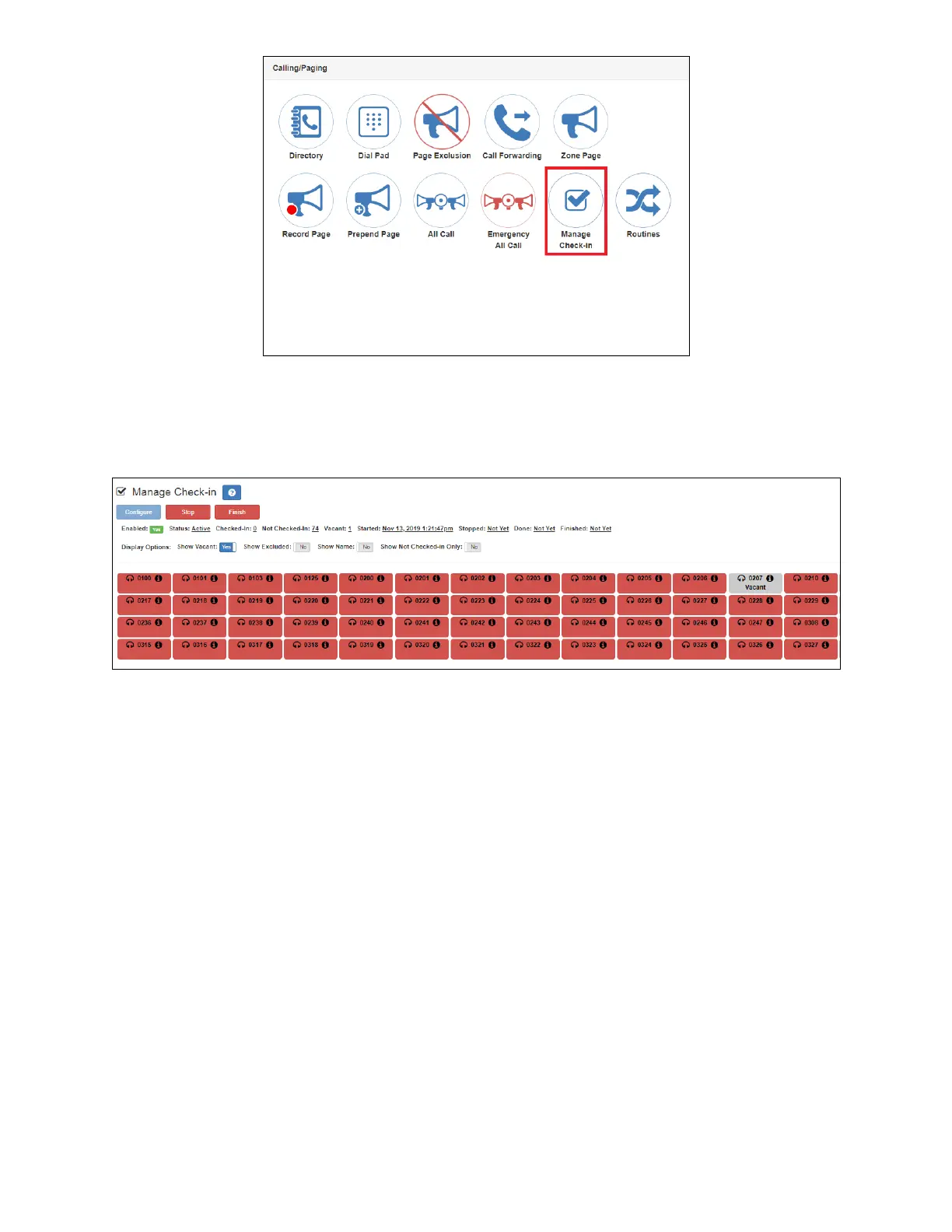92
Nyquist C4000 User Guide
Figure 82. Manage Check-In Button
2 Under Calling/Paging, select Manage Check-In.
A separate tab appears so that you can toggle the dashboard and Manage Check-In views.
Figure 83. Manage Check-In
The status of each station appears in a color-coded box. Table 22 explains the use of colors to describe
status:
You also can select the following Display Options:
Table 22. Color-coded Check-In Status
Color Status
Green Checked in
Red Not checked in
Gray Check-in is not expected because the station is either on the vacant or excluded
lists.
Table 23. Check-In Display Options
Show Vacant When enabled, stations in the Vacancy List appear in the color-coded display.
Show Excluded When enabled, stations in the Exclusion List appear in the color-coded display.
