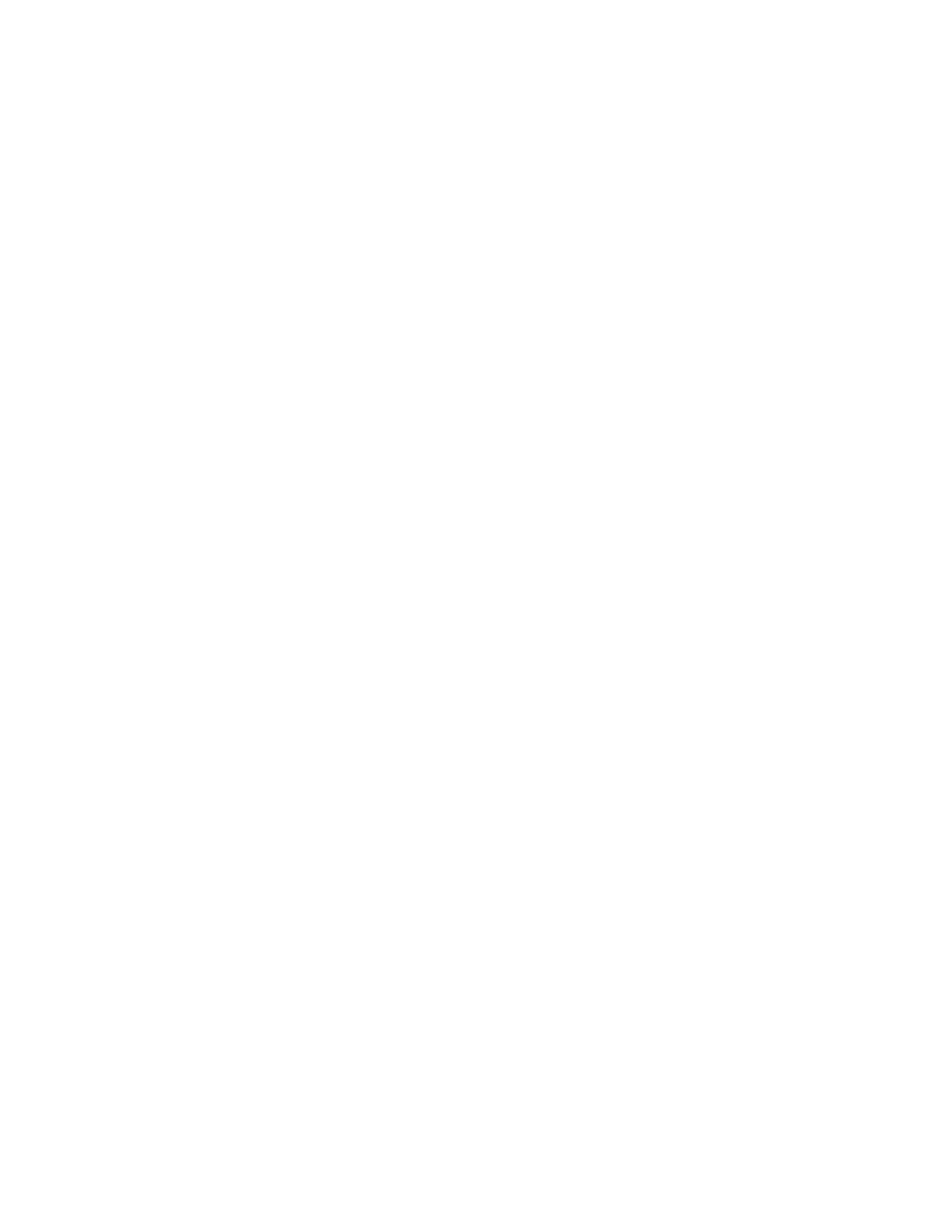121
Nyquist C4000 User Guide
Deleting a Saved Message Template
To delete a saved Message Template:
1 On the navigation bar, select Message Templates.
2 Select the Delete icon next to the Message Template that you want to delete.
3 When prompted, select Delete.
