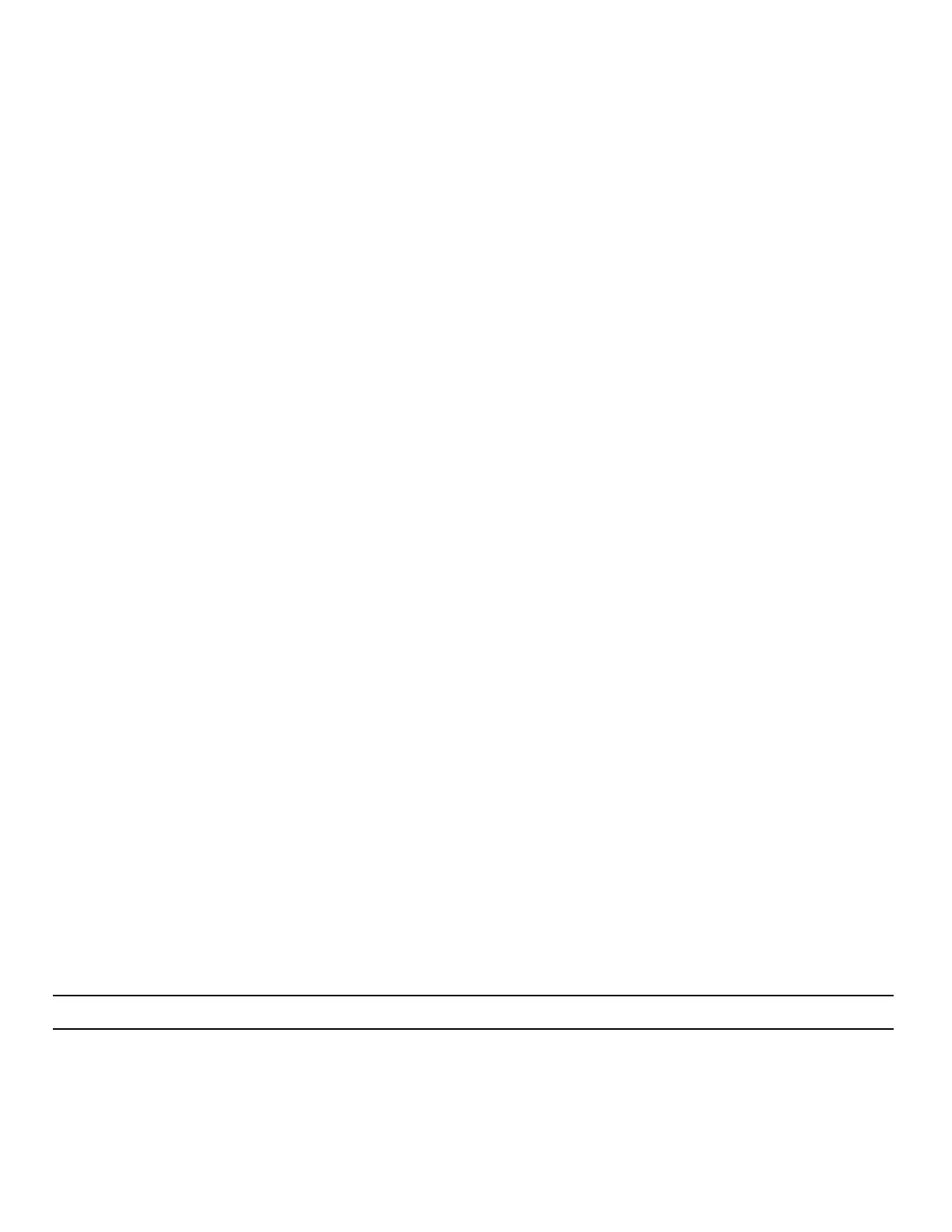120
Nyquist C4000 User Guide
Displaying a Message from the Message Templates Page
You can display a message based on a previously created Message Template from the Message Tem-
plates page.
To display a message based on a previously created Message Template:
1 On the navigation bar, select Messages, then Message Templates.
2 Select the Send icon next to the Message Template upon which you want your new message to be
based.
3 On the Display Message popup, select the zones or stations at which you want the message to be
displayed.
Note: The selected zones and station will not be saved.
4 Make changes to the message options as needed (see"Display Message Options” on page 105).
5 Select Send, or if you have made changes and want those changes to be saved to the Message Tem-
plate, select Send and Save.
Font Select the down arrow to view a list of available fonts and then select the
desired font for the message text. Available fonts are:
Comic-Relief
Courier-Prime
Gelasio
Liberation Sans
Linux Libertine
Font Size Enter the desired font size.
Font Color Select the color for the message text.
You can select a color by:
• Using the color picker
• Entering a hex color (for example: #000000, for black)
• Entering an RGB color (for example: rgb(0,0,0) for black)
• Entering a color alias name (for example: red, blue, etc.)
For more information, see"Using Color in Display Messages” on page 108.
Font Styles Place your cursor in the Add Styles box to select Bold or Italic. Other-
wise, the Font Style remains at Regular.
Table 28. Add/Edit Message Template parameters
