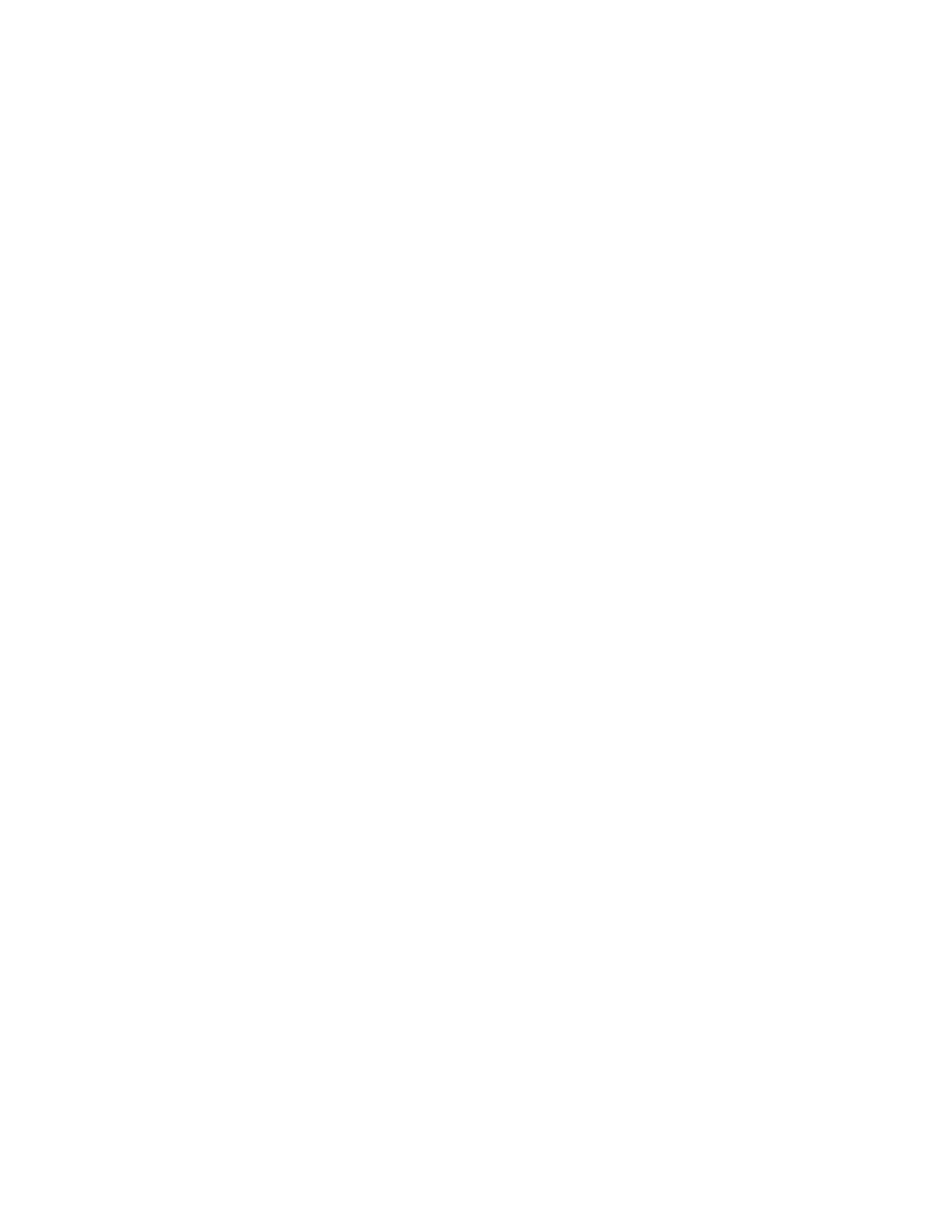94
Nyquist C4000 User Guide
3 On the Manage Check-In page, select Start.
When Check-In starts, the Start button changes to a Stop button and the red squares that represent
occupied classrooms or areas begin changing to green squares as staff members begin checking in.
Station Check-In
During Check-In, a Normal call placed by a station to the Admin Station places a station in check-in sta-
tus. If two-part check-in is used, a second Normal call verifies the check-in status.
After a station has successfully checked in, additional Normal calls will go through as normal calls to the
Admin station. Stations can still place Urgent or Emergency calls during the Check-in process, even if the
station has not checked in.
If audio prompt feedback is enabled and a station checks in, the caller hears a confirmation prompt. If
audio feedback is disabled, stations checking in with digital call switches will still see a ringing status
(flashing green) for about 2 seconds while checking in. Stations checking in with IP phones will notice a
call lasting about 2 seconds before automatic hang-up.
A VoIP Speaker Only station that does not have a call switch can still participate in the check-in process
if an I/O controller Input contact is connected to a switch present in the room that contains the VoIP
Speaker Only station. In this case, the I/O controller Input contact closure can trigger a Routine that
performs a check-in.
In this scenario, the routine Trigger Type is set to Input-Contact-Closed and the routine Action Type is
Check-In with Station set to the VoIP Speaker Only station extension.
If a station with call switch is configured to place only Urgent or Emergency calls, the station cannot par-
ticipate in the Check-in process. This station should either be added to the Exclusion List (see"Managing
Exclusion and Vacancy Lists” on page 97) or, if you wish to include the station in the Check-in process,
the station’s CoS configuration should be changed to allow Normal calls to be placed by the station.
Similarly, Nyquist Entry Door Phones (NQ-EDP01) never participate in the Check-in process, and all calls
placed from them during a Check-in will go through to the Admin Phone.
Check-In Done and Finish
After all stations included in the Check-In process have checked in, the Manage Check-In Status
changes to Done.
Since stations that were not expected to check in may do so, check-in is not completed until you select
the Finish button.
Selecting the Finish button can trigger a routine if you have a routine that uses Check-In as the trigger
Type and Finished as Check-In.
Stopping the Check-In Process
You can end an active Check-In process by selecting the Stop button on the Station Check-in view. An
active Check-In process also can be stopped by a Routine action.
When stopping Check-In via a routine, the Action Type is Check-In and the Check In option is Stop.
