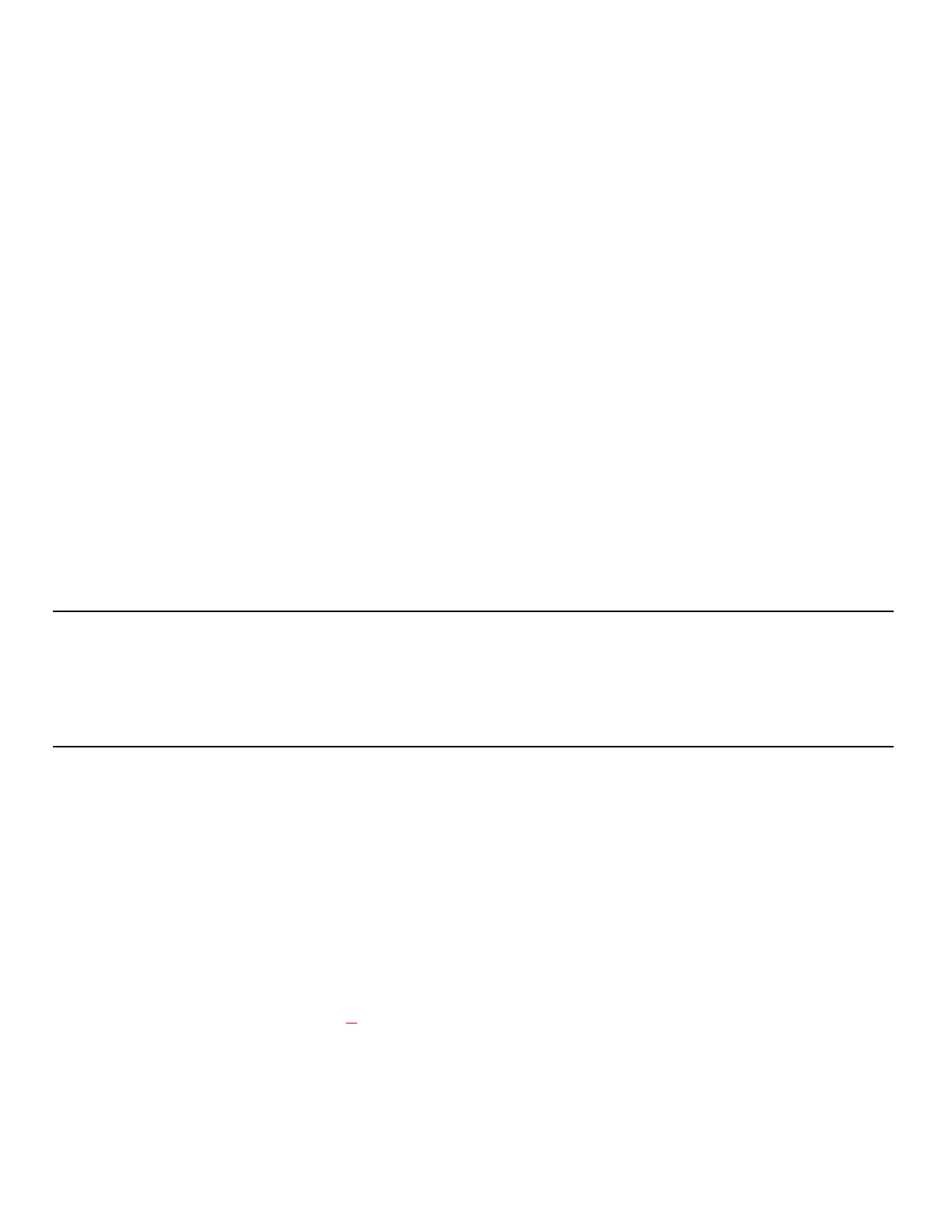38
Nyquist C4000 User Guide
Facility Announcement Priorities
When making announcements to remote facilities, there is the possibility that one or more facilities may
be unable to make the announcement due to higher priority features that are currently executing at that
facility.
When you attempt to play a non-emergency, or Normal, announcement to remote facilities, you will
receive a busy signal for any of the following scenarios.
• The local facility is targeted and it is executing a higher priority feature.
• Only one remote facility is targeted and it is executing a higher priority feature.
For all other scenarios, you will hear “Announcement on” and any facilities that were unable to play the
announcement will record a busy status in the Call Details Record. This implies that when the local facil-
ity and one or more remote facilities are targeted, the busy signal and “Announcement on” indicators
reflect the status of the local facility only; the announcement may or may not have played at the remote
facilities.
Setting Up Facility Announcements
For announcements that will be played across remote facilities, ensure that the announcement has been
added to each remote facility and that each has the same DTMF Code.
Because remote facility announcements cannot be stopped the same way as local announcements,
announcements configured for continuous play (i.e., “Times to Play” property equal to zero) should not
be used as facility announcements.
Tip: If you wish to play an announcement continuously on the local facility, yet use the same announcement
remotely via Facility Announcements, configure two versions of the announcement at each facility: one
for continuous play (i.e., “Times to Play” equals zero) and one for non-continuous play (i.e., “Times to
Play” is non-zero). Ensure the DTMF code for the non-continuous announcements have the same value at
each facility. Only the non-continuous version of the announcement will be displayed for play to remote
facilities.
Recording Announcements
To record an announcement:
1 If not already on your dashboard, select Dashboard from the navigation bar.
2 Select the Dial Pad icon.
3 Dial *990 and press Send.
4 Follow the voice prompts to record your announcement.
Alternatively, the NQ-T1100 Admin p
Phone can be used by selecting Record Announcement in the
phone’s Announce menu, or the NQ-ZPMS Admin Phone can be used by selecting Record Announce-
ment on the phone’s Announcements menu.
After you finish recording an announcement, you can use the Announcements page to update the new
announcement’s name, DTMF code, and other parameters.
