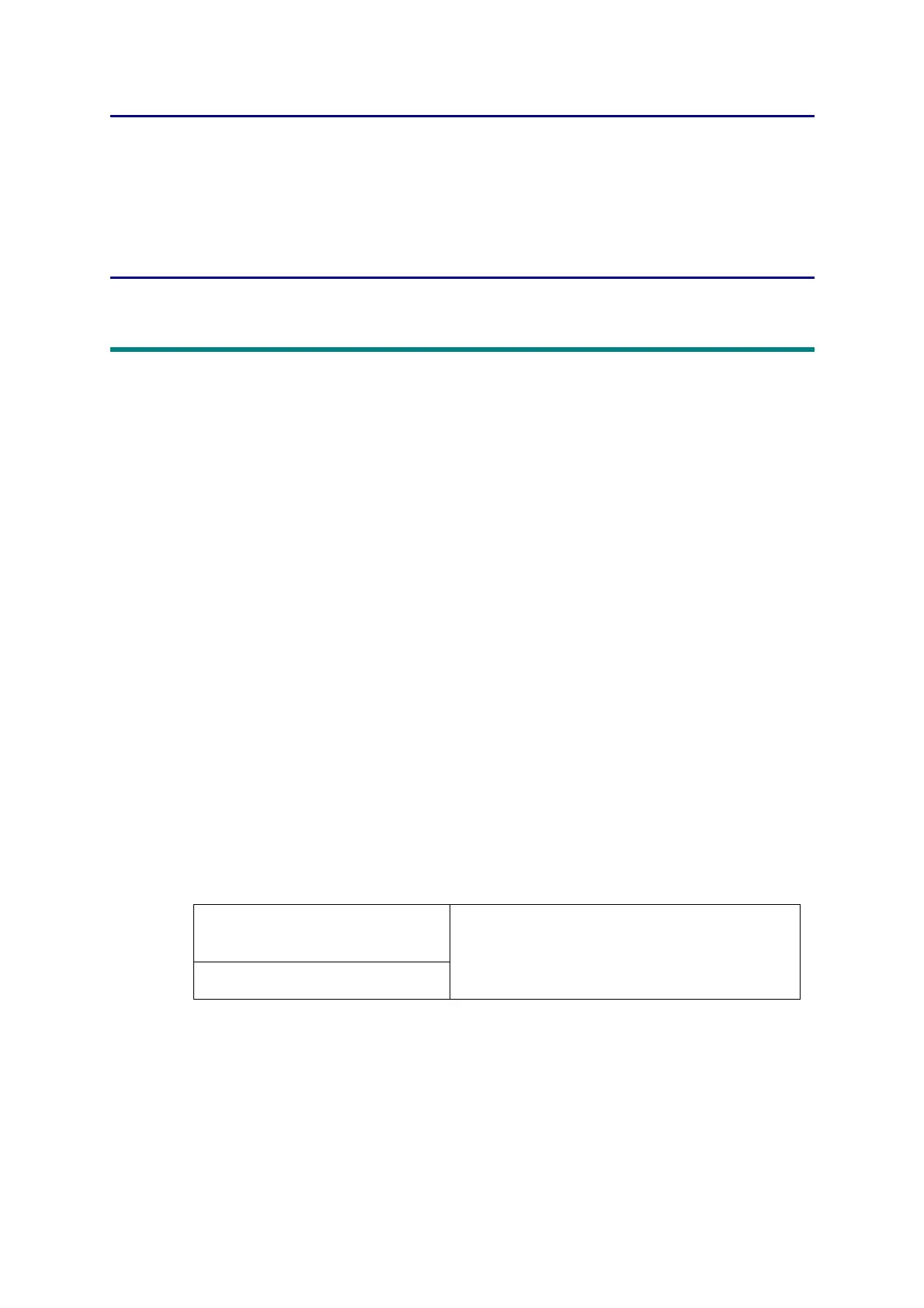4-1
Confidential
CHAPTER 4 ADJUSTING AND UPDATING
SETTINGS AS REQUIRED
AFTER PARTS
REPLACEMENT
1. IF YOU REPLACE THE MAIN PCB ASSY
What to do after replacement
• Installing Firmware (Sub Firmware and Main Firmware)
• Adjusting Touch Panel (Function Code: 61) (Touch Panel Models only)
• Initializing the EEPROM of the Main PCB ASSY (Function Code: 01)
• Configure for Country/Region and Model (Function Code: 74)
• Activating Memory Writing
• Setting Serial Number and Entering Adjusted Value of Laser Unit
• Adjusting Left-end and Upper-end Print Position (Function Code: 45) (TT only)
• Resetting to Factory Shipping State
What you need to prepare
(1) One USB cable
(2) Create a temporary folder on the C drive of the computer (Windows
®
XP or later).
(3) Service setting tool (BrUsbsn.zip)
Copy this file into the temporary folder created on the C drive. Extract the copied file.
(4) Download utility (FILEDG32.EXE)
Copy this file into the temporary folder created on the C drive.
(5) Maintenance driver (MaintenanceDriver.zip)
When the maintenance driver is not installed on the computer, copy this file into the
temporary folder created on the C drive, and extract the copied file. Refer to “APPENDIX
3 INSTALLING THE MAINTENANCE PRINTER DRIVER” for the installation procedure.
(6) Firmware
(7) USB flash memory (Models with USB host terminal only)
(8) Touch pen (Touch panel models only)
(9) Memory access tool (MemoryAccessTool.exe)
(10) Shipping tool (ShippingTool.exe)
Sub firmware
(PCL/PS-compliant model only)
djf file
(ex. 1LINE: D001GJ_A.djf or D001GH_A.djf,
Touch panel: D001GG_A.djf)
Main firmware
