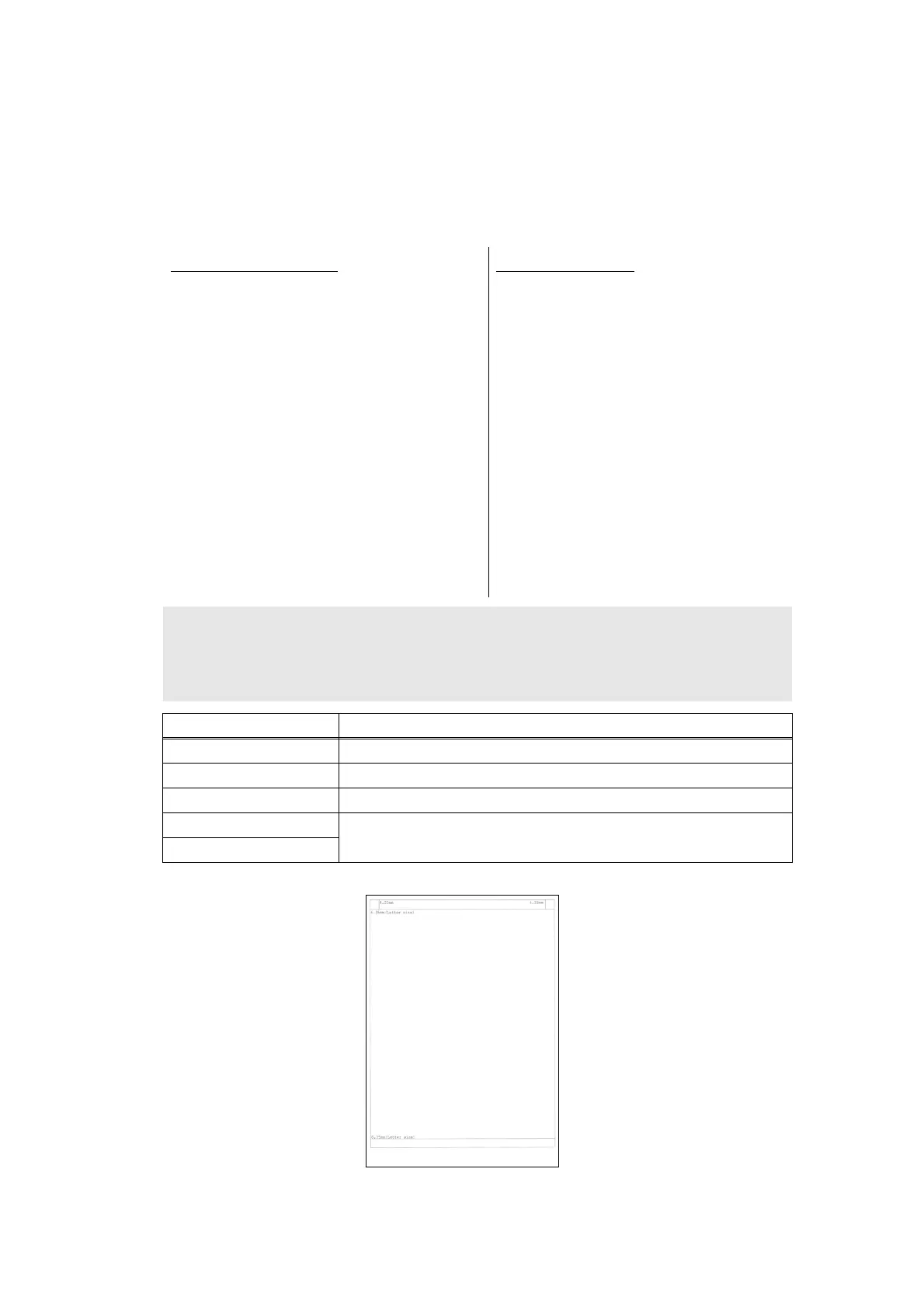5-33
Confidential
1.3.14 Print frame pattern (single-side printing) (function code: 69)
<Function>
This function is used to print the frame pattern on single side of the paper to check for printing
flaws and omission.
<Operating Procedure>
Frame pattern
Fig. 5-14
Non touch panel models
(1) Set the paper specified in the default paper
settings (A4 or Letter) to the paper tray.
(2) Press the [▲] or [▼] key in the initial
state of maintenance mode to display
"MAINTENANCE 69" on the LCD, and
press the [OK] key. "PRINTING" is
displayed on the LCD, and the frame
pattern (refer to the figure below) is
printed on single side of the paper.
(3) When printing is completed, "WAKU
SX" is displayed on the LCD.
(4) When you press the [X] key, this operation
is finished and the machine returns to the
initial state of maintenance mode.
Touch panel models
(1) Set the paper specified in the default
paper settings (A4 or Letter) to the
paper tray.
(2) Press the [6], and then the [9] key in
the initial state of maintenance mode.
"PRINTING" is displayed on the LCD,
and the frame pattern (refer to the
figure below) is printed on single side
of the paper.
(3) When printing is completed, "WAKU
SX" is displayed on the LCD.
(4) When the [X] key is pressed, the
machine stops this operation and
returns to the initial state of
maintenance mode.
Note:
• If printing fails, printing is stopped with displaying any of the errors shown in the table below. To
retry printing, refer to the "Remedy" in the table below and eliminate the error cause. "PRINTING"
is displayed on the LCD, and the frame pattern is printed on a single sheet of paper.
Error display Remedy
Replace Toner Replace the toner cartridge to release the error.
Cover is Open Close the front cover.
No Paper Refill the paper and close the paper tray to release the error.
Jam Tray1 Remove the jammed paper, and then close the paper tray and all
covers to release the error.
Jam Rear
