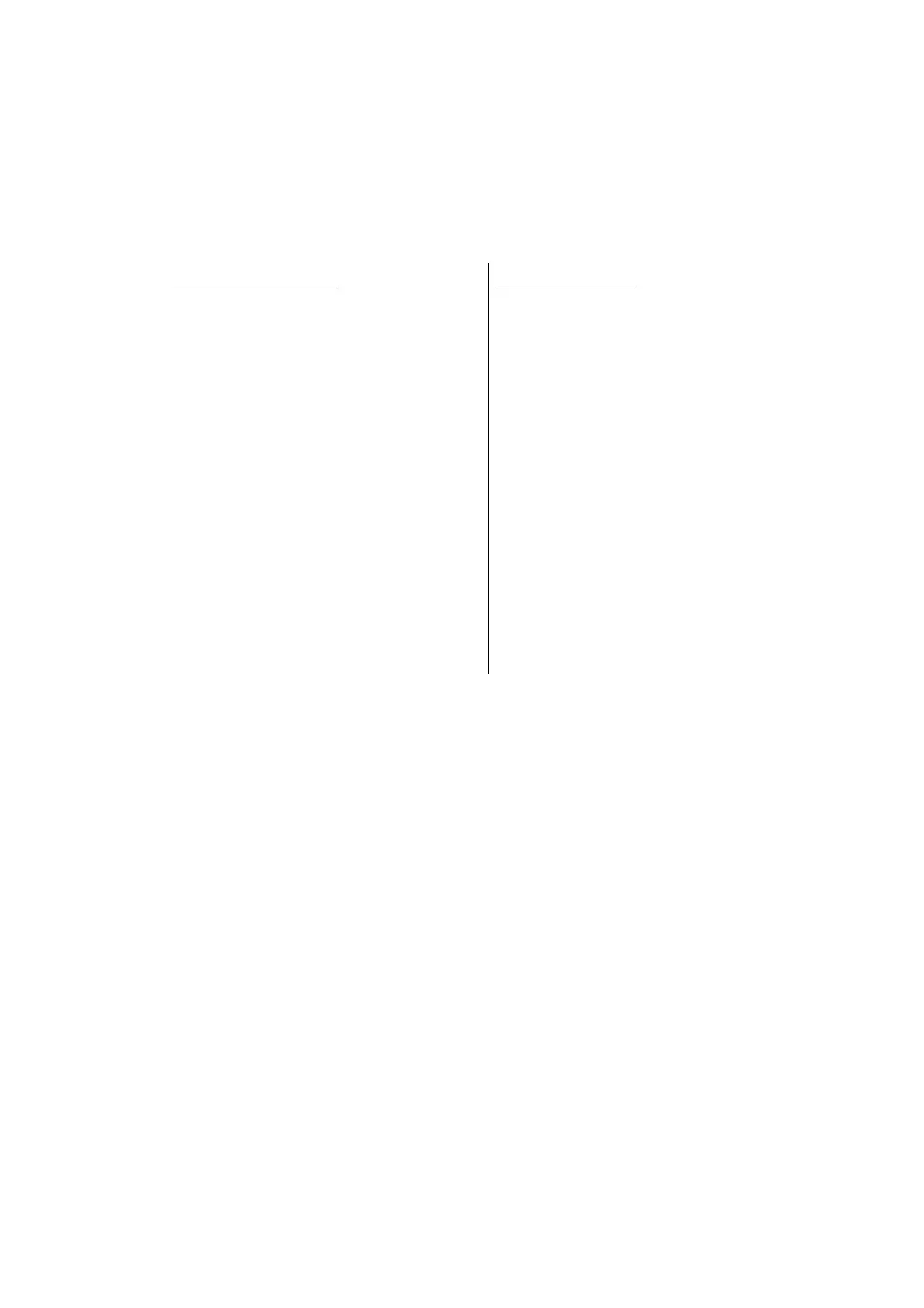App. 2-1
Confidential
APPENDIX 2 DELETING USER SETTING
INFORMATION
The user setting information for the machine is stored in the main PCB. You can return this to
the default settings by following the procedure below.
<Operating Procedure>
Non touch panel models
(1) Press the [▲] or [▼] key in the initial
state of maintenance mode to display
"Reset Menu" on the LCD, and press
the [OK] key.
(2) Press the [▲] or [▼] key to display
"Factory Reset" on the LCD, and
press the [OK] key.
(3) Press the [▲] key. User setting
information is deleted and the
machine returns to the ready state.
Touch panel models
(1) Press the [Settings] key while the
machine is in the ready state.
(2) Press the [
] or [] key to display
"Reset Menu" key on the LCD, and
press the [Reset Menu] key.
(3) Press the [Factory Reset] key on the
LCD.
"Factory Reset? It may take time to
complete." is displayed on the LCD.
(4) Press the [Yes] key. "Reboot OK?
Press [Yes] for 2 seconds to confirm"
is displayed on the LCD.
(5) Press and hold the [Yes] key for two
seconds or longer.
User setting information is deleted
and the machine returns to the ready
state.
