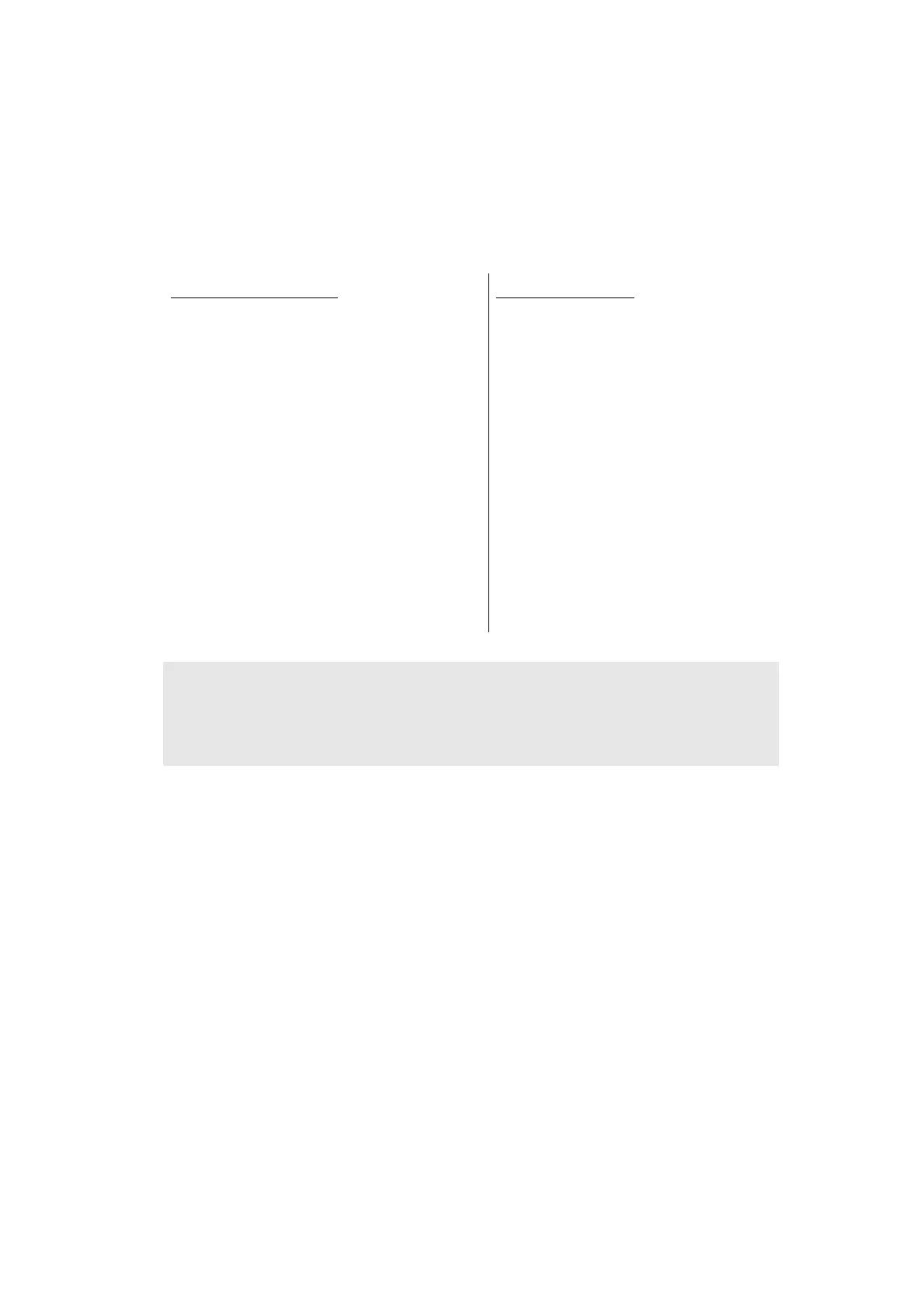4-2
Confidential
1.1
Installing Firmware (Sub Firmware and Main Firmware)
1.1.1 Checking firmware version
Check whether the firmware installed on the machine is the latest version. If it is the latest
version, there is no need to install the firmware. If it is not, be sure to install the firmware to
the machine as described in “1.1.2 Installing firmware”.
<How to check firmware version>
Non touch panel models
(1) Press the [OK] key and then the [Go]
key while the machine is in the ready
state. Then, press the [▲] key four
times to enter the maintenance mode.
(2) Press the [▲] or [▼] key to display
"MAINTENANCE 25" on the LCD, and
press the [OK] key. "MAIN:Ver*.** (#)"
is displayed on the LCD.
(3) Change the displayed item by
pressing the [Go], [▲] or [▼] key to
check all firmwares.
Touch panel models
(1) Press and hold the [Home] key for
approximately five seconds while the
machine is in the ready state. Press
the blank field at the bottom.
Press the [*], [2], [8], [6], and [4] key
on the LCD in this order, and the
machine enters into maintenance
mode.
(2) Press the [2], and then the [5] key in
the initial state of maintenance mode.
"MAIN:Ver*.** (#)" is displayed on the
LCD.
(3) Change the displayed item by
pressing the [Mono] key to check all
firmwares.
Memo:
• You can also check the Sub firmware and Main firmware version by implementing
"Print maintenance information (function code: 77)" (refer to “1.3.18 Print
maintenance information (function code: 77)” in Chapter 5).
