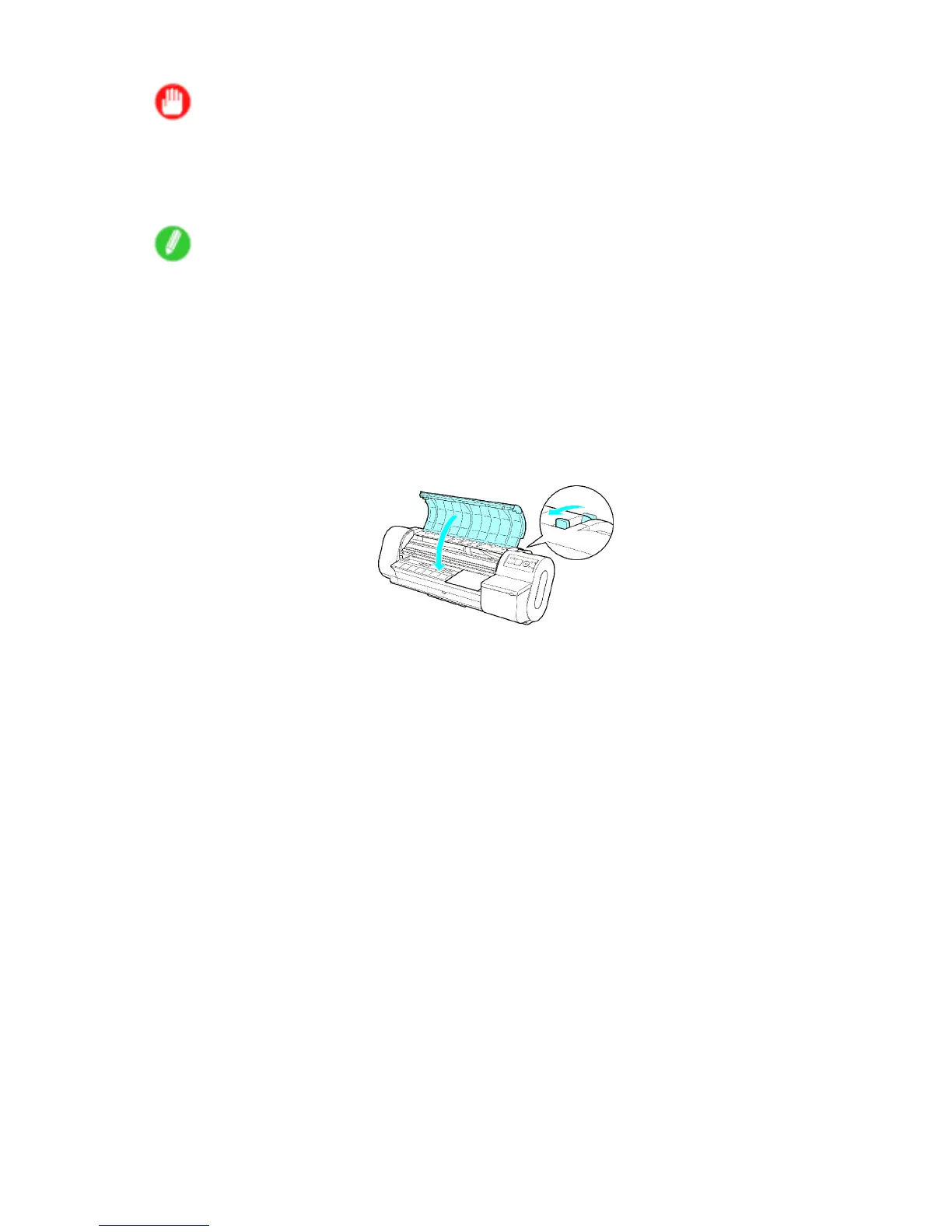Handling sheets
Important
• Load a sheet so that it is parallel to the Paper Alignment Line (d). Loading paper askew will cause an
error .
• W arped paper may rub against the Printhead . Straighten paper if it is warped before loading it.
• If the sides of the sheet are not perpendicular at the corners, the sheet may not be advanced straight.
Note
• Y ou can adjust the strength of vacuum holding paper against the Platen when the Release Lever
is open. If it is dif cult to load paper , press the ▲ or ▼ button on the Control Panel to adjust the
strength. Set vacuum stronger by pressing the ▲ button or weaker with the ▼ button. Three
settings are available.
• A sheet is held in place by vacuuming through holes on the Platen . Although the vacuuming may
produce a noise when paper is loaded in some positions, it does not indicate a problem. If the noise
is distracting, try moving the paper over slightly to the left or right (up to 1 mm [0.039 in]) while
keeping it parallel to the Paper Alignment Line .
4. Lower the Release Lever toward the front and close the T op Cover .
The printer now starts feeding the paper . After the paper is advanced, the printer automatically
goes online and starts printing.
If no print job has been received from the computer beforehand, the printer automatically shows
a menu for selection of the paper type on the Display Screen . In this case, select the type
of paper . ( → P .132 )
Handling Paper 135
