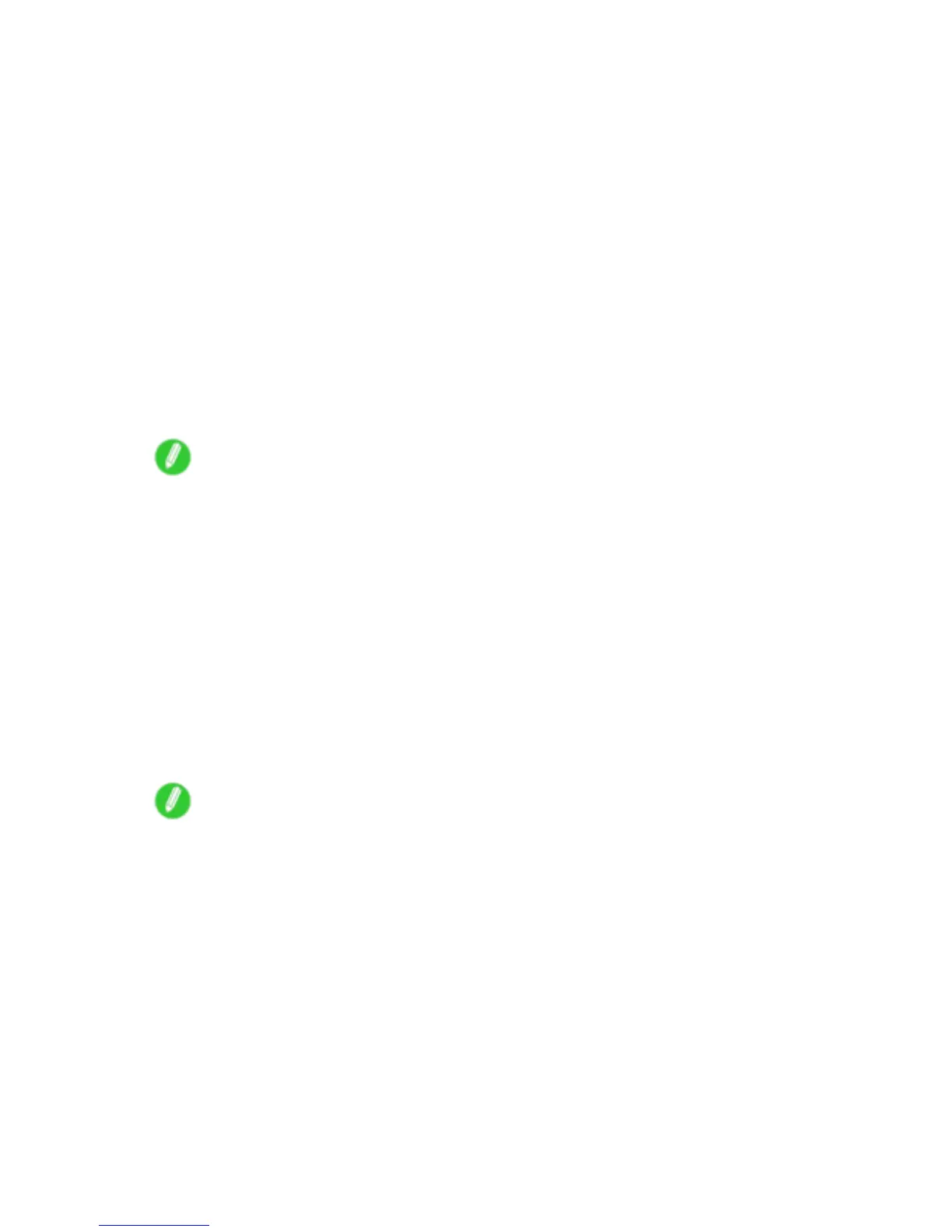Network Setting (Windows)
Using NW ADMIN or PCONSOLE to set up the print server
Use NW ADMIN to set up the print server if NDS queue server mode or remote printer mode is used.
1. Log into NetW are as Administrator or with equivalent rights, and then start NW ADMIN.
2. Run Quick Setup.
1. Choose Print Services Quick Setup in the T ools menu.
2. Enter a desired name in Print Server Name . T o use an existing print server , click the button at right
and choose the name from the list.
3. Enter a desired printer name in Name .
4. T o use the printer in queue server mode, choose Other/Unknown in T ype . T o use the printer in
remote printer mode, choose Parallel in T ype , click Communications , and set Ports to LPT1 and
Connection T ype to Manual Load .
5. Enter a desired queue name in Name .
6. In V olume , enter the volume object (that is, the object representing the physical volume on the
network) where the print queue will be created. Click the button at right to choose from a list.
7. Complete other settings as needed and click OK .
Note
• The print server name will be required when conguring the printer ’ s protocol settings. W rite down
the print server name for future reference.
• When running Quick Setup, the printer is assigned printer number “0.” When using the printer in
queue server mode, do not change the printer number from “0.”
3. Set a password.
1. Right-click the print server created in step 2 and choose Details .
2. Click Change Password to open the password input dialog box. Enter the password.
3. Click OK to close the password input dialog box.
4. Click OK or Cancel to close the details dialog box.
4. T o use the printer in remote printer mode, start the print server .
T o use the NetW are le server as the print server , enter “LOAD PSER VER.NLM” at the le
server and press the Enter key .
Note
• This procedure is not required when using queue server mode.
Network Setting 425