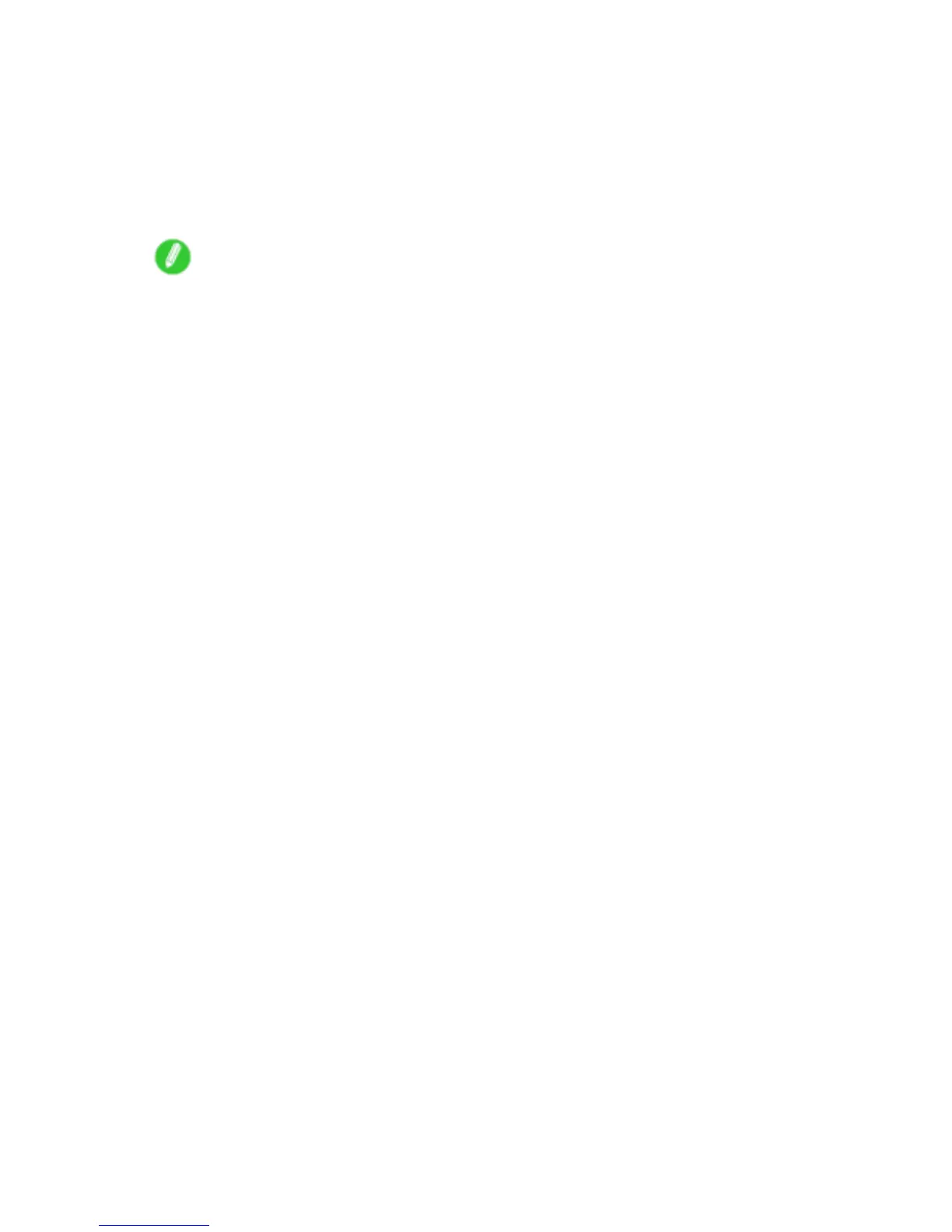Network Setting (Windows)
Use PCONSOLE to set up the print server if bindery queue server mode or remote printer mode is used.
1. Log into NetW are as Supervisor and start PCONSOLE.
2. Switch to bindery mode.
3. If the print server has not been created, create it.
1. In A vailable Options , select Quick Setup and press the Enter key .
2. Enter the name of the new print server , the new printer , and the queue.
Note
• The print server name will be required when conguring the printer ’ s protocol settings. W rite down
the print server name for future reference.
4. Specify the printer type.
1. T o use the printer in queue server mode, choose Other/Unknown in T ype . T o use remote printer
mode, set Printer T ype to Parallel and Position to Manual Load .
2. Press the Esc key .
3. After the conrmation message is displayed, choose Y es and press the Enter key .
5. Set a password.
1. In A vailable Options , select Print Servers and press the Enter key .
2. Select the print server created in step 2 and press the Enter key .
3. Select Password , and press the Enter key to display the password input dialog box.
4. Enter the password and press the Enter key .
6. Press the Esc key several times to display the dialog box for conrming that PCONSOLE
is nished.
7. Click Y es to exit PCONSOLE.
426 Network Setting