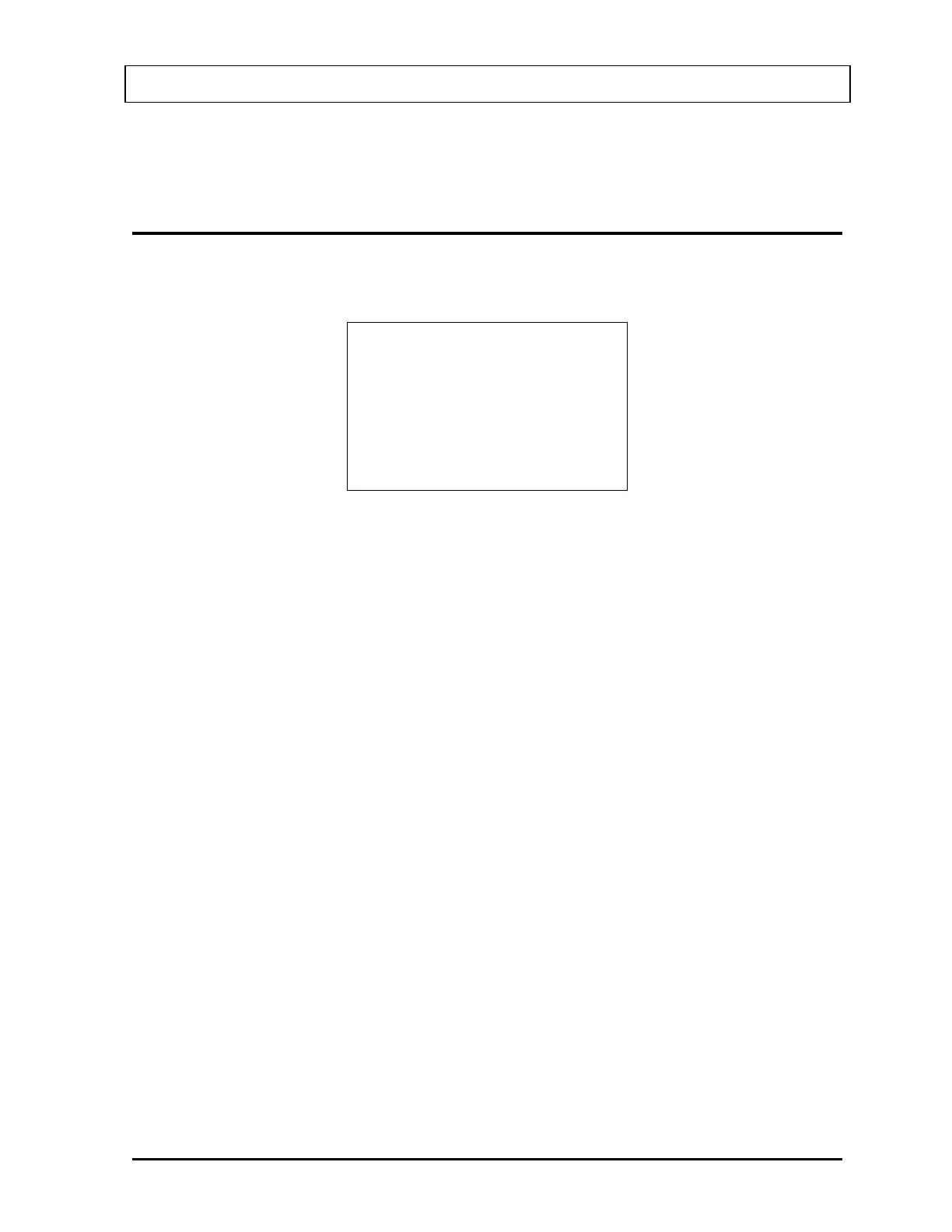CAPINTEC, INC CRC
®
-25R
The contents of the Inventory will be printed, showing the current activity, current volume and
for Tc99m, the current Mo to Tc ratio (unless the entered ratio was 0).
DELETING FROM INVENTORY
To delete one or more items from the Inventory, select DELETE from Figure 12-2 Inventory
Menu
. Figure 12-27 Delete Inventory Menu will appear.
Delete R
1. All
2. Single Item
Figure 12-27 Delete Inventory Menu
All the items in the Inventory may be deleted, or the Inventory may be deleted one item at a
time.
Deleting Individual Items from the Inventory
To delete individual items from the Inventory, select SINGLE ITEM from
Figure 12-27 Delete
Inventory Menu
.
A list of items in the Inventory appears, showing nuclide name, study (if any) and ID (if any).
If there is more than one screen, use the UP ARROW (Ñ) and DOWN ARROW (Ô) keys to
navigate between screens. Press the number in front of the item to select it to be deleted.
Press MENU to return to
Figure 12-2 Inventory Menu.
When an item is selected to be deleted, the details of the selected item will be displayed,
showing current activity, current volume and for Tc99m, the current Mo to Tc ratio (unless the
entered ratio was 0).
To keep the item in the Inventory, press NO. To delete the item from the Inventory, press
YES.
The Inventory List will re-appear (with the previously selected item no longer on the list, if
deletion was confirmed).
Press MENU when deletion of individual items has been completed.
Figure 12-2 Inventory
Menu
will re-appear.
August 07 INVENTORY 12 - 13
