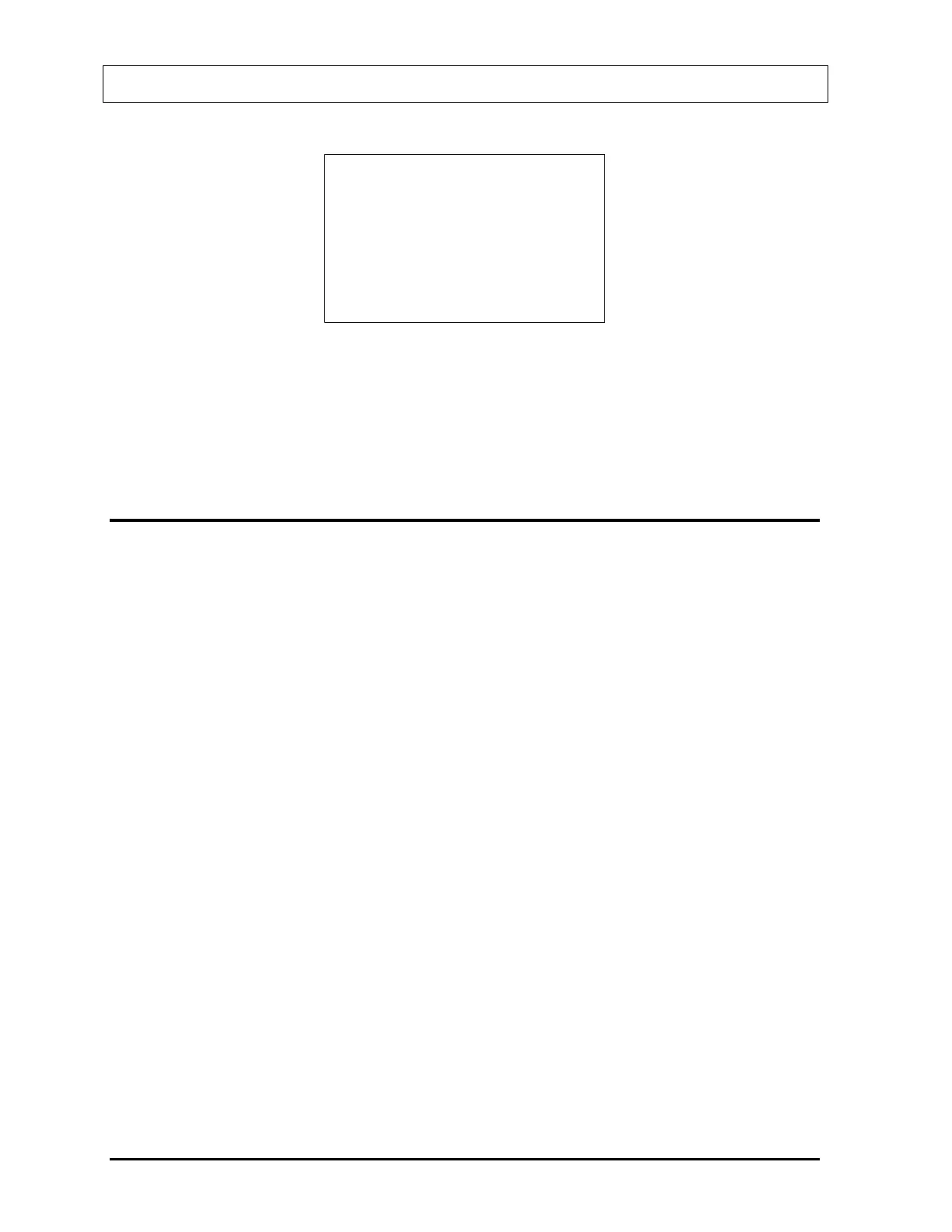CAPINTEC, INC CRC
®
-25R
ENTER KIT
Volume In ml
_
Figure 12-21 Kit Volume Entry Screen
Input the volume of the kit in ml and press ENTER.
Figure 12-2 Inventory Menu will appear.
The activity, volume and Mo to Tc ratio (unless 0 was entered) for the original Tc99m will be
updated in the Inventory. Also, the kit will be added to the Inventory.
WITHDRAWING FROM INVENTORY
To withdraw activity from an item in Inventory to be used for a patient (not for a kit), select
WITHDRAW from
Figure 12-2 Inventory Menu.
A list of items in the Inventory appears, showing the nuclide name, study (if any) and ID (if
any). If there is more than one screen, use the UP ARROW (Ñ) and DOWN ARROW (Ô)
keys to navigate between screens. Press the number in front of the item to select it. Press
MENU to return to
Figure 12-2 Inventory Menu.
Note: When withdrawing from the Inventory, the Readout Unit must be in the same units (Ci
or Bq) as the source was when added to the Inventory. If the selected item is in the
other units (Ci or Bq), the following error message will appear – “Ci/Bq MUST BE
SELECTED ON MAIN SCREEN TO WITHDRAW FROM ITEM ENTERED IN Ci/Bq –
ANY KEY TO CONTINUE”.
When an item is selected, the details will be displayed, showing current activity, current
volume and for Tc99m samples, the current Mo to Tc ratio (unless the input ratio was 0).
Press NO to return to the Inventory list to make another selection.
Press YES to select the item.
Figure 12-22 Required Activity Entry Screen will appear.
12 - 10 INVENTORY August 07
