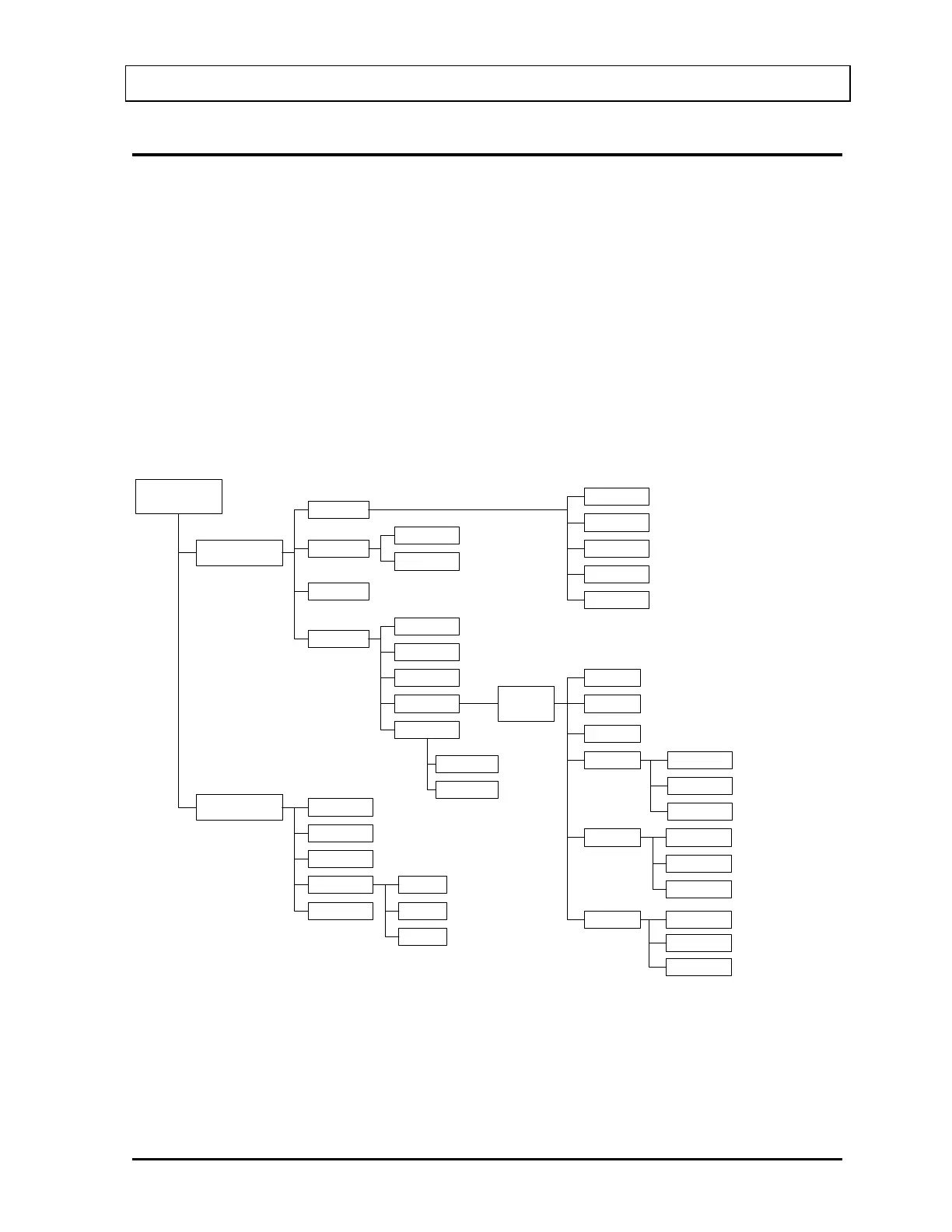CAPINTEC, INC. CRC
®
-25R
OVERALL PROGRAM FLOW
When the power is turned on, the Sign-On Screen appears. When the ENTER key is
pressed, the Measurement Screen is displayed and the CRC
®
-25R begins measuring the
activity. All measurements, the Main Menu and the Test Menu are accessed from this
screen. These features are illustrated in Figure 2-1 Program Flow.
Utility Programs
Utility programs are accessed by pressing the MENU key from the Measurement Screen.
Test Programs
Testing programs are accessed by pressing the TEST key from the Measurement Screen
Con vert from C i to Bq
or Bq to Ci
Con fi rm al l th e pro gram s,
memories and setups
Ci Onl y, Bq Onl y,
User Se lecta ble
Reset Date & Ti me
Sel ect Printe r
Ad d nu clid e dat a
Dele te n ucli de da ta
ad ded by u se r
Enter new Cal Number
Restore original Cal Number
Assign nuclides to User Keys
for Chamber Mea surements
En te r Test Sou rc e Dat a
Choose Moly Method
En te r Mo/Tc l imit
2. Calcul ati ons
3. Diagnos ti cs
4. Set up
1. Ti me
2. Ci/Bq
3. Printing
4. Othe r
5. Scree n
1. Ci↔Bq Conv
2. Decay Ca lc
1. Dail y
2. Cham ber Vo lts
3. Ac curacy
4. En ha nced
5. Moly Assay
Calculate activity at
another date/t ime
1. Scree n Saver
2. Con tr ast
Ente r
Password
(la st 3 digi ts of
Serial Number)
1. Inv en t ory
1. Add
2. Make Kit
3. Withdraw
4. Print
5. Delete
Add items to inventory
Make a kit from plain Tc99m
Wi thdra w activity f rom an
item i n inventory
Print the inventory
Dele te items f ro m
inventory
1. User Keys
2. Source s
3. Moly Se tup
4. Nuc li de s
5. Linearit y
6. Remot e/PC
1. Ad d Nuc li de
2. Del Nuc li de
3. New Cal Num
1. Sta ndar d
2. Li n eat or
3. Cali check
Choose nuclides for
Remot e*
Adjust backlight
timeou t
Adjust screen
contr ast
MENU
Key
Mea surement
Scree n
1. Geometry
2. Linearit y
3. QC
TEST
Key
1. Remot e*
2. USB Timeout
3. USB Pro toc ol
Set ting for Nucle ar Medic ine
Management software
Set ting for Nucle ar Medic ine
Management software
* This ap plies only to leg acy syst ems. Remote
Disp lays are no lo ng er ava il ab le as an opti on .
Figure 2-1 Program Flow
March 15 FUNCTIONAL & TECHNICAL DESCRIPTION 2 - 3
