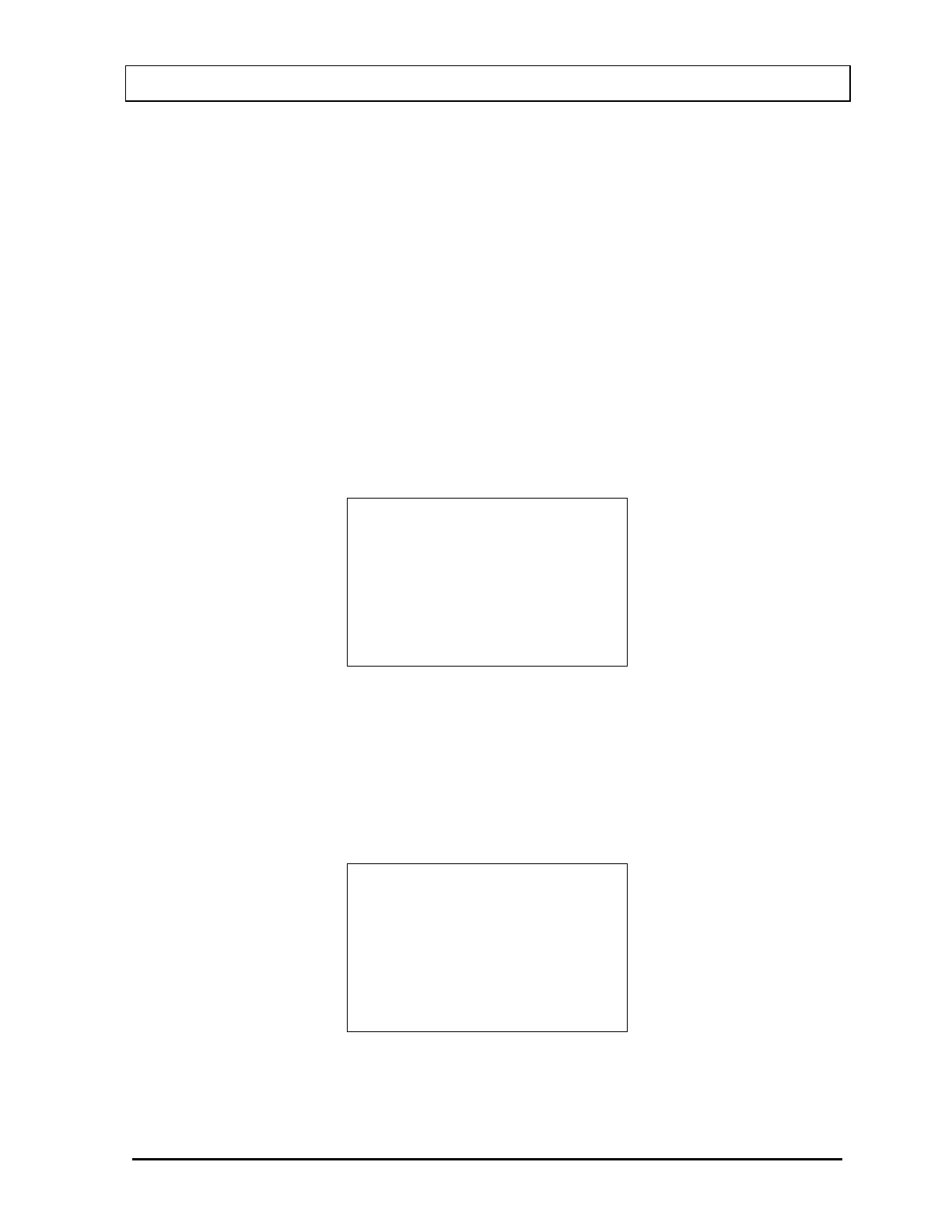CAPINTEC, INC. CRC
®
-25R
Epson Stylus C86 Inkjet (or equivalent) printer (optional)
100-240Vac, 50/60Hz, 0.4A
Printer Selection
If a printer was included with the CRC
®
-25R, the system will already be set to use the
included printer. If a printer is being added or the system did not include a printer at the time
of purchase, then the CRC
®
-25R must be set to use the printer in order to provide printed
data.
To view and/or change the selected printer, press the MENU key from the Measurement
Screen. Figure 5-1 Main Menu will appear.
From Figure 5-1 Main Menu, select SETUP. Figure 5-2 Main Setup Menu will appear.
From Figure 5-2 Main Setup Menu, select PRINTING. The currently selected printer will be
displayed. In the example below, OKIDATA – ONE LINE is used.
OKI
ONE LINE
OK? Y or N
Figure 5-8 Selected Printer Type
Note: If the Okidata Microline 320 or the Epson LX-300+II is used, the calibration
measurement can be printed on a ticket or as a single line on regular paper.
If the displayed setting is correct, press YES. Figure 5-2 Main Setup Menu will re-appear.
If the displayed setting is not correct, press NO. Figure 5-9 Printer Type Screen will appear.
1. RS-232
2. USB
3. NONE
Figure 5-9 Printer Type Screen
March 15 SYSTEM INITIALIZATION 5 - 5