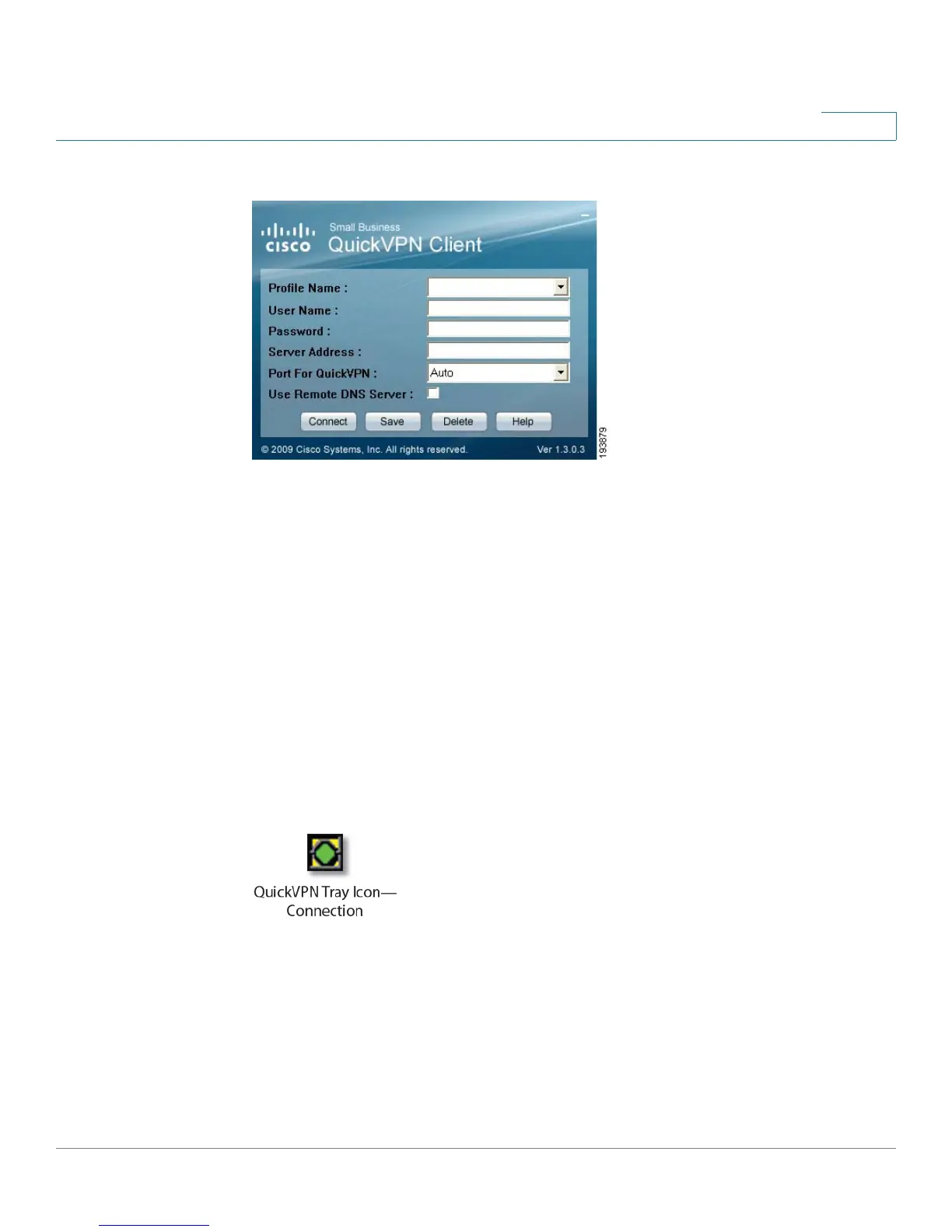Using Cisco QuickVPN
Using the Cisco QuickVPN Software
Cisco RV220W Administration Guide 222
B
QuickVPN Login
NOTE If you check the Use Remote DNS Server box, Cisco QuickVPN Client will copy the
DNS Server IP address provided by the QuickVPN Server into the TCP/IP property
of the computer.
To save this profile, Click Save to save your profile. (If there are multiple sites to
which you will need to create a tunnel, you can create multiple profiles, but note
that only one tunnel can be active at a time.) To delete this profile, click Delete. For
information, click Help.
STEP 3 To begin your QuickVPN connection, click Connect. The connection’s progress is
displayed: Connecting, Provisioning, Activating Policy, and Verifying Network.
STEP 4 When your QuickVPN connection is established, the QuickVPN tray icon turns
green, and the QuickVPN Status window appears. The window displays the IP
address of the remote end of the VPN tunnel, the time and date the VPN tunnel
began, and the total length of time the VPN tunnel has been active.
