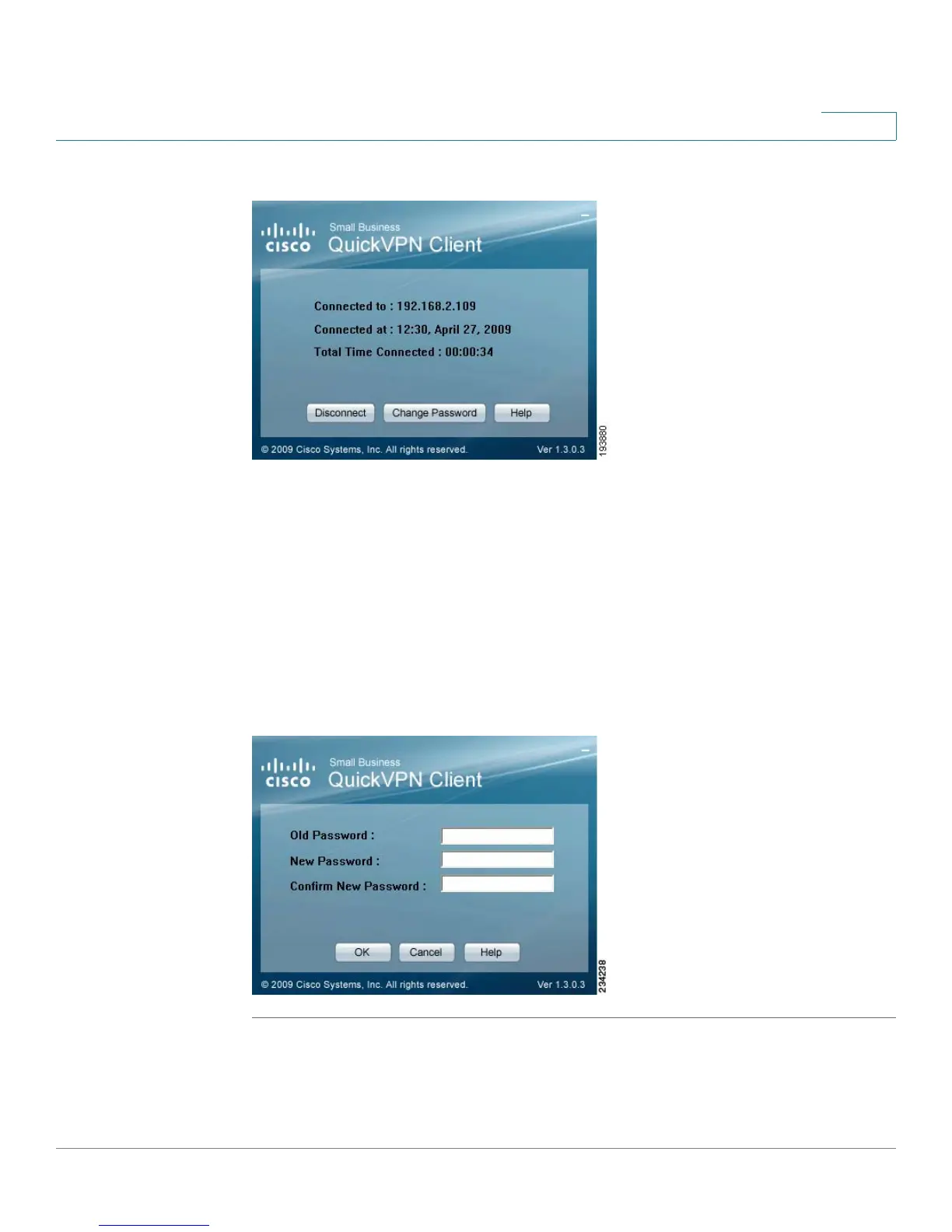Using Cisco QuickVPN
Using the Cisco QuickVPN Software
Cisco RV220W Administration Guide 223
B
QuickVPN Status
To terminate the VPN tunnel, click Disconnect. To change your password, click
Change Password. For information, click Help.
STEP 5 If you clicked Change Password and have permission to change your own
password, you will see the Connect Virtual Private Connection window. Enter
your password in the Old Password field. Enter your new password in the New
Password field. Then enter the new password again in the Confirm New
Password field. Click OK to save your new password. Click Cancel to cancel your
change. For information, click Help.
Connect Virtual Private Connection
NOTE You can change your password only if the Allow User to Change Password box
has been checked for that username. See Configuring VPN Users, page 122.
