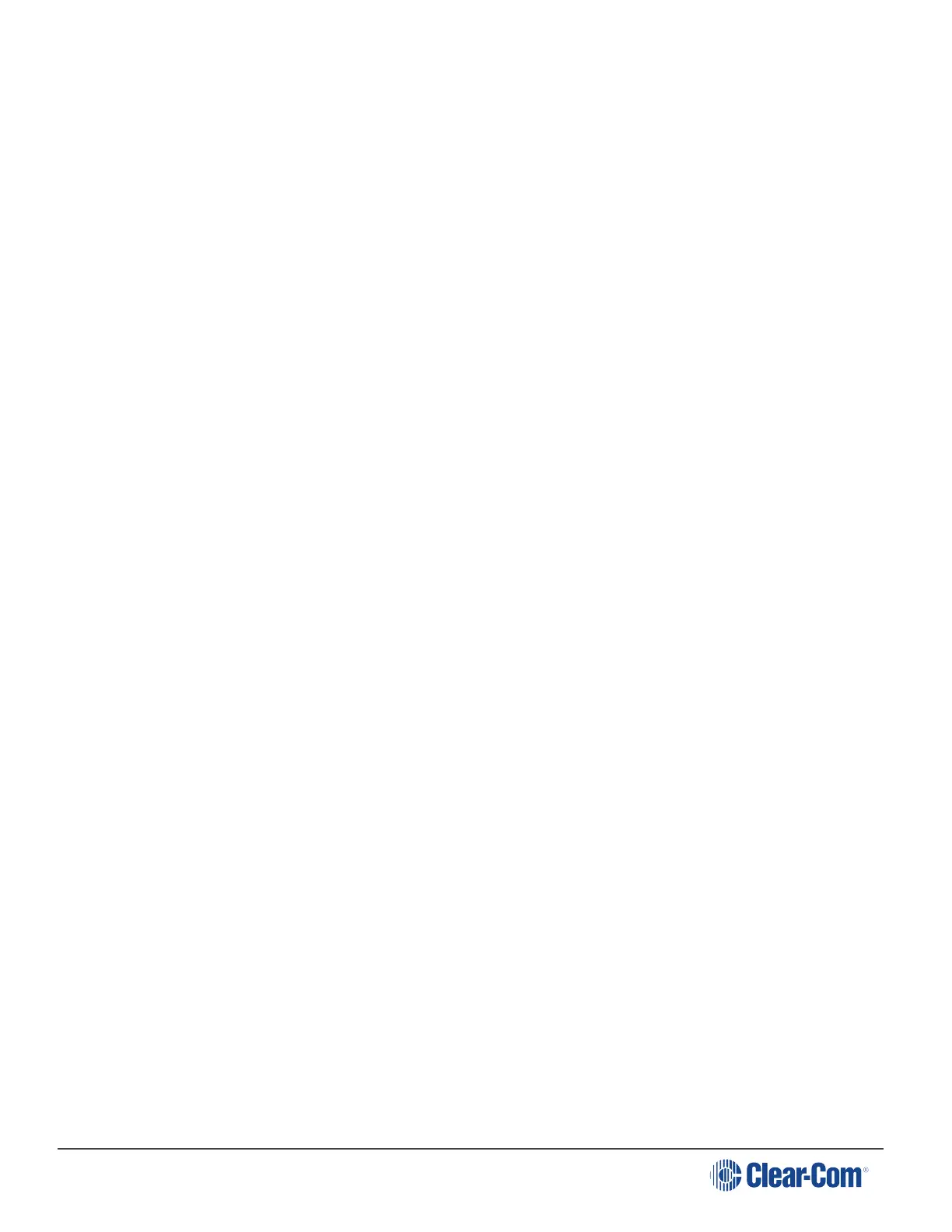HelixNet | User Guide
b. From the second menu, select Preferences.
c. From the third menu, select Gateway.
d. From the fourth display screen, edit the gateway.
Note: You can only edit the gateway if DHCP is disabled.
6. To edit the Subnet Mask:
a. In Menu mode, select Networking.
Note: The Networking menu only appears if an Ethernet or Fiber interface module is detected.
b. From the second menu, select Preferences.
c. From the third menu, select Subnet Mask.
d. From the fourth display screen, edit the Subnet Mask.
Note: You can only edit the Subnet Mask if DHCP is disabled.
7. To enable or disable linking:
a. In Menu mode, select Networking.
Note: The Networking menu only appears if an Ethernet or Fiber interface module is detected.
b. From the second menu, select Linking.
c. From the third menu, select Link Mode.
d. From the fourth display screen, select one of the following:
l Disabled (default)
l Master
l Member
5. If Member is selected, the menu asks you to pick a Link-Master to connect to in the
Networking>Link To Master menu. It can be done by picking from a hostname list or by
entering an IP address.
5.6.4 Setting up a Key Expansion Group
HelixNet units can be expanded and stacked to allow for visual monitoring and easy control of
multiple Channels. Up to five devices (HMS-4X, HRM-4X) can be stacked in an Expansion Group,
allowing for convenient observation and control of up to 24 Keysets. This gets rid of the need for
multiple key presses and microphones. When using this type of connectivity, the Expanded panels
act as slaves to the Host panel.
Page 94
