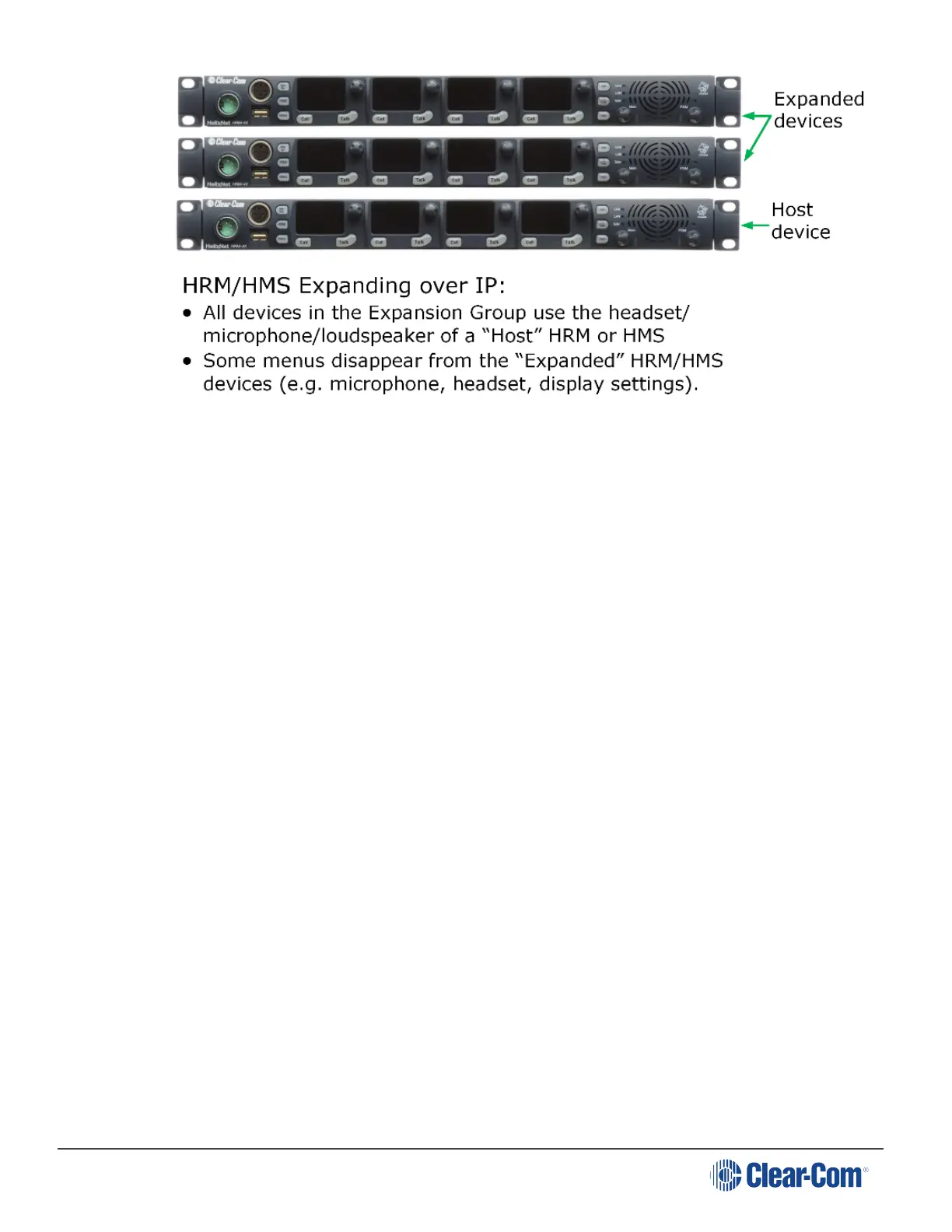HelixNet | User Guide
To set up an Expansion Group, once the devices have been connected to the same LAN by
Ethernet cable, you will need to identify a Host device. This is done from the front panel menu of
the device under Station Settings. Then designate the panel(s) to be stacked as Expansion Panel
(s).
Once this set up is established, you will be able to control all Channels from the Host panel.
Volume and buttons are synched.
Unused buttons on Expanded panel are disabled: HSet, Mic On, SA, All Talk, OPT, Main, PGM.
Restrictions:
Devices can only connect as an Expansion Group over LAN, not when connected over digital
Partyline.
HMS-4X or HRM-4X can act as Host Panel.
HMS-4X can only act as a key Expansion Panel to another HMS-4X.
HRM-4X can act as a Key Panel to an HMS-4X and an HRM-4X.
If an HRM-4X is already Paired to an HMS-4X, it will only see Host Panels that are part of the
same group.
If an HRM-4X is not Paired yet to an HMS-4X, it will see all Host Panels in the subnet and will
automatically Pair at the same time if a Host Panel is selected.
An Expansion Group must be set up from the device menus, and cannot be set up from the CCM.
To set up a key Expansion Group (example set-up)
Designate the expansion Host unit:
1. On the Host device, press the MENU button to enter menu mode.
Page 95
