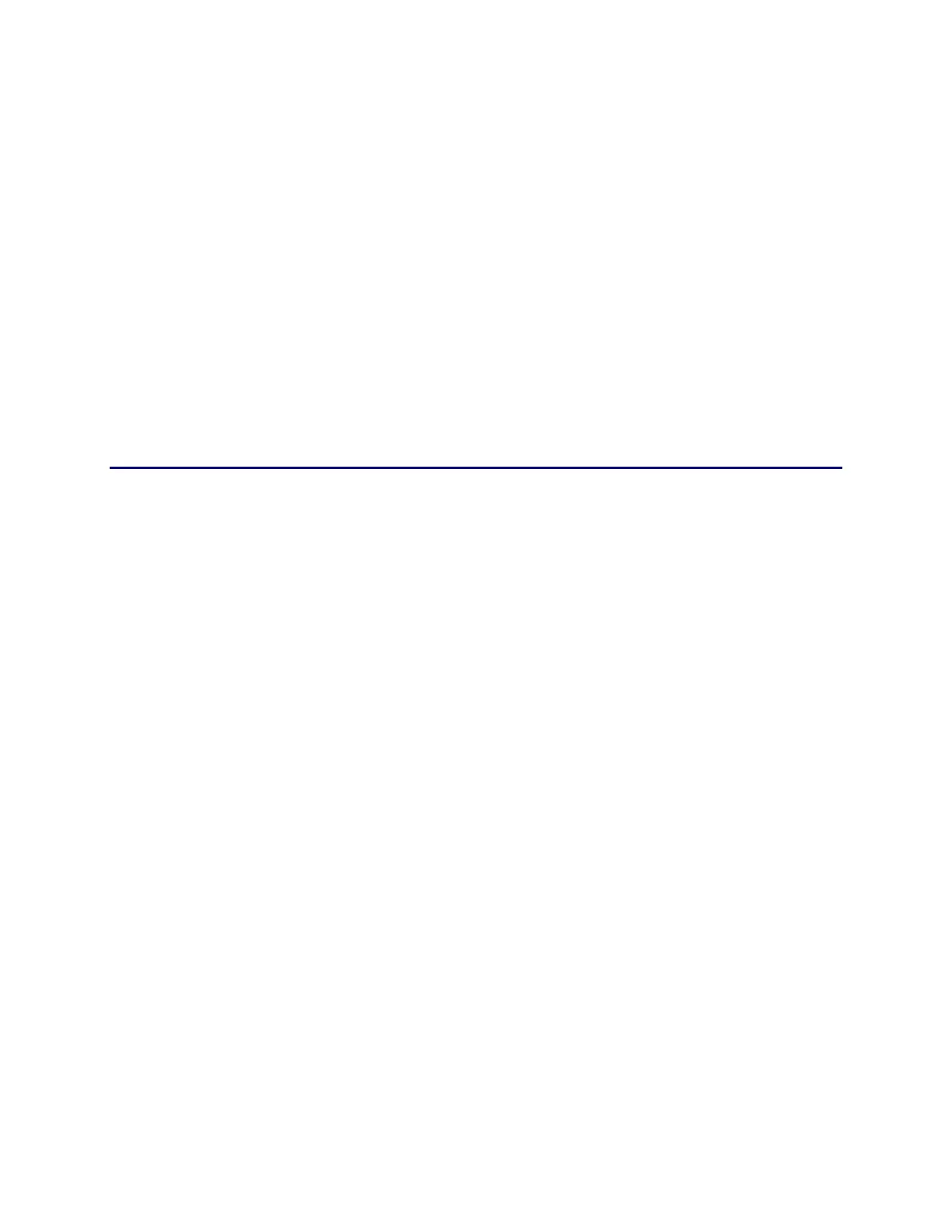5-38 Adjustments
Updating the Printer Firmware
There are two methods for updating the firmware in the printer. The preferred
method is to automatically update the firmware (if required) when a new version
of the printer driver is installed. Each of the methods is described below.
Updating the firmware with the printer driver is preferred as it is fully
automated. Just follow the prompts on screen. Do not use this method if any of
the following are true:
• If Datacard has provided you with a flash update file that is specifically
engineered for a customer.
• If Datacard has provided you with a flash update file that is newer than the
firmware utility in the printer driver.
Update the firmware using Diagnostics if an *.fls file is used. After selecting the
*.fls file, the rest of the procedure is automated.
Using Diagnostics Procedure
1. Start Printer Diagnostics and select the printer to be updated.
2. From the Printer menu select Flash Update.
3. Click on Select Flash Update File and select the file from the Open dialog
box.
4. Click on Update, and follow the screen prompts.