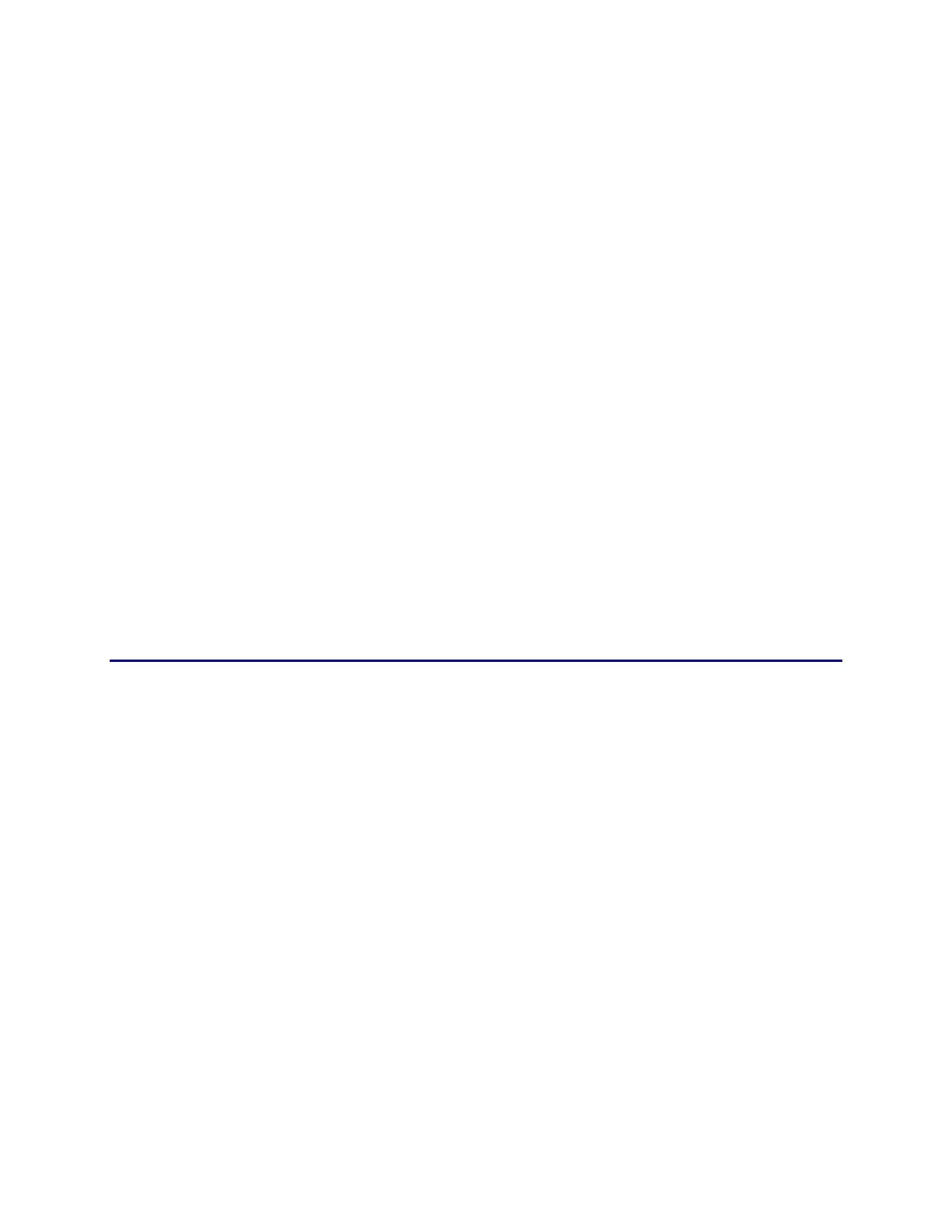CP60 and CP60 Plus Service Manual 5-3
General Notes
This document is organized sequentially for the customer engineer who is
encountering an CP60 or CP60 Plus printer for the first time, and begins with
installing the diagnostic software, navigating and using the software, and
concludes with specific adjustment procedures for the printer.
• Temperature Terminology: To distinguish between an absolute temperature
and a relative temperature (change in temperature), this manual will adhere
to standard notation. Absolute temperatures are indicated by °C (degrees
Celsius), and a change in temperature is indicated by C° (Celsius degrees).
For example: The difference between 25 °C and 30 °C is 5 C°.
Helpful Hint: There may be times when you wish to perform a task while
observing sensor changes in another diagnostic window. It is permissible to
open multiple instances of Diagnostics to view separate dialog boxes not
normally viewable with a single instance. To do this, double-click on the
Diagnostics icon, and then double-click on the icon again. Two instances of
the software will open.
Installing Printer Diagnostics
Before you begin, confirm that the printer driver has been installed on the
computer. Diagnostics will not run without the print driver.
Procedure
1. Insert the printer driver CD into your CD drive. The CD should run
automatically and display the following window. If the CD does not auto
start, run the setup.exe file from the CD. When running, click the Printer
Support button.