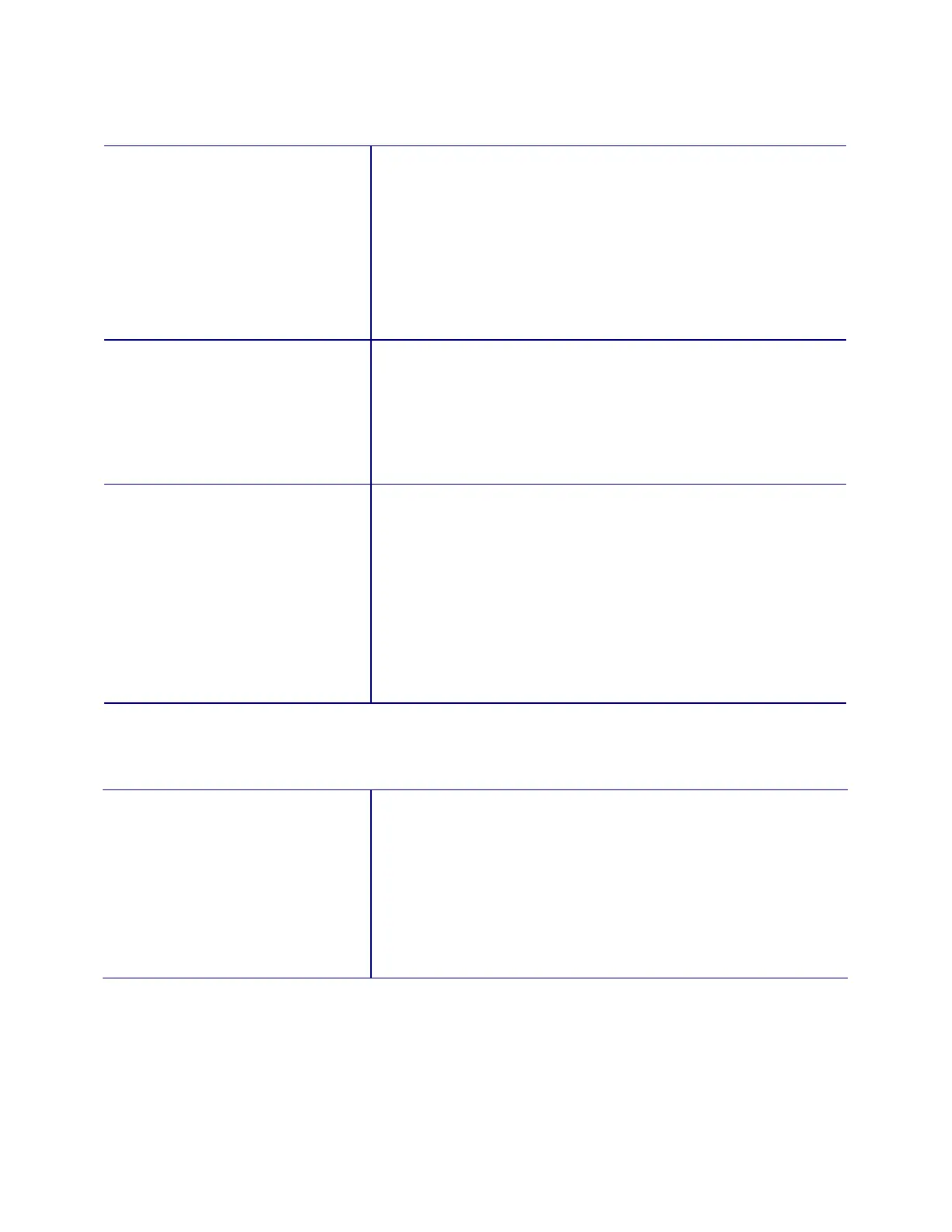4-10 Troubleshooting
Card Jams at Card Input
Symptom Comments
A card is not picked from the
input hopper.
• Clean the printer.
• Use graphic quality cards.
• Fan cards properly.
• Inspect the pick roller for buildup or debris.
• Inspect the card gate to make sure it is securely fastened.
• Inspect the card stock for burrs and excessive static
buildup.
• Inspect the pick roller and motor function.
The card is picked but stalls at
the cleaning rollers.
• Clean the printer.
• Inspect the cleaning rollers for excessive debris.
• Transport not working.
• Inspect the cleaning rocker assembly springs to make sure
they are tensioning the rocker assembly.
• Check for double card pick.
A card is picked and appears to
be properly positioned, but the
error is still reported.
• Clean the card input sensor.
• Check the position of the card input sensor and make sure
it is firmly seated.
• Check the operation of the card input sensor using the
sensor screen in Printer Diagnostics.
• If the sensor is always blocked, it is either disconnected, or
not fully seated (obscured by part of the chassis).
• If the sensor never blocks, either the cable has a short
circuit, or the sensor is not seated at all (outside of the card
track).
Card Stalls at Output Stacker
Symptom Comments
Completed cards frequently fail
to drop into the card output
stacker.
• Clean the printer.
• This situation is more likely to occur with thinner cards or
cards printed on one side only.
• Reduce static in the area of the printer by increasing the
relative humidity.
• Use thicker cards.
• Empty output tray often.
• Make sure the static brushes are installed.