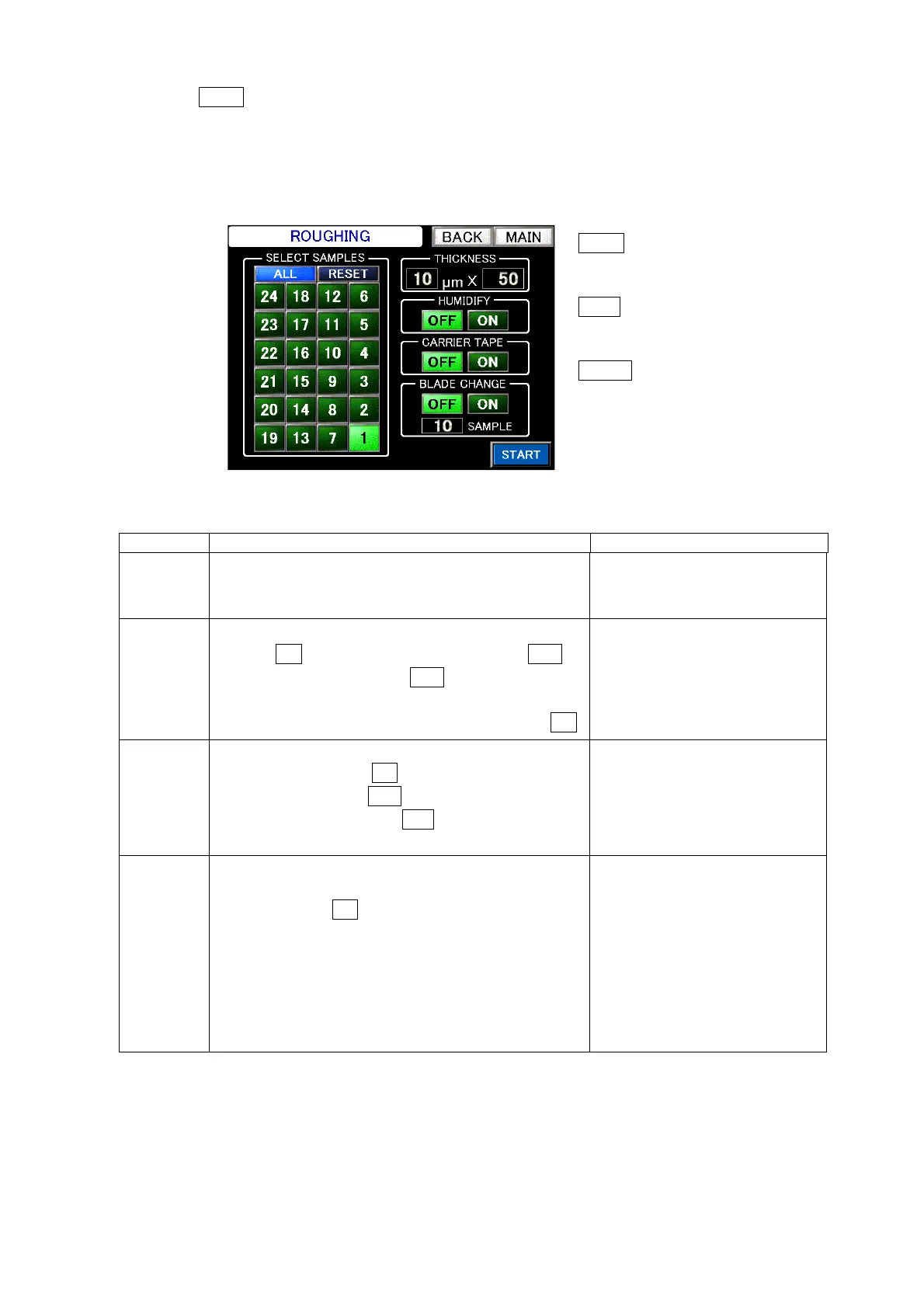Chapter 4 - Operational Procedures -
AS-410M Auto Slide Preparation System
139
③ Set the roughing conditions
Touch NEXT on the “Select sample” screen to open the “Roughing settings” screen.
Specify the sectioning thickness per cut and the number of cuts to define the roughing depth from
the sample block surface (sectioning thickness × number of cuts). As an additional parameter,
specify the microtome blade (knife) sliding method. For details on the settings, refer to Table 4-11
Roughing Condition Settings.
Table 4-11: Roughing conditions settings
Item Descriptions Setting range
Cutting
thickness
Specify the roughing thickness per cut and the
number of cuts. Touch the numerical value field to
open a numerical keypad for value entry.
Cutting thickness: 3 to 30
μ
m
No. of cuts: 1 to 999
Humidify
Select whether to perform moistening for roughing.
Select ON to perform moistening. Select OFF to
skip moistening. Select OFF except when the
tissue surface may be rough due to the quality of
the sample block used. In such a case, select ON.
Tape
Select whether to attach roughing sections to the
carrier tape. Select ON to attach sections to the
carrier tape. Select OFF to not.
* Even if “Tape” is set to OFF, it is possible to use
it on and off again during roughing.
Knife
Change
This function automatically slides the microtome
blade used in the current run to the next roughing
position. With ON selected, roughing starts with
the blade in Position A (far corner). When
reaching the specified number of sections, the
sectioning blade shifts its position to continue
roughing. The number of cutting positions of a
microtome blade (available shifts) may vary
depending on the pull angle setting.
1 to 96 samples
BACK
Touch to return to the
previous screen.
MAIN
Touch to go to the MAIN
screen.
START
Touch to open the start
roughing prompt.
Roughing settings screen