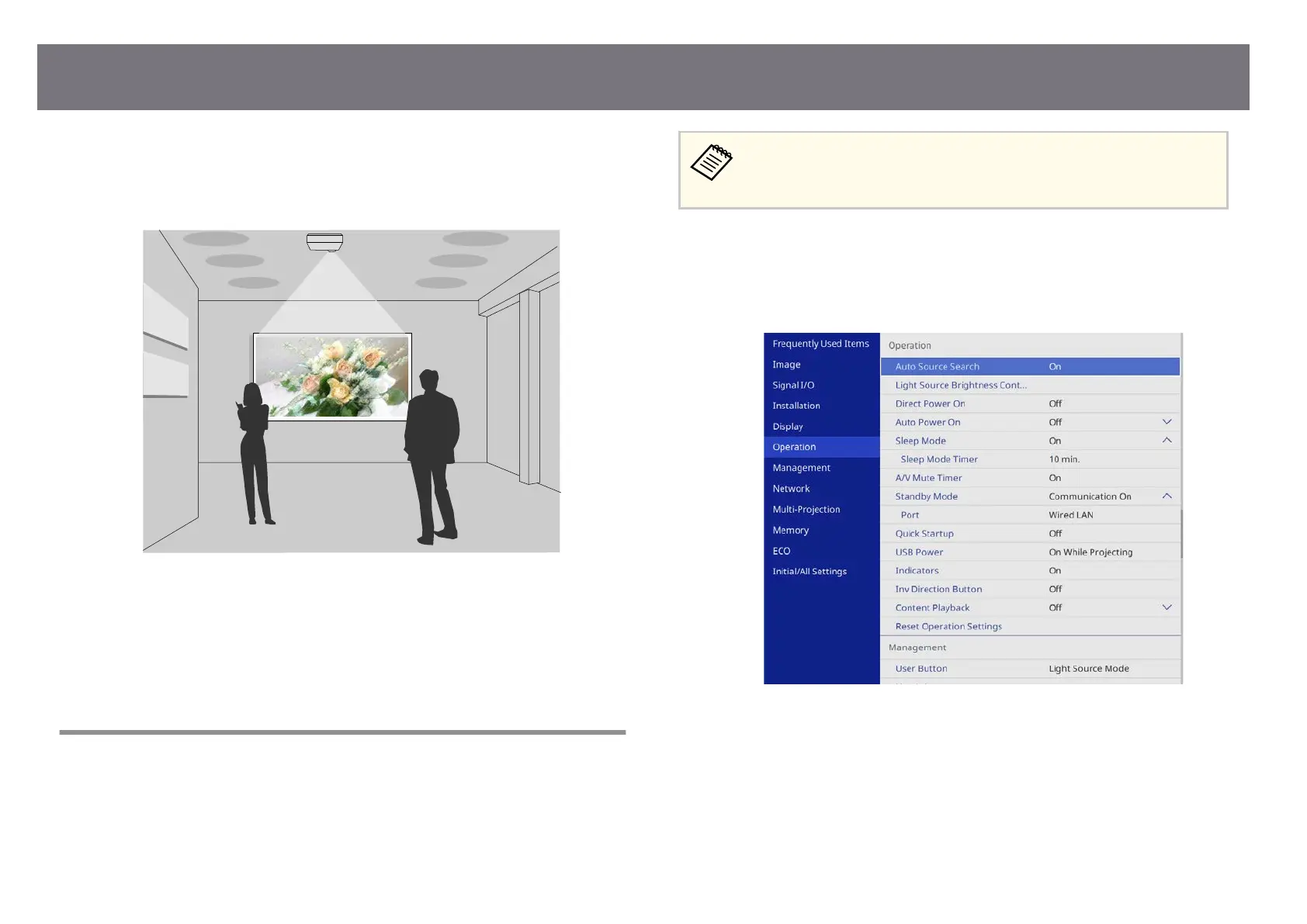Your projector's Content Playback feature allows you to project your digital
signag
e content. You can easily project playlists that contain images and movies
saved on an external storage device. You can also add color and shape eects to
your projected image.
g
Related Links
•
"Switching to Content Playback Mode" p.103
•
"Projecting Your Playlists" p.104
•
"Adding Eects to Your Projected Image" p.106
•
"Content Playback Mode Restrictions" p.108
Switching to Content Playback Mode
Before you project your playlists, you need to switch to Content Playback mode.
If you set the Con
tent Playback setting to On when the Screen Type
setting is set to a dierent aspect ratio from the projector's resolution, the
Screen Type setting is reset.
a
Turn on the projector.
b
Press the [Menu] button, select the O
pe
ration menu, and then press
[Enter].
c
Select the C
ontent Playback setting and set it to On.
Yo
u see a conrmation prompt.
d
Turn o the projector, then turn it on again to enable Content Playback
mo
de.
Projecting in Content Playback Mode
103
