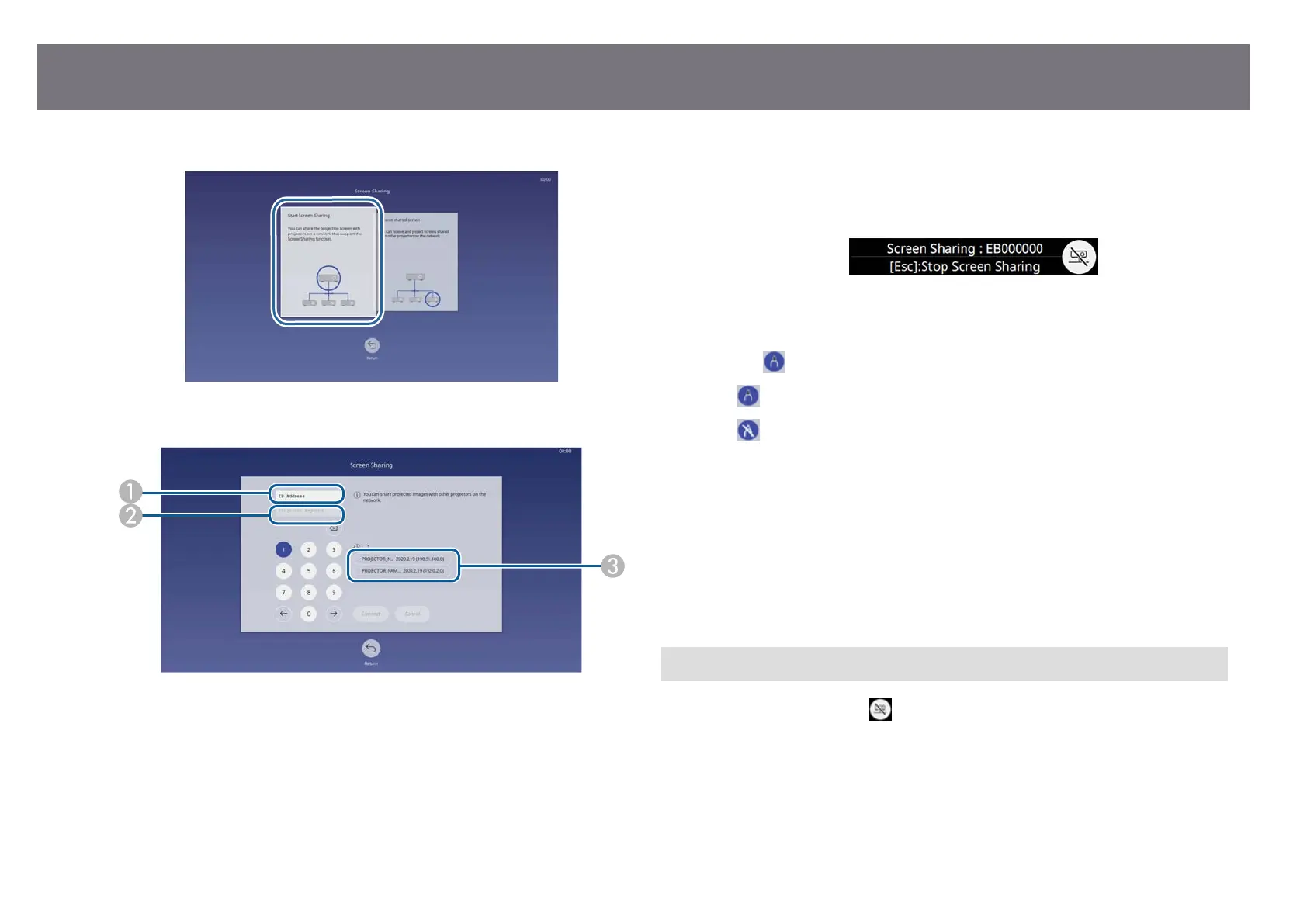d
Select Start Screen Sharing.
e
Specify the projector you want to share your screen with.
A
Enter the IP address using the numeric keypad.
B
Enter the projector keyword using the numeric keypad, if required. e
pro
jector keyword is displayed on the projected image of the receiving
projector.
C
Displays the connection history. To connect to a projector that you have
previously connected to, select the IP address from the displayed list.
f
Select C
onnect.
Wh
en the connection is established, the bar indicating the shared status
appears at the upper right of the screen. You can drag and drop the shared
status bar position.
g
Repeat steps 3 and 6 as needed to connect to more projectors.
h
Select
to allow drawing on the distributed screen.
•
: You can draw from the receiving projector.
•
: You cannot draw from the receiving projector.
i
Select the input source to project images you want to share.
e image i
s distributed to the receiving projectors.
g
Related Links
•
"Finishing the Screen Sharing" p.162
Finishing the Screen Sharing
To ni
sh sharing, select the
icon on the shared status bar. is o
ption
disconnects all projectors at one time. If you want to disconnect specic
projector, follow the steps below.
Screen Sharing
162