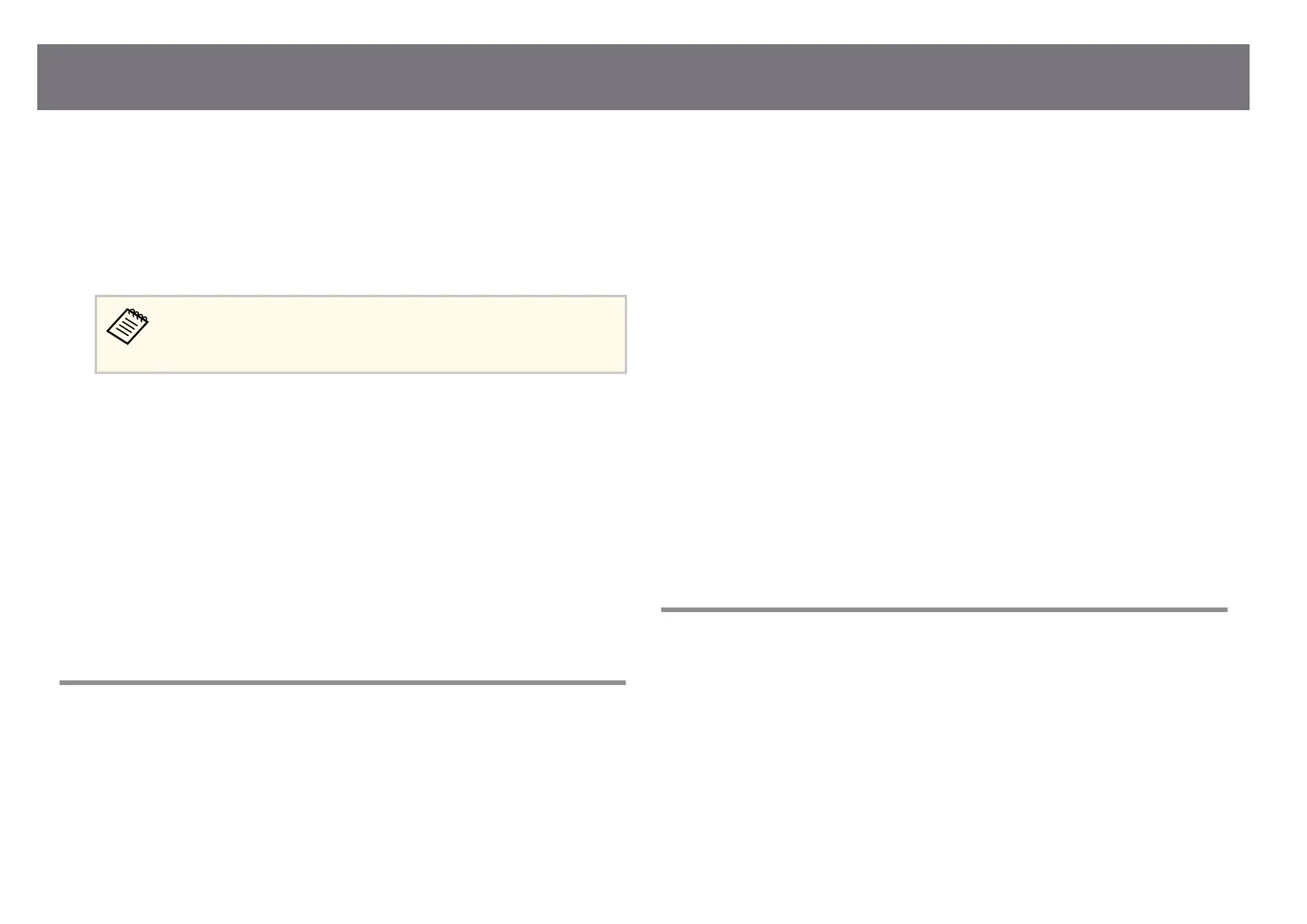•
Disp
lay a test pattern and use it to adjust the image focus using the focus
lever.
•
Position the projector close enough to the screen.
•
Position the projector so the keystone adjustment angle is not so wide that it
distorts the image.
•
Clean the projection window.
To avoid condensation on the lens aer brin
ging the projector in from
a cold environment, let the projector warm up to room temperature
before using it.
•
Adj
ust the Sharpness setting in the projector's Image menu to improve image
quality.
•
If you are projecting from a computer, use a lower resolution or select a
resolution that matches the projector's native resolution.
g
Related Links
•
"Focusing the Image Using the Focus Lever" p.60
•
"Cleaning the Projection Window" p.229
•
"Image Quality Settings - Image Menu" p.190
•
"Input Signal Settings - Signal I/O Menu" p.192
•
"Supported Monitor Display Resolutions" p.266
Solutions When the Image Brightness or Colors are
Incorrect
If the projected image is too dark or light, or the colors are incorrect, try the
fol
lowing solutions:
•
Press the [Color Mode] button on the remote control to try dierent color
modes for the image and environment.
•
Check your video source settings.
•
Adj
ust the available settings in the projector's Image menu for the current
input source, such as Brightness, Contrast, Tint, Color Saturation, and
RGBCMY.
•
Make sure you selected the correct Signal Format or EDID setting in the
projector's Signal I/O menu, if available for your image source.
•
Make sure all the cables are securely connected to the projector and your
video device. If you connected long cables, try connecting shorter cables.
•
Position the projector close enough to the screen.
•
When using multiple projectors, make sure the Light Source Calibration
setting in the projector's Management menu is set to the same option on all
the projectors and that the projectors have been calibrated recently. If certain
projectors are not calibrated recently, the white balance and brightness level
may not match the other projectors.
g
Related Links
•
"Adjusting Image Quality (Color Mode)" p.77
•
"Image Quality Settings - Image Menu" p.190
•
"Input Signal Settings - Signal I/O Menu" p.192
•
"Projector Administration Settings - Management Menu" p.204
Solutions When an Afterimage Remains on the
Projected Image
If you see an aerimage in the projected image, use the Refresh Mode feature to
clear it. Select Refresh Mode > Start in the projector's Management menu.
g
Related Links
•
"Projector Administration Settings - Management Menu" p.204
Solving Image or Sound Problems
251
