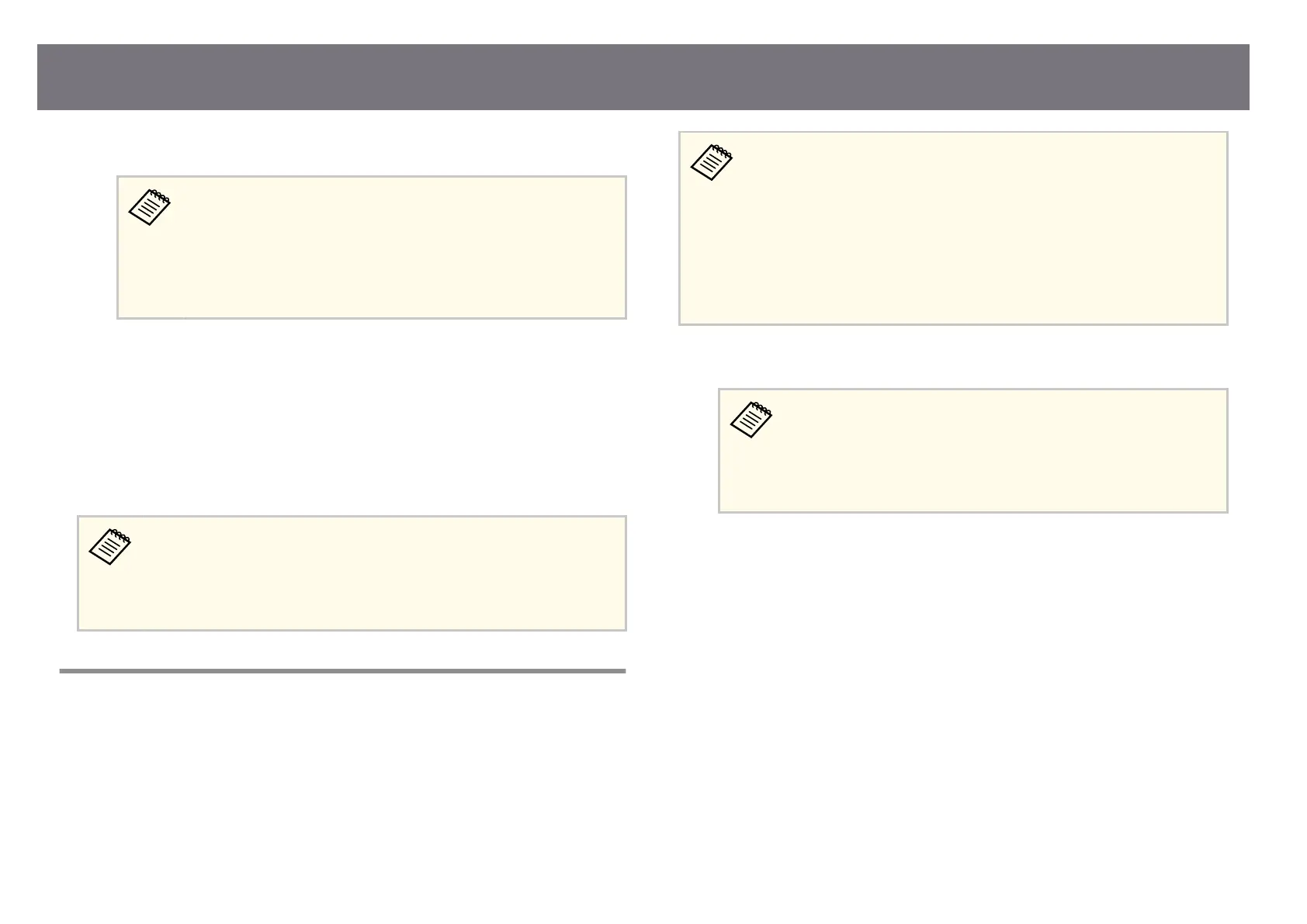f
Select Yes to start the rmware update.
•
Do no
t disconnect the power cord from the projector while the
rmware is updating. If the power cord is disconnected, the
projector may not start correctly.
•
Do not disconnect the USB storage device from the projector
while the rmware is updating. If the USB storage device is
disconnected, the update may not be applied correctly.
All of the projector's indicators start ashing
and the rmware update
starts. When the update nishes normally, the projector enters standby
status (only the power indicator is lit blue). If Direct Power On is set to
On in the projector's Operation menu, the projector turns back on again.
When the update nishes, check the Information menu in the projector's
Management menu to make sure that the Version information has been
updated to the correct rmware version.
When all indicators ash rap
idly, the rmware update may have failed.
Disconnect the power cord from the projector, and then reconnect it to
the projector. If the indicators continue to ash even aer reconnecting
the power cord, remove the power plug from the electrical outlet and
contact Epson.
Updating Firmware Using a Computer and USB Cable
You can update the projector's rmwar
e using a computer and a USB cable.
•
Resp
onsibility for updating the rmware lies with the customer. If
a rmware update fails due to problems such as a power failure or
communication problems, a fee will be charged for any necessary
repairs.
•
Your computer must be running one of the following operating systems
to update the rmware.
•
Windows 10 or later
•
macOS 10.13.x or later
a
Download the projector rmwar
e le from the Epson Web site.
•
Do no
t change the rmware's le name. If the le name is
changed, the rmware update will not start.
•
Check that the rmware le you copied is the correct le for your
projector model. If the rmware le is not correct, the rmware
update will not start.
b
Connect the USB cable to the computer's USB port and to the projector's
USB-B po
rt.
Updating the Firmware
240
