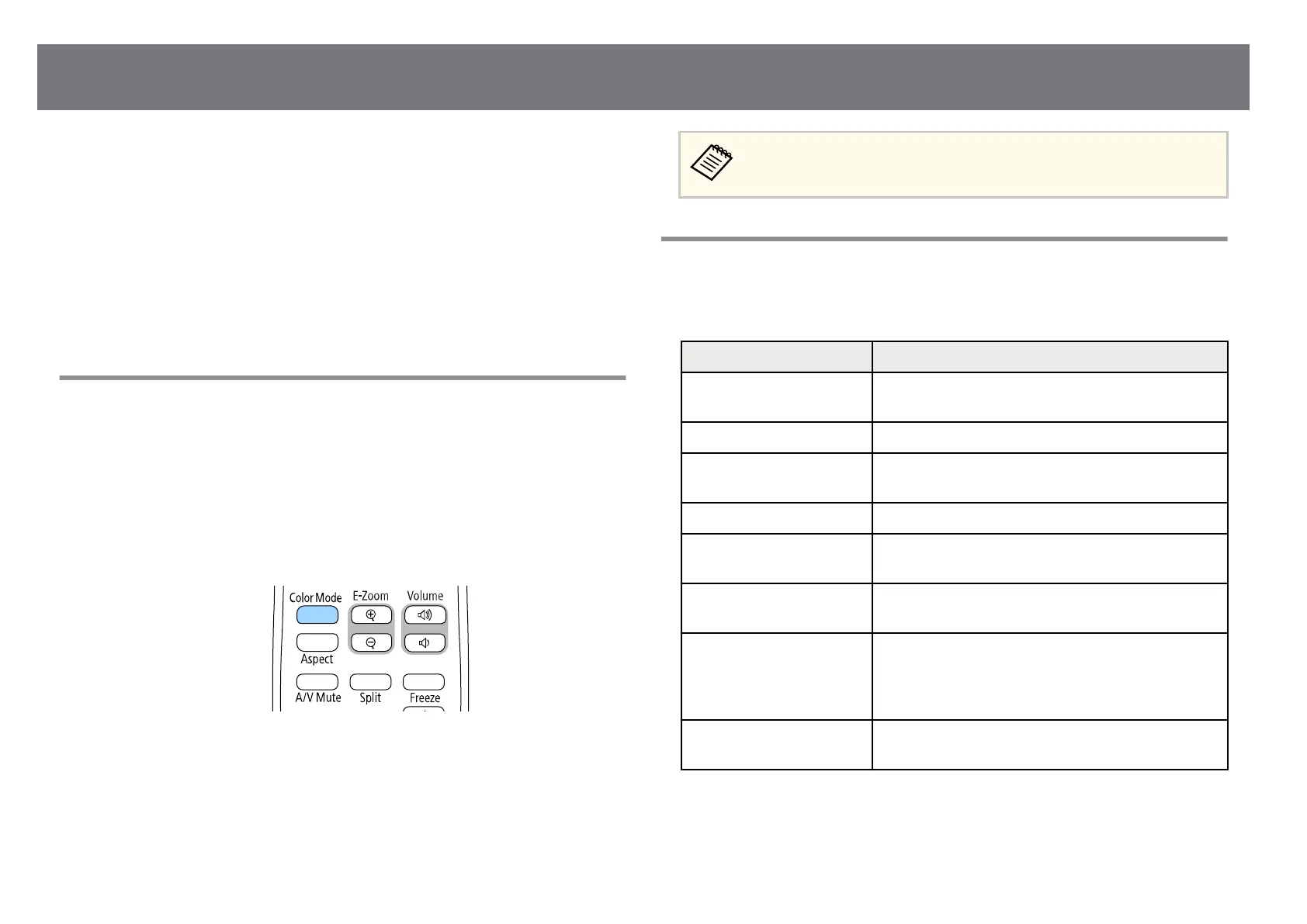e projector oers dierent color modes to provide optimum brightness,
con
trast, and color for a variety of viewing environments and image types.
You can select the mode designed to match your image and environment, or
experiment with the available modes.
g
Related Links
•
"Changing the Color Mode" p.77
•
"Available Color Modes" p.77
•
"Turning On Automatic Luminance Adjustment" p.78
Changing the Color Mode
You can change the projector's Color Mode using the remote control to optimize
the image for your viewing environment.
a
Turn on the projector and switch to the image source you want to use.
b
Press the [Color Mode] button on the remote control to change the Color
M
ode.
e name of the Color Mode appears briey on the screen and then image
app
earance changes.
c
To cycle through all of the available color modes for your input signal,
pres
s the [Color Mode] button repeatedly.
You can also set the Col
or Mode setting in the projector's Image menu.
Available Color Modes
You can set the projector to use these color modes, depending on the input
sour
ce you are using:
Color mode Description
Dynamic is is the brightest mode. Best for prioritizing
br
ightness.
Presentation Best for projecting vivid images.
Face Brightness is brightens a person's face. Best for projecting
con
tent such as video conferencing.
Cinema Best for enjoying content such as movies.
Natural Best for faithfully reproducing the color representation
of th
e content.
Blackboard Best for projecting images directly on a green
chal
kboard.
DICOM SIM Best for projecting X-ray photographs and other
medic
al images. is mode is for reference purposes
only and should not be used to make medical
diagnoses.
Multi-Projection Best for projecting from multiple projectors (reduces
the co
lor tone dierence between images).
Adjusting Image Quality (Color Mode)
77
