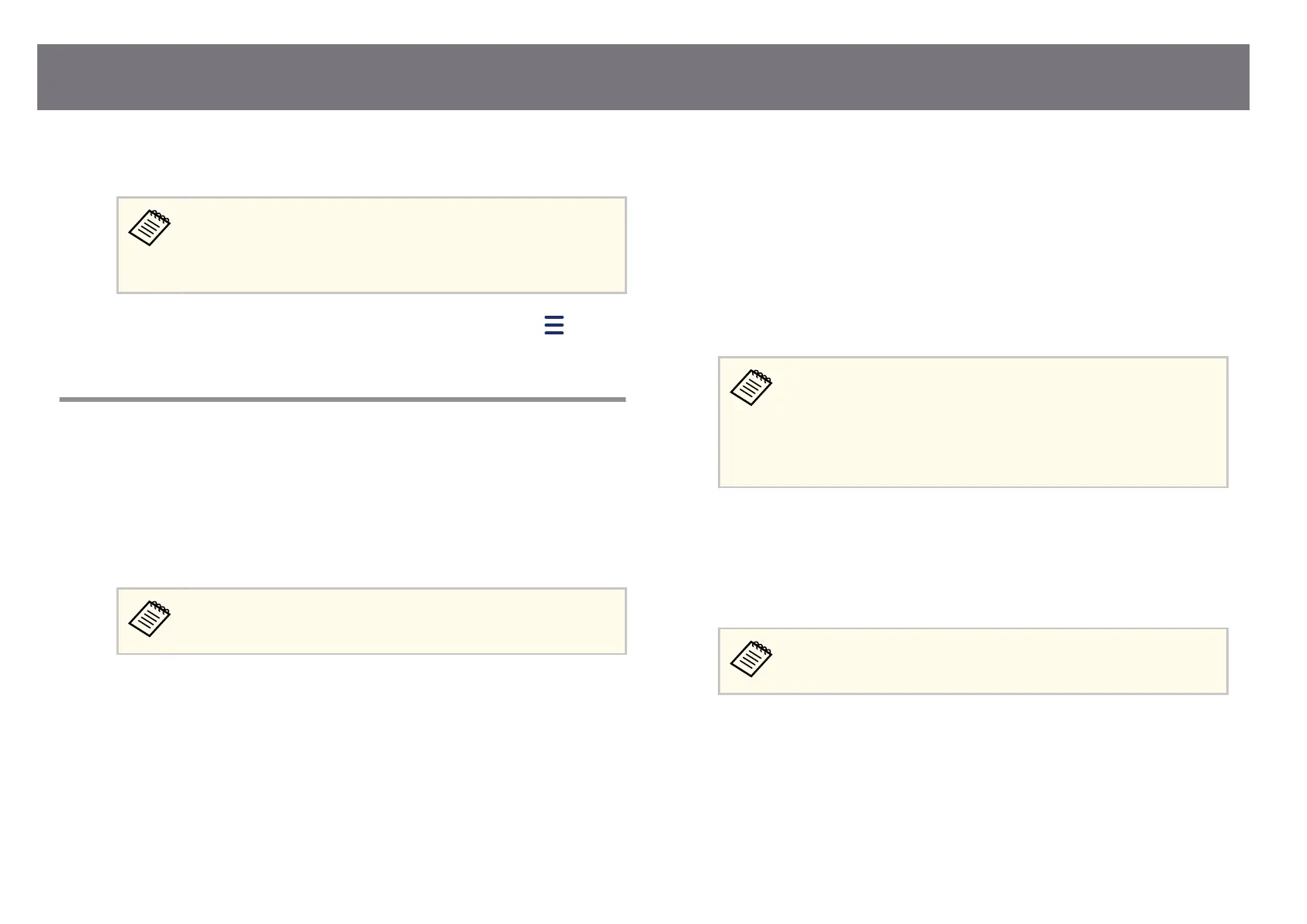c
Read the projected QR code using Epson iProjection to connect it to the
pro
jector.
To correctly read the QR code, make sure you face the screen
squ
arely and closely enough so that the projected code ts into the
guide of the mobile device's QR code reader. If you are too far from
the screen, the code may not be read.
When a connection is established, select Con
tents menu from
, and
then s
elect the le you want to project.
Using a USB Key to Connect a Windows Computer
You can set up your USB ash dr
ive as a USB key to quickly connect the
projector to a wireless LAN supported Windows computer. Aer creating the
USB key, you can quickly project images from the network projector.
a
Set up the USB key using USB Ke
y Setup Tool of the Epson iProjection
(Windows) soware.
See the Epson iProjection Operation Guide (Windows/Mac) for
ins
tructions.
b
Make sure the wireless LAN module is installed or built into your
pro
jector.
c
Turn on the projector.
d
Press the [LAN] button on the remote control.
Y
ou s
ee the network information screen. Verify that an SSID and IP
address are displayed.
e
Connect the USB key to the projector's USB-A port.
You s
ee a projected message that the network information update is
complete.
f
Remove the USB key.
g
Connect the USB key to a USB port on your computer.
h
Follow the on-screen instructions to install the necessary application.
•
If th
e Windows Firewall message is displayed, click Yes to disable
the rewall.
•
You need administrator authority to install the soware.
•
If it is not installed automatically, double-click MPPLaunch.exe
in the USB key.
Aer a few minutes, your computer image is displayed by the projector.
i
Wh
en you have nish
ed projecting wirelessly, select the Safely Remove
Hardware option in the Windows taskbar, and then remove the USB key
from your computer.
You may need to restart your computer to reactivate your wireless
LAN conn
ection.
g
Related Links
•
"Get
ting the Latest Version of the Documents" p.10
Wireless Network Projection
151