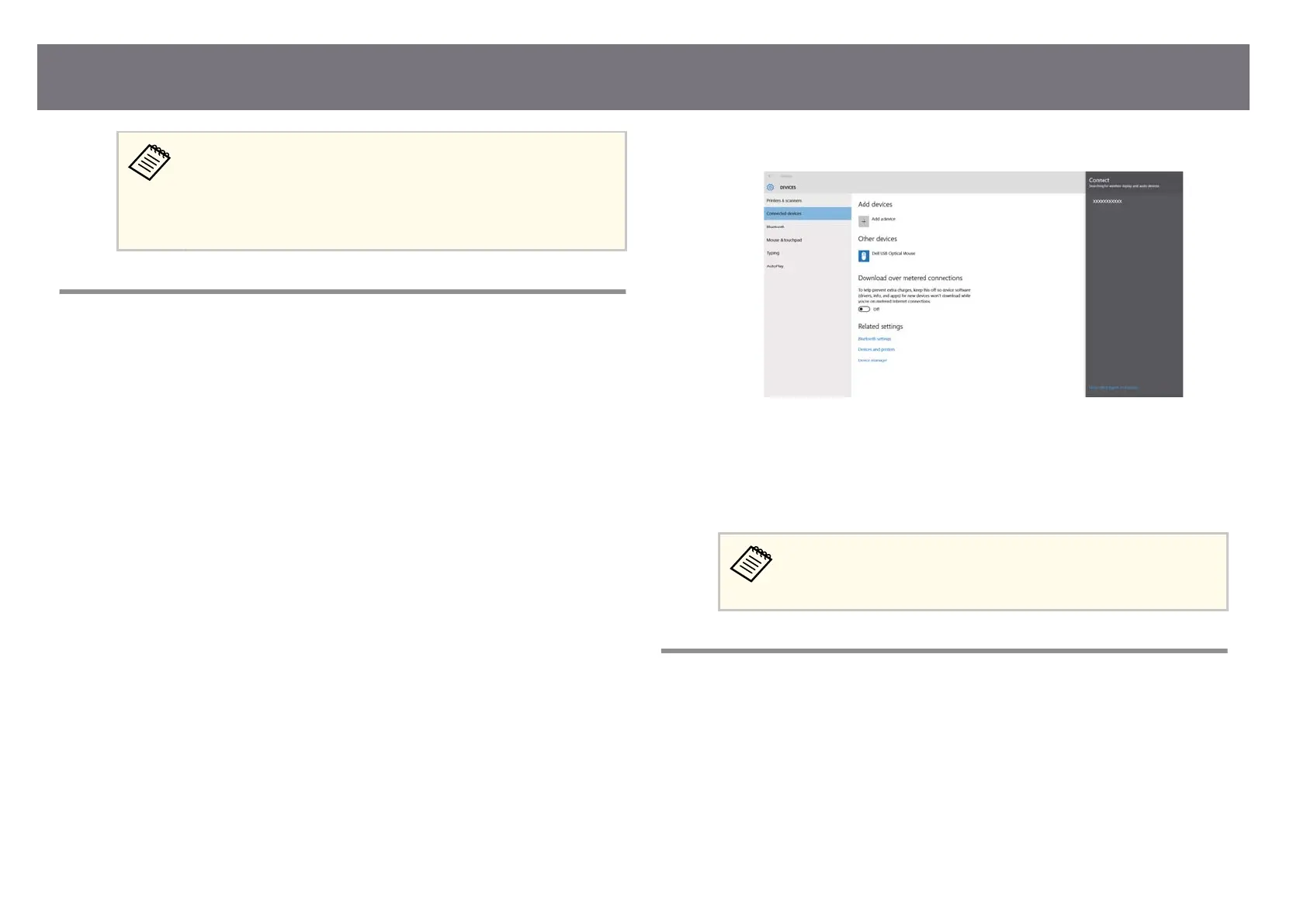It may take some time until the connection is established. While
conne
cting, do not disconnect the projector's power cord. Doing so
may cause your device to freeze or malfunction.
Depending on the mobile device, you may need to delete a device
when connecting. Follow the on-screen instructions on your device.
Connecting Using Screen Mirroring in Windows 10
You can set up your computer for wireless projection and play audio through
t
h
e p
rojector's speaker system by connecting using Screen Mirroring.
a
Select the Screen Mirroring setting on your projector as necessary.
b
Pr
ess the [LAN] button on the remote control to switch to the Screen
Mirr
oring source.
You see the network information screen.
c
Hold down the Windows key and press K on yo
ur keyboard at the same
time.
You see a list of available devices.
d
Select the projector's Projector Name from the list.
e
If you see the PIN entry screen on your computer, enter the PIN code
disp
layed on the network information screen or at the bottom right of the
projected image.
e projector displays the image from your computer.
It may take some time until the connection is established. While
conne
cting, do not disconnect the projector's power cord. Doing so
may cause your device to freeze or malfunction.
Connecting Using Screen Mirroring in Windows 11
You can set up your computer for wireless projection and play audio through
the p
rojector's speaker system by connecting using Screen Mirroring.
a
Select the Screen Mirroring setting on your projector as necessary.
b
Pr
ess the [LAN] button on the remote control to switch to the Screen
Mirr
oring source.
You see the network information screen.
Wireless Network Projection from a Mobile Device (Screen Mirroring)
157
