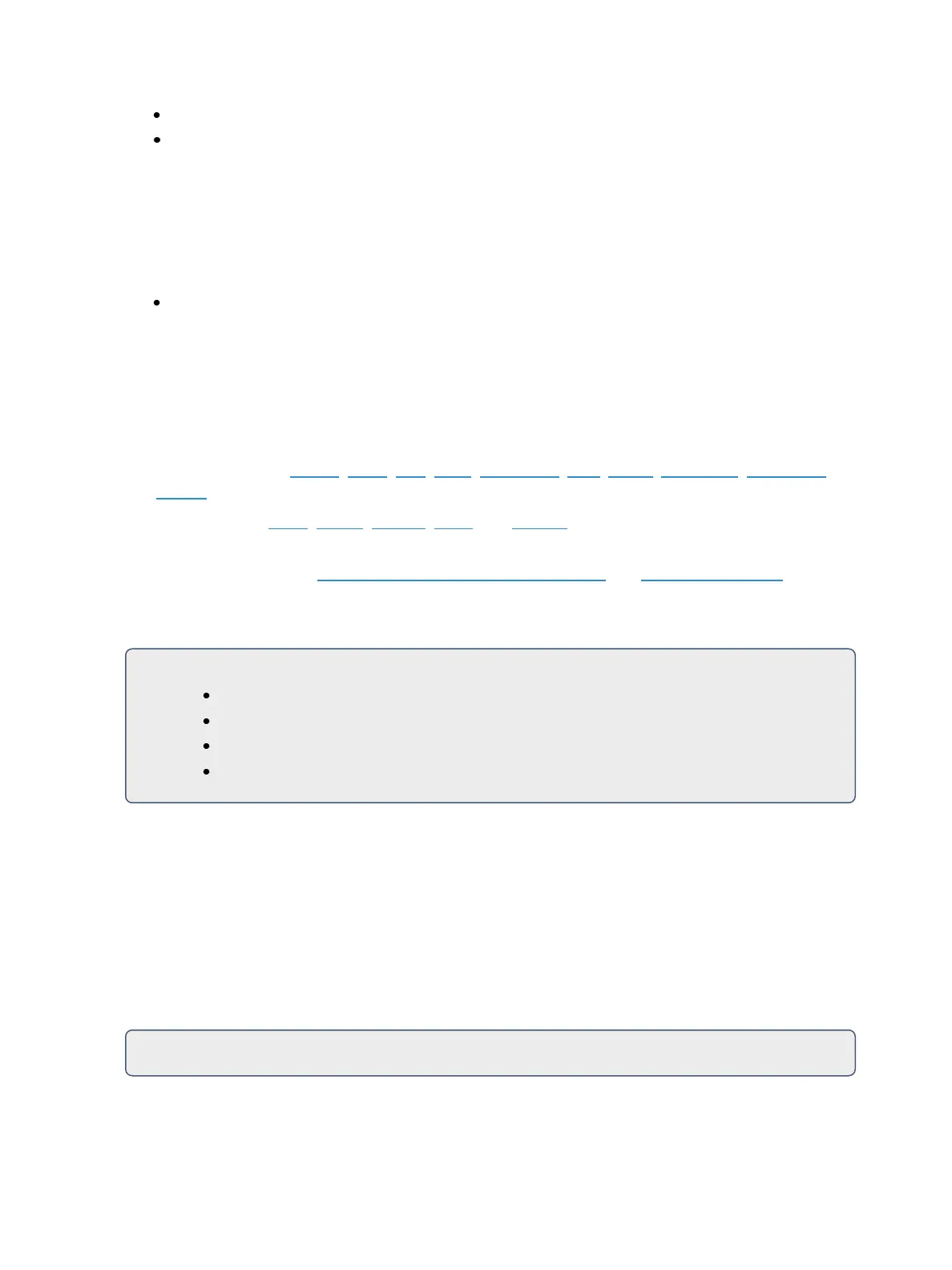Multipart Cues 327
[channel/parameter selection] [Record] (or [Record Only]) [n] [Part] [a] [Enter]
[channel/parameter selection] [Record] (or [Record Only]) [Part] [b] [Enter]
Each part can contain its own cue level timing and other attributes. Follow/Hang, Link and Loop, and
Allfade commands can be placed at the cue level only - they cannot be placed on a part. Also,
through the channel selection, you can put channel parameters into different parts.
Also, you can put channel parameters into different parts by including them after the channel selec-
tion but before the [Record] command.
[1] [Thru] [1] [0] {Focus}[Record] [Part] [3] [Enter] - places pan and tilt parameters for channels
1 through 10 into part 3.
Part 1 of any multipart cue is where all unassigned move instructions will reside. Therefore, if the
body of the cue (which is the normal behavior) is to be in part 1, you can simply select the chan-
nel/parameter list that you wish to place in parts 2 and higher.
Setting Multipart Attributes and Flags
Cue attributes include Follow, Hang, Link, Loop, DelayTime, Rate, Curve, Cue Notes, CueLabels,
and Scenes. They are stored and function exactly as they do in single part cues.
Flags can be set for Block, Assert, AllFade, Mark, and Preheat. Assert and AllFade are not available on
Element 2.
For more information, see Assigning Cue Attributes (on page259)and Flags (on page265).
Cue part attributes can be defined as the parts are recorded, or they can be added after the part has
been created.
For Example:
[Record] [Cue] [2] [Part] [1] [Delay] [8] [Enter]
[Cue] [4] [Part] [3] {Color} [Time] [6] [Enter]
[Cue] [8] [Part] [9] {AutoMarkOff} [Enter]
[Record Only] [Cue] [5] [Part] [2] [Assert] [Enter]
Using Update in Live for Multipart Cues
Updating a multipart cue is generally the same process as updating a single part cue, except you will
provide a specific part cue number in the update command.
Various referenced data, such as palettes or presets, can be assigned to build a multipart cue. If you
have made changes to referenced data within a multipart cue, thereby creating manual data, press-
ing [Update] [Enter] updates both the multipart cue and any referenced data with the new levels, as it
does with single part cues.
You can update a part of a multipart cue with only selected parameters as well.
For Example: