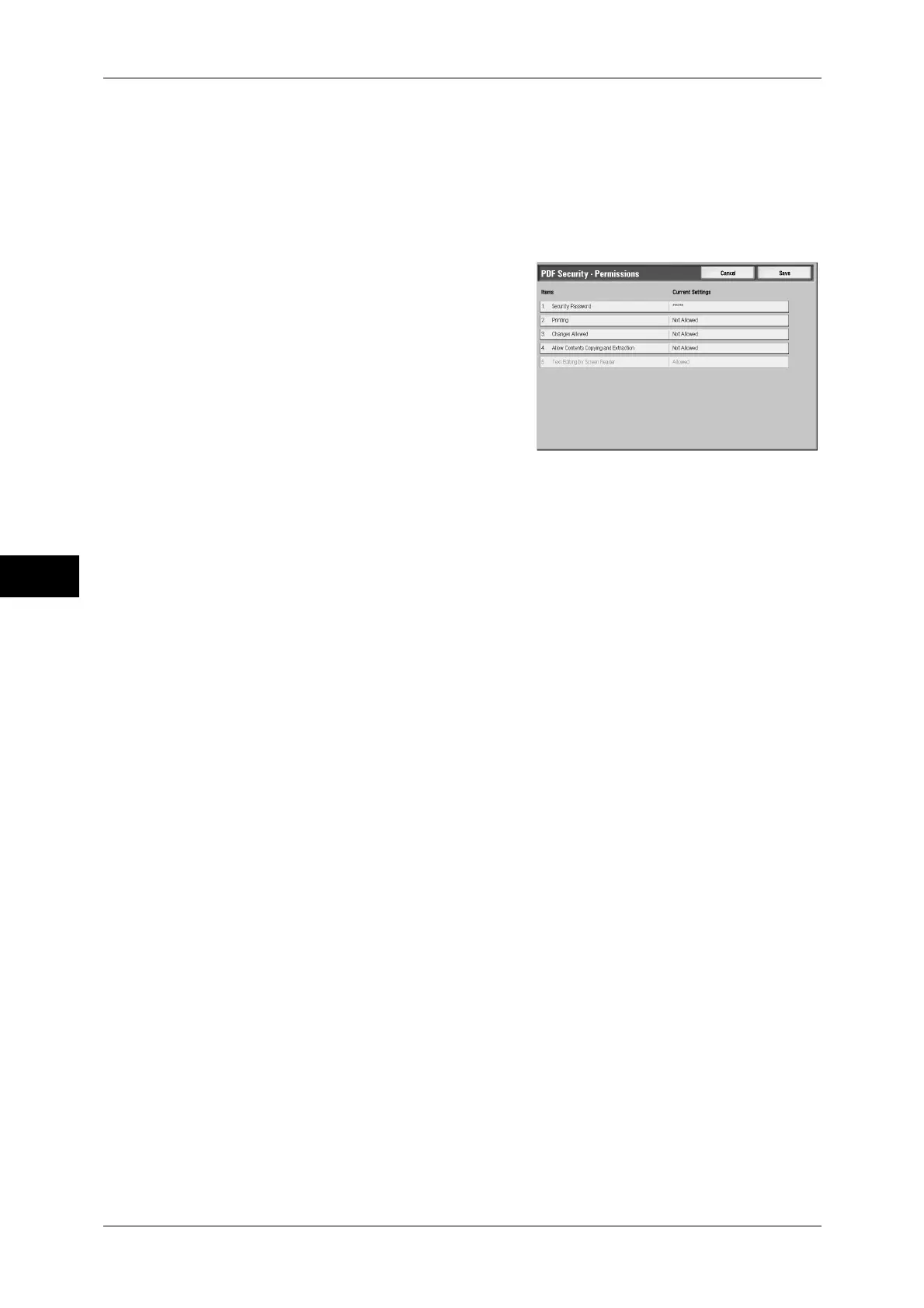5 Scan
222
Scan
5
Permissions
The [PDF Security - Permissions] screen appears.
Refer to "[PDF Security - Permissions] Screen" (P.222).
[PDF Security - Permissions] Screen
Allows you to assign access privileges to a file.
1
Select [Security Password].
2
Select [On].
3
Select [Keyboard], enter the security
password, and select [Save].
4
Likewise, reenter the security password, and
select [Save].
5
Select any item
Security Password
The [PDF Security - Security Password] screen appears.
Security Password allows to assign access privileges to files. The password is required
when changing the access privileges or performing unauthorized operations.
You can enter a password up to 32 characters.
Printing
The [Authorization - Printing] screen appears.
Configure whether to allow printing the file. If allowed, select the print resolution as well.
Changes Allowed
The [Authorization - Changes Allowed] screen appears.
Configure whether to allow changing the file contents such as inserting pages or adding
notes.
Allow Contents Copying and Extraction
The [Authorization - Allow Contents Copying and Extraction] screen appears.
Configure whether to allow copying the file contents such as text and images.
Text Editing by Screen Reader
The [Text Editing by Screen Reader] screen appears.
Configure whether to allow using application software that reads out displayed
documents for the visually handicapped.
