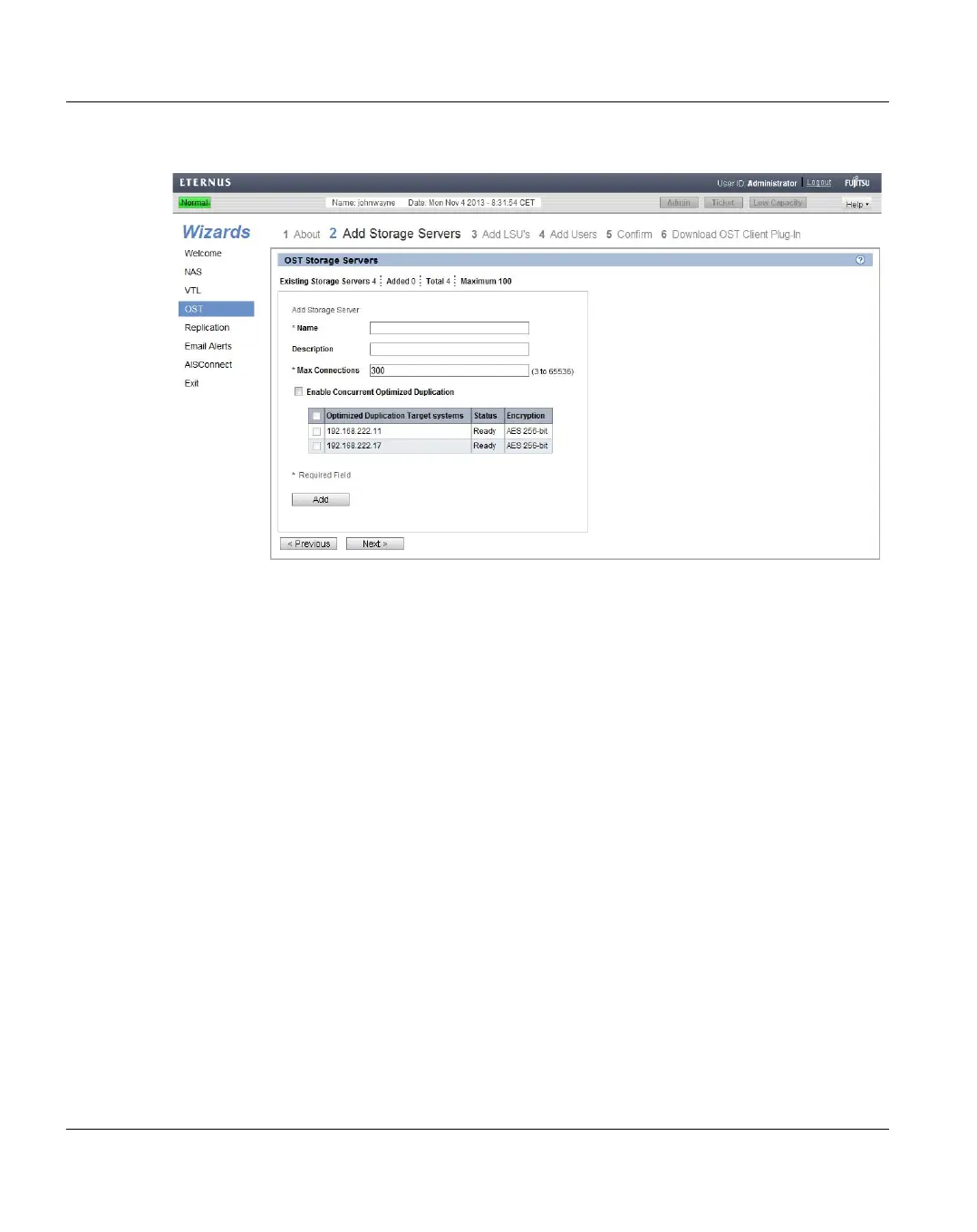OST Wizard Configuration Wizards
156 U41840-J-Z125-7-76
Figure 99: OST Wizard: Add Storage Servers
Step 3: Add LSUs
1. Enter information about the LSU (see Figure 100).
● Storage Server - Select the storage server that will contain the new LSU.
● Use Available Capacity - Select this option to add an LSU that uses the available
capacity on the system.
You cannot add an available capacity LSU to a storage server that already contains
an LSU. Also, if you add an available capacity LSU to a storage server, you cannot
add additional LSUs to that same storage server.
I
After you add an LSU that uses the Available Capacity option, you cannot
change the LSU to use the Specific Capacity option. Instead, you must
delete the LSU, then add a new LSU and choose the Specific Capacity
option.
● Specify Capacity - Select this option to specify the physical capacity of the LSU,
and then enter the following information.
● LSU Name - Enter the name of the LSU.
● Physical Capacity - Enter the physical capacity of the LSU (1 to 1048576 GB).
