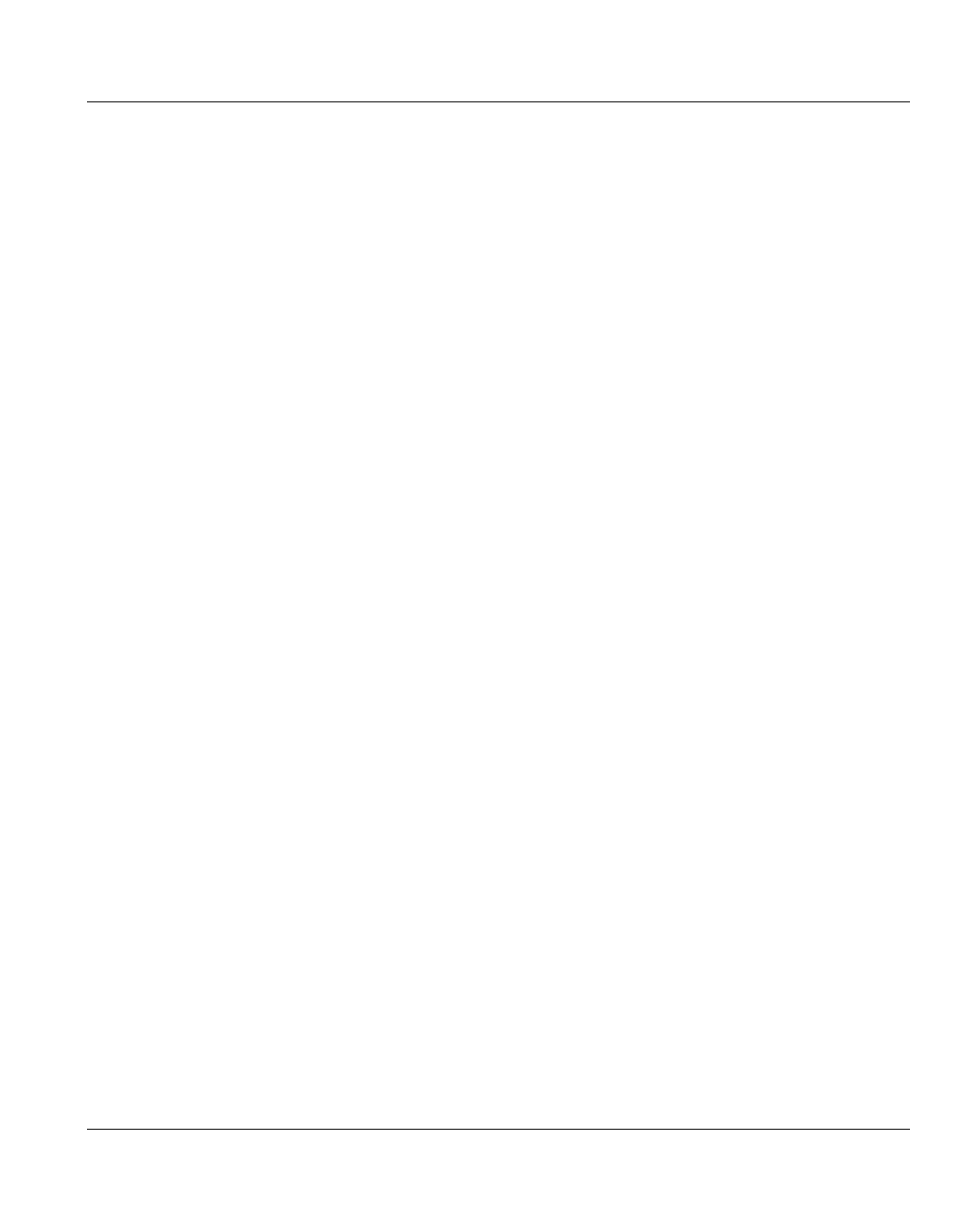U41840-J-Z125-7-76 251
3. Select the check box for each optimized duplication target you want to duplicate the
storage server to. When the storage server is duplicated, its data will be sent to all
selected targets.
4. Click Apply.
Deleting a Storage Server
Delete a storage server if it is no longer needed. When you delete a storage server, all data
stored on the storage server is lost.
I
If you deleted the storage server from Symantec NetBackup or Symantec Backup
Exec, you must wait several minutes before deleting the storage server from the
ETERNUS CS800.
To delete a storage server:
1. Select the storage server in the Storage Server List.
You cannot delete a storage server if it has more than zero currently active connections.
The number of active connections is displayed on the OST page (see "Storage Server
List" on page 245). Also, you cannot delete a storage server if it contains LSUs. Before
deleting the storage server, you must first delete any LSUs it contains (see "Deleting an
LSU" on page 257).
I
You can select multiple storage servers to delete at once.
2. Click Delete.
LSU
The LSU page allows you to manage the logical storage units (LSUs) contained on OST
storage servers on the ETERNUS CS800. You can view information about existing LSUs,
add or edit LSUs, and delete LSUs.
I
When using OST with network segmentation, I/O must be performed on the data IP
address, not the management or replication IP address (see "Network" on
page 286).
To access the LSU page, on the OST page, click the LSU tab (see Figure 155).
