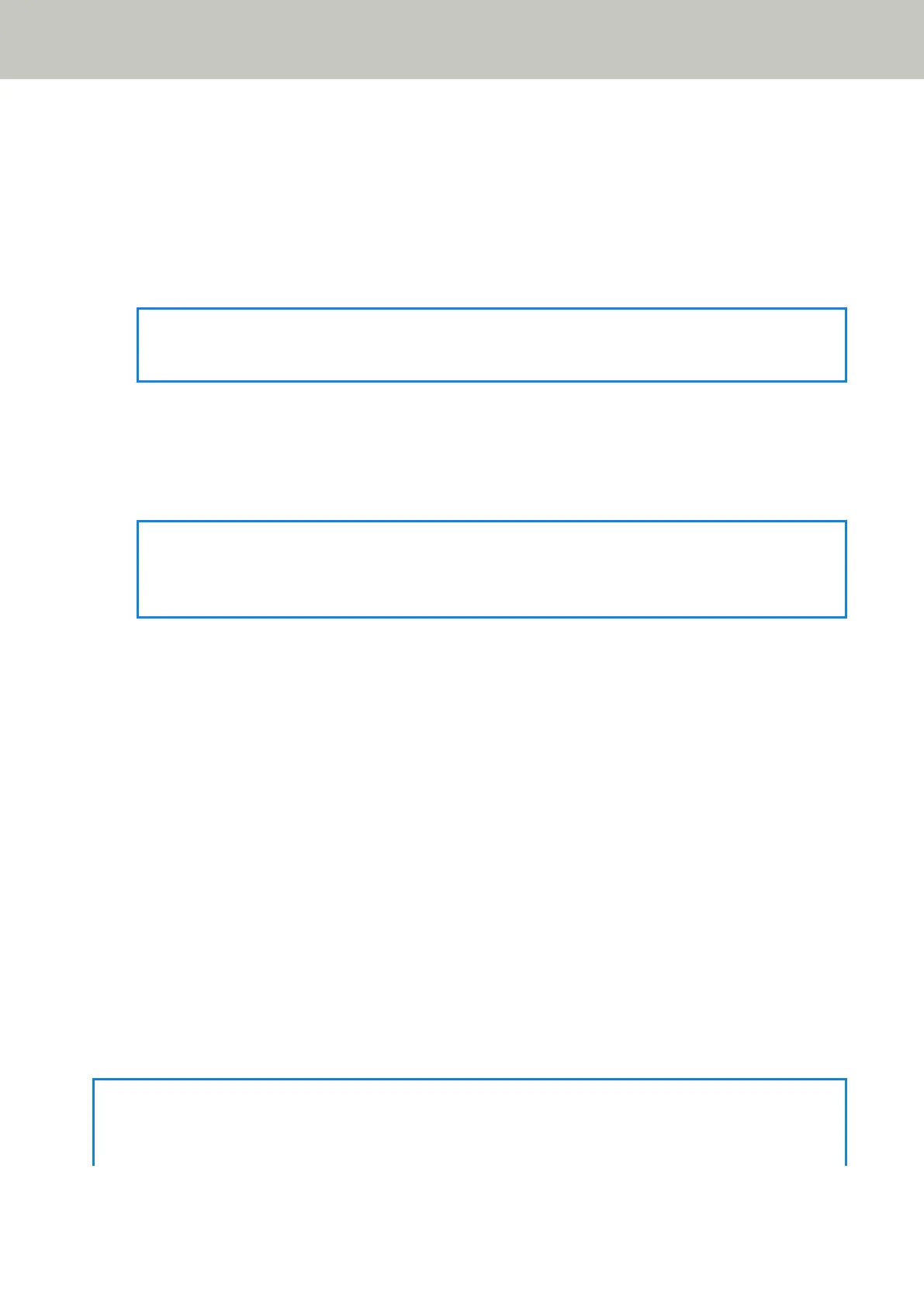The [Scanner Selection Tool] window appears.
8 Click the [Set an IP Address] button.
A message appears, prompting you to connect the scanner to the computer via the USB cable.
9 Connect the scanner to the computer by using the USB cable that is supplied, and click the [OK] button
in the message window.
The login window for IP Address Setting Tool appears.
HINT
You do not need to disconnect the LAN cable from the scanner when connecting the USB cable.
10 Enter the default administrator password which is "password", and click the [Login] button.
The [IP Address Setting Tool] window appears.
11 Set the IP address and the scanner name, and then click the [OK] button.
For details about the IP Address Setting Tool, refer to the Network Setup Tool for fi Series Help.
HINT
The scanner name and the IP address that you set are displayed in the scanner list in Scanner Selection
Tool.
12 Disconnect the USB cable from the scanner.
13 Click the [Search again] button in the [Scanner Selection Tool] window to search for the scanner that
you want to use.
The scanner is not displayed in the scanner list right after setting the IP address. Search for the scanner by
clicking the [Search again] button.
For details about Scanner Selection Tool, refer to the Network Setup Tool for fi Series Help.
14 In the scanner list, select the check box for the scanner that you want to use.
15 Click the [OK] button to close the [Scanner Selection Tool] window.
16 Click the [Exit] button in the [fi Series Setup] window.
17 Start an image scanning application, and select the scanner to be used for scanning.
The scanner name depends on the scanner driver type and the scanner connection method.
Select the scanner name that is used for a wired LAN connection. For details, refer to the help for the scanner
driver.
18 Check whether the scanner is ready to start scanning.
For details, refer to How to Perform a Basic Scan (page 93).
HINT
● If Scanner Selection Tool does not start up, refer to Starting Up Scanner Selection Tool [fi-8190/fi-8290/fi-8170/
fi-8270/fi-8150/fi-8250] (page 70), and start it up.
Scanner Setup
55
