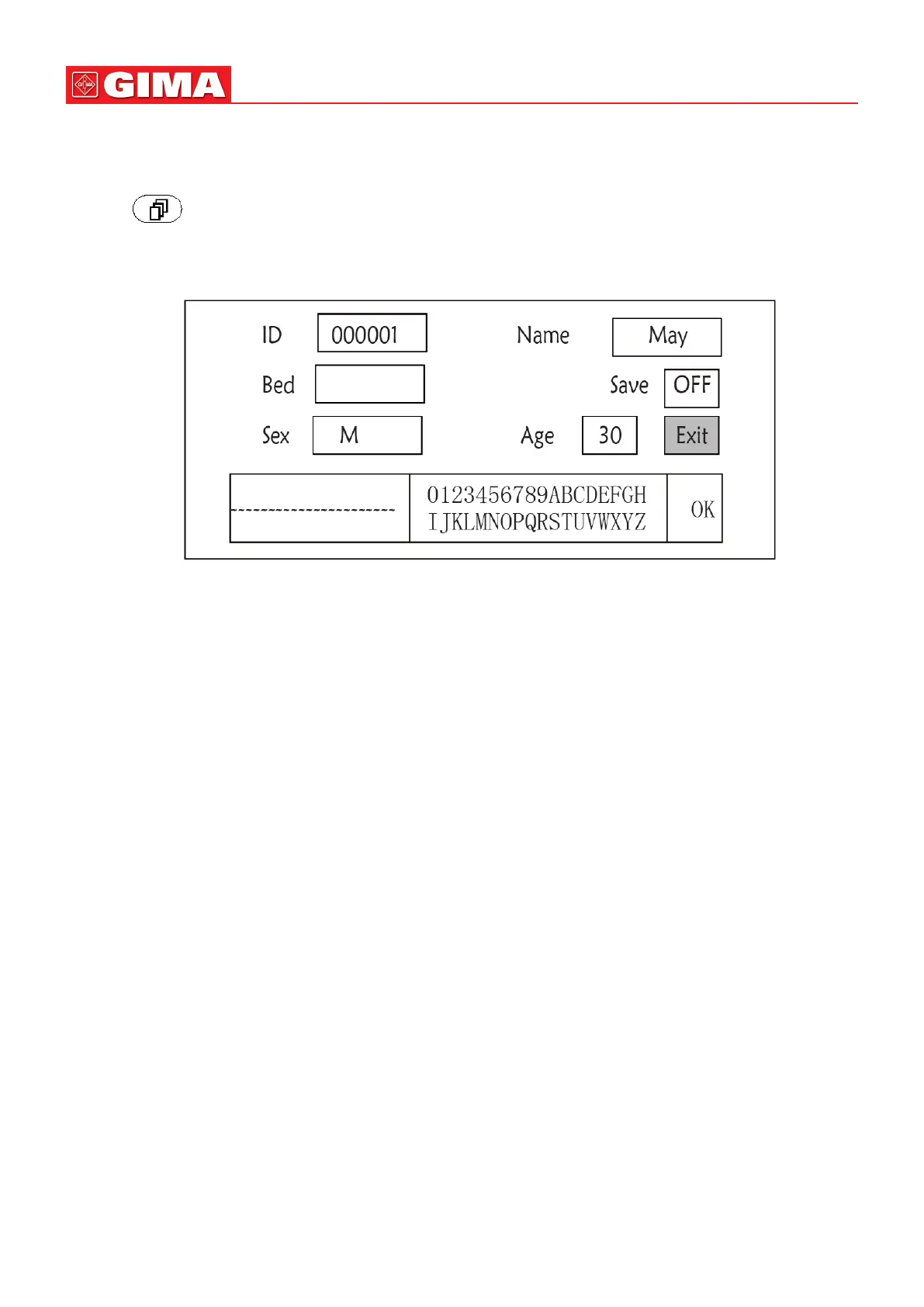34
ENGLISH
Step 2: rotate the knob to choose the color.
Step 3: press the knob again to conrm the chosen color.
Pressing “ ” key to return to the Main Screen or “Exit” buon to return to the System Menu screen.
4.8 File Management Screen
Figure 4.16 Document management screen
4.8.1 How to Add a New Paent
The document/archive management screen can be used to manage informaon about the paent. In the screen, the
operator can enter and modify the paent ID, Name, Bed number, Sex, and Age. The operator can also choose to save the
paent data in the permanent storage.
ID: Or Paent ID. To enter paent ID, choose the paent ID eld by using the “Navigaon Knob”. Press it to enter
the text entry box. Rotate the knob to choose the leer and press the knob to enter the leer. To delete the leer,
move the cursor to the leer and rotate the knob to enter spaces (aer the H). Use the spaces to replace the
leers. Aer nishing entering the paent ID, choose “Exit” buon and press the knob to exit the text entry. The
paent ID is the unique idener for the paent. When the paent ID changes, the system considers the paent
has changed.
Name: Enter the paent’s name.
Bed: Enter the bed number.
Sex: Choose between M or F for male and female.
Age: Choose the age eld and use the “Navigaon Knob” to select an age.
Save: The operator can choose how much of the data that needs to be saved. The unit is hour. Once the me is
chosen, the system starts to save data from the current me. If OFF is selected, it means that the data will not be
saved. The system will determine the me range according to the available disk space. If no disk space available,
SAVE will be displayed as OFF. When the user intends to save the current ECG waveform permanently, please delete
the history les.
Exit: Press this key to return to the System Menu screen.