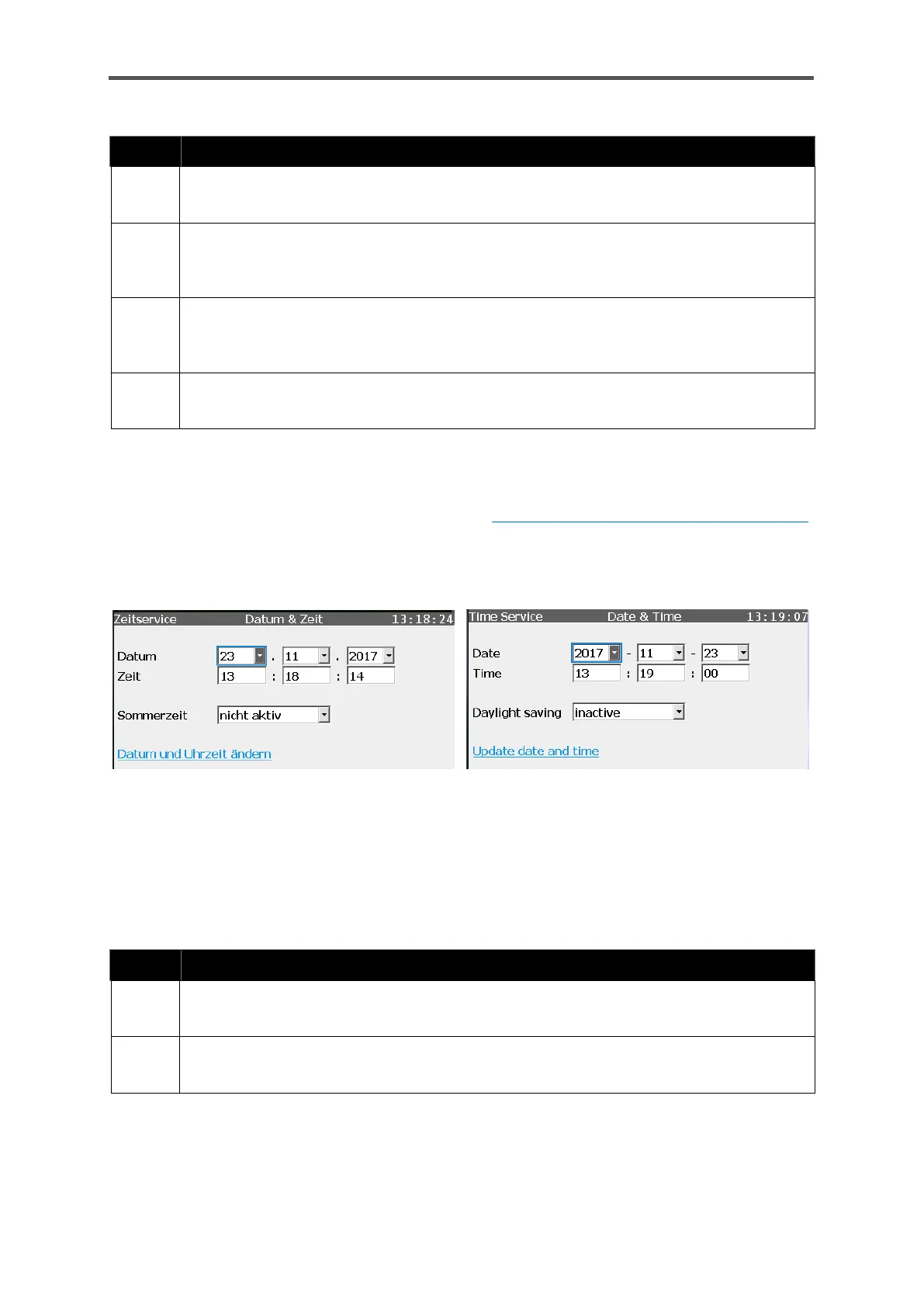GASLAB Q2 DISPLAYS (OPERATE THE DEVICE)
Information for general use
Rev. M / 73023639
Action: Time synchronization (can be performed by all users)
Open the Time Synchronization display without logging in (System > Time Service >
Date & Time).
Enter the seconds (box after Time synchronization by) by which the system time is to be
changed. Both positive and negative values may be entered. The box will only accept
values within the parameterized synchronization window.
Check the information after “Next possible synchronization”. If the entry is Now, you
can synchronize the system time (step 4); otherwise, you must wait until the next
specified time.
Click on the action “Synchronize now” and the expected new time will be saved as the
system time.
For a user who is logged in and entitled to change the device time, after “Date & Time” has been
activated, the display with the same name will open as the second display. The type and sequence
of the display (this can be parameterized with the the Configuration and analysis software enSuite)
is dependent on the language and the time stamp format, for instance. The following shows an
example:
Figure 7.29: Time Service display “Date & Time” (various time stamp formats)
The system time can be adjusted in this display. You require the appropriate rights for this purpose
and the security switch (SSW) must be in the setting specified in the parameter set. The display
provides a selection for using daylight saving time.
Action: Setting the time and date
Log in and open the Date & Time
(System > Time Service > Date & Time).
Enter the current date and time
using the drop-down lists and keypads.
