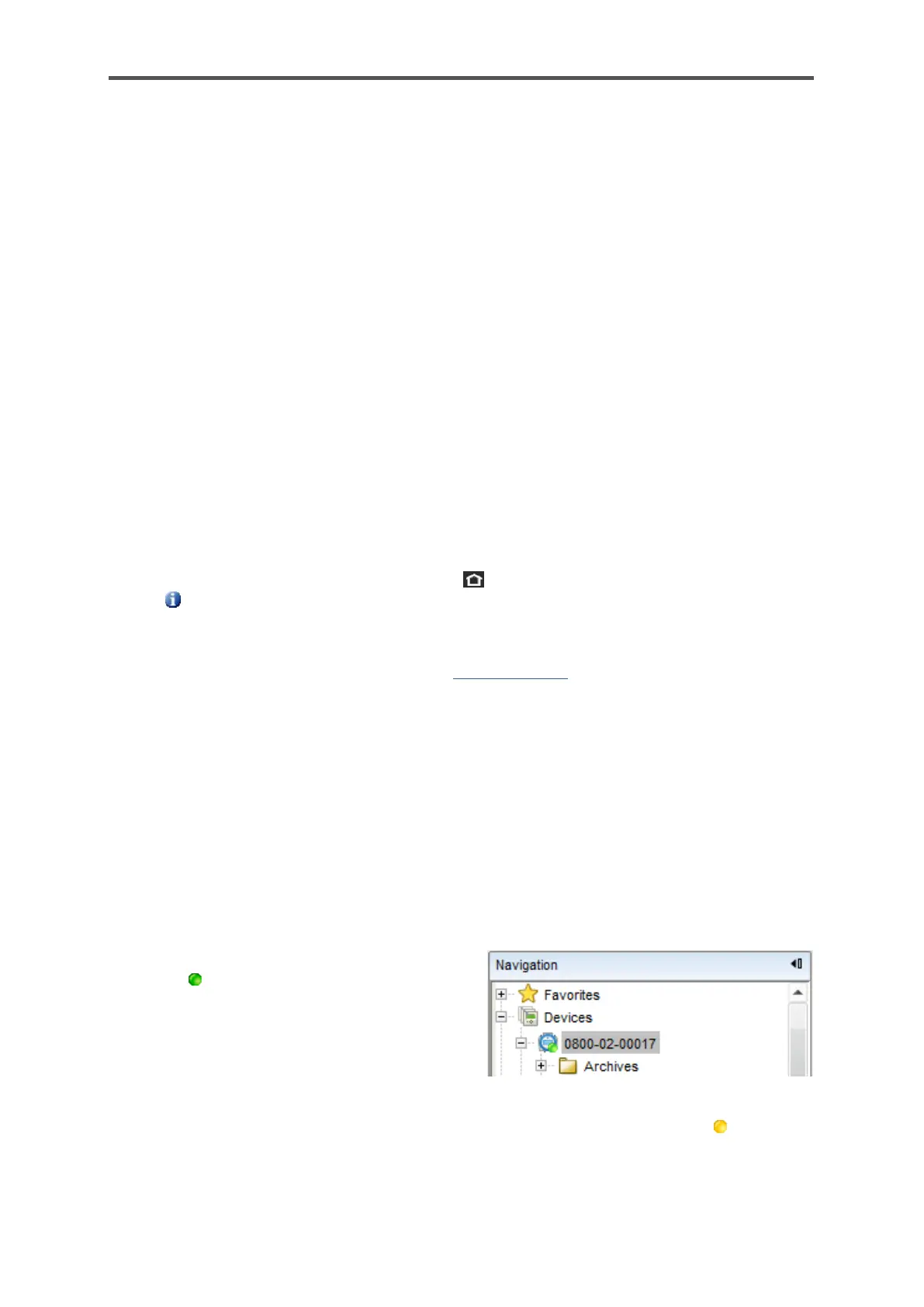• If you trust the certificate (for example, because the fingerprint matches), select
[Accept permanently].
In this case, enSuite saves the certificate in the database. Each time a connection is
established, enSuite compares the received certificate (in the background) with the saved
one. As long as both certificates match, enSuite trusts this connection and establishes the
connection. Only if the device's certificate changes, e.g. because a user has newly created
the certificate, will enSuite display the new certificate information. You can also view the
previous certificate information here.
• If you are unsure whether you trust the connection (e.g. because you are not on-site),
select [Accept temporarily].
The current MMS connection will remain, but enSuite will not save the certificate in the
database. The next time a connection is established, a security query will appear again
.
• If you do not trust the certificate, select [Cancel].
In this case, the MMS connection is interrupted.
As soon as the connection is established, you can readout and parameterize the device etc. and
compare the fingerprint of the temporary accepted certificate.
• Since a temporary connection exists, call the Remote operation panel action.
• Open the certificate information from the basic display of the device:
Info – <device serial no.>, certificate
• In enSuite, open the output window via Window – Output.
Here all transferred certificates are linked with the time stamp of the transfer.
• Open the corresponding certificate with Show certificate.
• Compare fingerprint and subject information of enSuite and device with each other.
• If both matches, you can permanently save the certificate in enSuite by reconnecting to
the device and [Permanently accept] the certificate.
As long as both certificates match, enSuite trusts this connection and establishes the connection.
Only if the device's certificate changes, e.g. because a user has newly created the certificate, will
enSuite display the new certificate information.
After this first connection, has been established, enSuite will enter the device and the connection
details in the parameter tree. In the enSuite navigation window, all devices with serial numbers
which are contained in the database are listed under the Devices branch.
