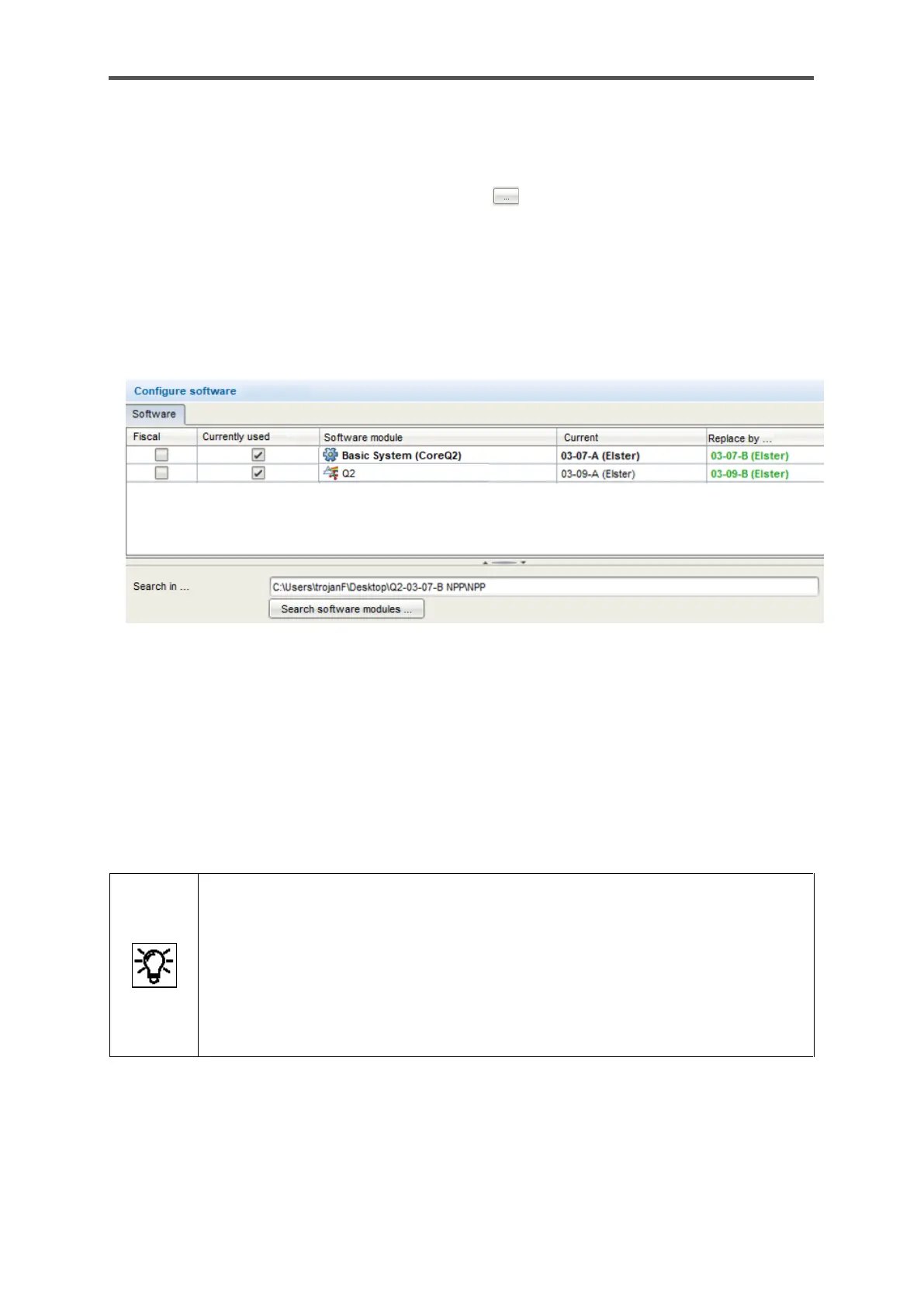CONFIGURATION AND ANALYSIS SOFTWARE ENSUITE
Information for general use
Rev. M / 73023639
• In order to search for other versions and software modules which may be
installed as well, select the directory in which the new software versions are
located under Search in....Click on to select and define the path to the
stored software package. (Attention! If there are German umlauts in the Search
file path, it is not possible to transfer update files (including parameter sets) to
a device).
• Now click on the "Search software modules" button. A search is now conducted
in the specified directory for other software versions.
Figure 8.39: Exchangeable software
If newer versions of the searched software modules are found, then these are displayed in the
Replace by... column and highlighted in bold green, see above. If not the text "Don’t change" then
appears.
Depending on the situation, you can select additional software modules via a dropdown menu that
opens by clicking in these fields. You can exclude individual software modules from the update by
explicitly selecting do not replace.
In general, all the modules highlighted in green must be changed. We recomend to
follow the automatic suggestion from the system for changing modules.
Provided the old and new software modules only differ in terms of their version
letters, then the original parameterization can continue to be used, even after the
software download.
If the version numbers differ as well, this means that the old parameterization is
no longer compatible, although it can be easily converted.
Attention: Approval files do not have any particular versions, but rather they are identified by their
name instead, none (Elster) in the example above. For a replacement of the current approval with a
new approval file, it must be taken into consideration, to explicitly select the appropriate file. A click
in column Replace by ... will open a dropdown menu.
